Troubleshooting – Silvercrest SGT 10.6 A2 User Manual
Page 31
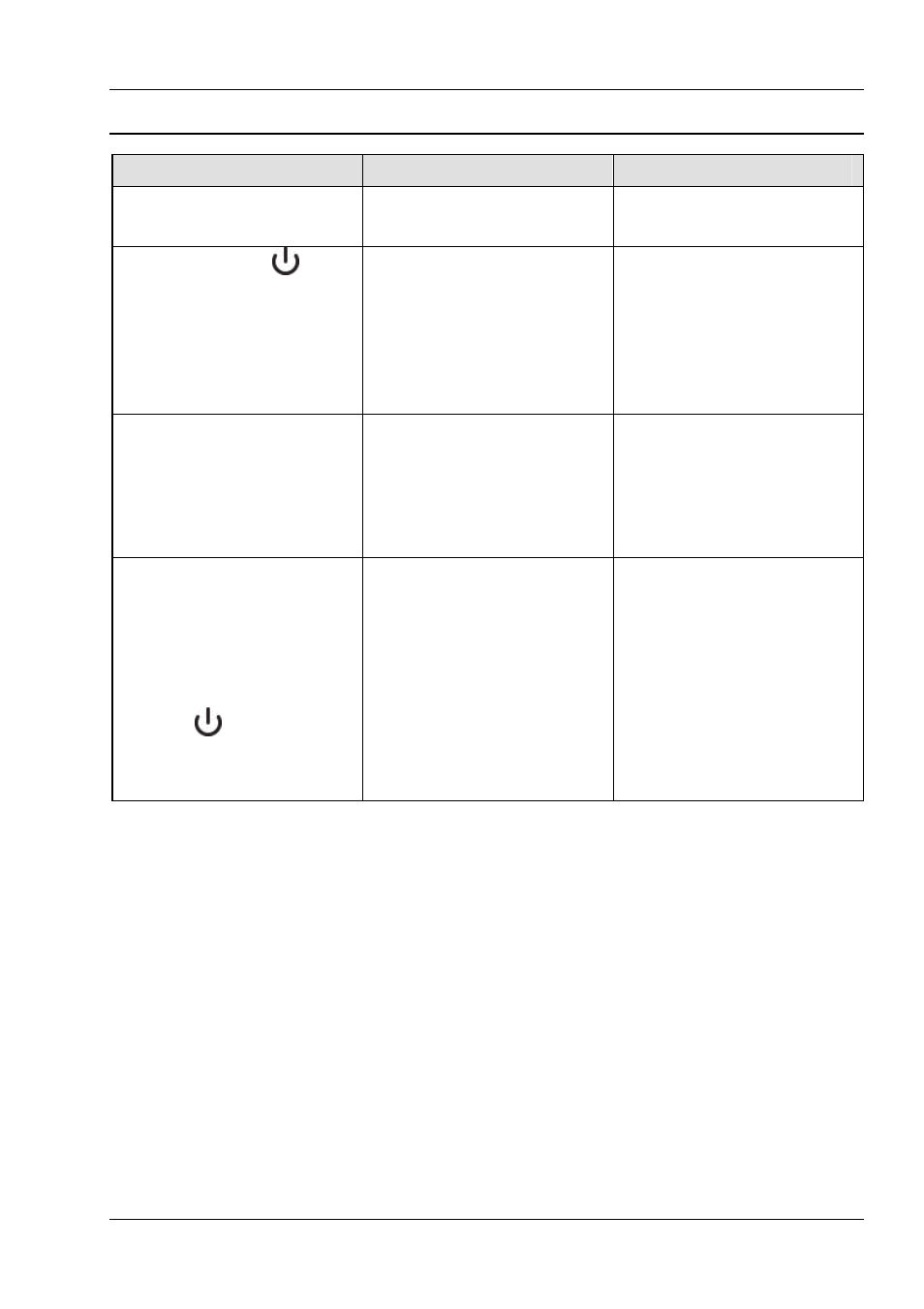
SilverCrest graphics tablet SGT 10.6 A2
English -
29
Troubleshooting
Problem
Possible cause
Remedy
Red LED on the pen lights up
The pen battery is running
low
Replace the pen battery (see
below).
The status indicator
on
the graphics tablet flashes
even if the pen is held a few
millimetres above the active
area or makes contact with
the surface
No digital pen is detected:
either the pen battery is
empty or the pen nib is
defective.
Replace the pen battery
and/or the pen nib (see
below).
No LED lights up on the
graphics tablet
No USB connection
Check the USB connection.
Remove and reinsert the USB
connector. You can also try
using a different USB socket
on your computer.
No reaction on the screen
although the digital pen is
detected by the graphics
tablet (can be recognised by
the fact that the light on the
graphics tablet status
indicator
goes out as soon
as the pen makes contact with
the active area)
Graphics tablet driver
installed either incorrectly or
not at all
Install the graphics tablet
driver and Macro Key
Manager
(refer to the section "Prior to
use", step 2).