Connecting the usb nano receiver – Silvercrest STMS 22.8 A1 User Manual
Page 13
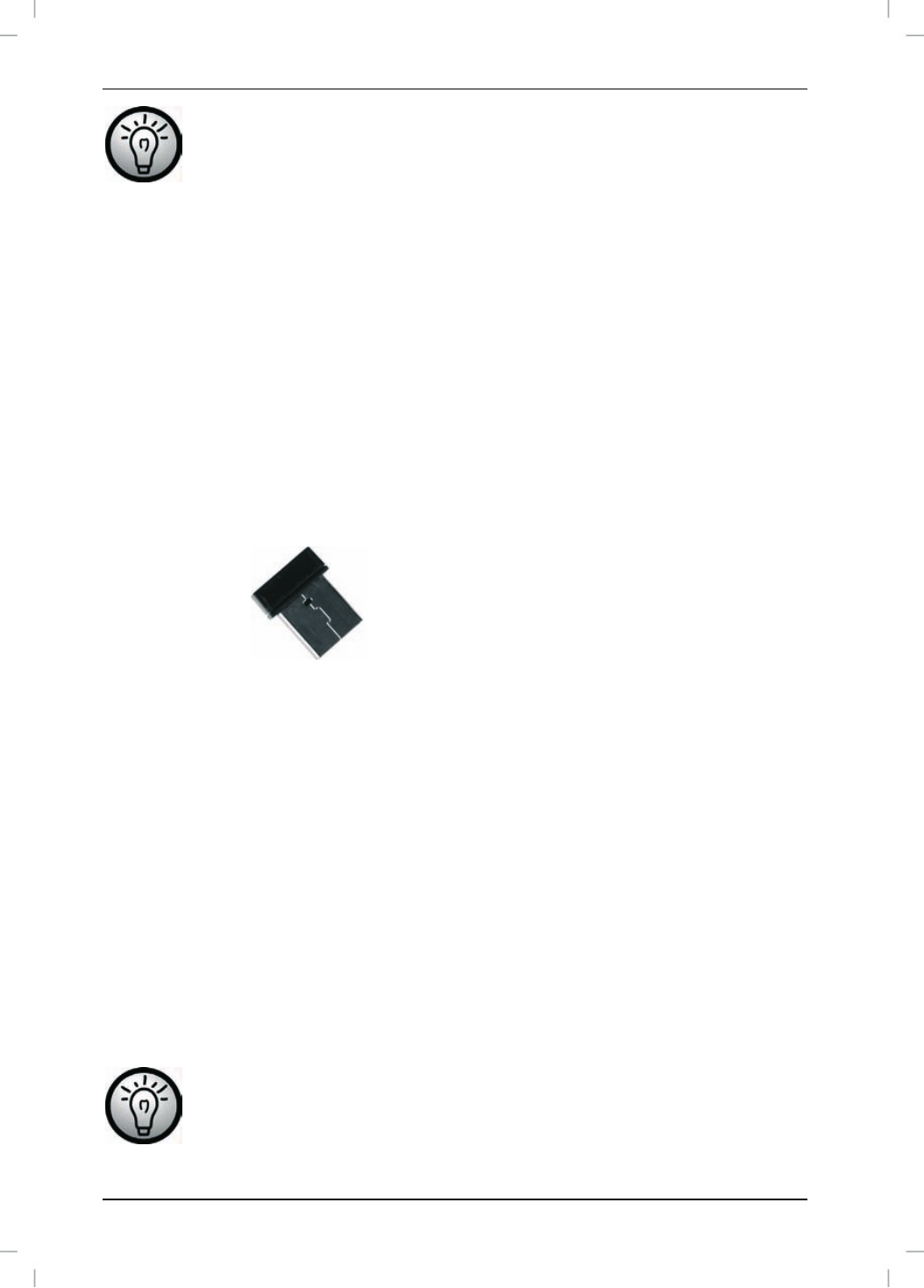
Wireless keyboard with wireless mouse STMS 22.8 A1
12 - English
The wireless mouse features an automatic standby function.
When not using the wireless mouse for a certain amount of time,
it will power off. Move the wireless mouse or press any mouse
button to power it back on (the drivers must be installed).
The devices feature a battery level indicator (3 and 9).
Whenever it blinks, the batteries of the respective device are
exhausted. When this happens, replace the batteries with new
batteries of the same type.
Connecting the USB Nano Receiver
If you still have your old keyboard and mouse connected to the computer,
please shut down your computer, disconnect the corresponding devices from
the PC and restart the computer.
Plug the USB nano receiver (inserted into the wireless mouse) into a free
USB port on your powered-on computer.
Fig.: USB nano receiver
The operating system will detect the new hardware and will automatically
install the corresponding drivers. Depending on the operating system, one of
the following messages will appear:
Under Windows Vista
®
, Windows
®
7
When connecting the receiver for the first time, the operating system will
prompt "Installing device driver software". Wait until the message "Your
devices are ready to use" appears. Your mouse and keyboard have been
successfully configured and can now be used.
Under Windows
®
XP
When connecting the receiver for the first time, the operating system will
prompt "Found New Hardware". Wait until the message "Your new
hardware is installed and ready to use" appears before using the mouse
and keyboard.
If the connection to the nano receiver is interrupted or if it is not
possible to establish a connection, remove the batteries from the
mouse and keyboard and re-insert them.