Common interface – Silvercrest SSR 1080 B2 User Manual
Page 97
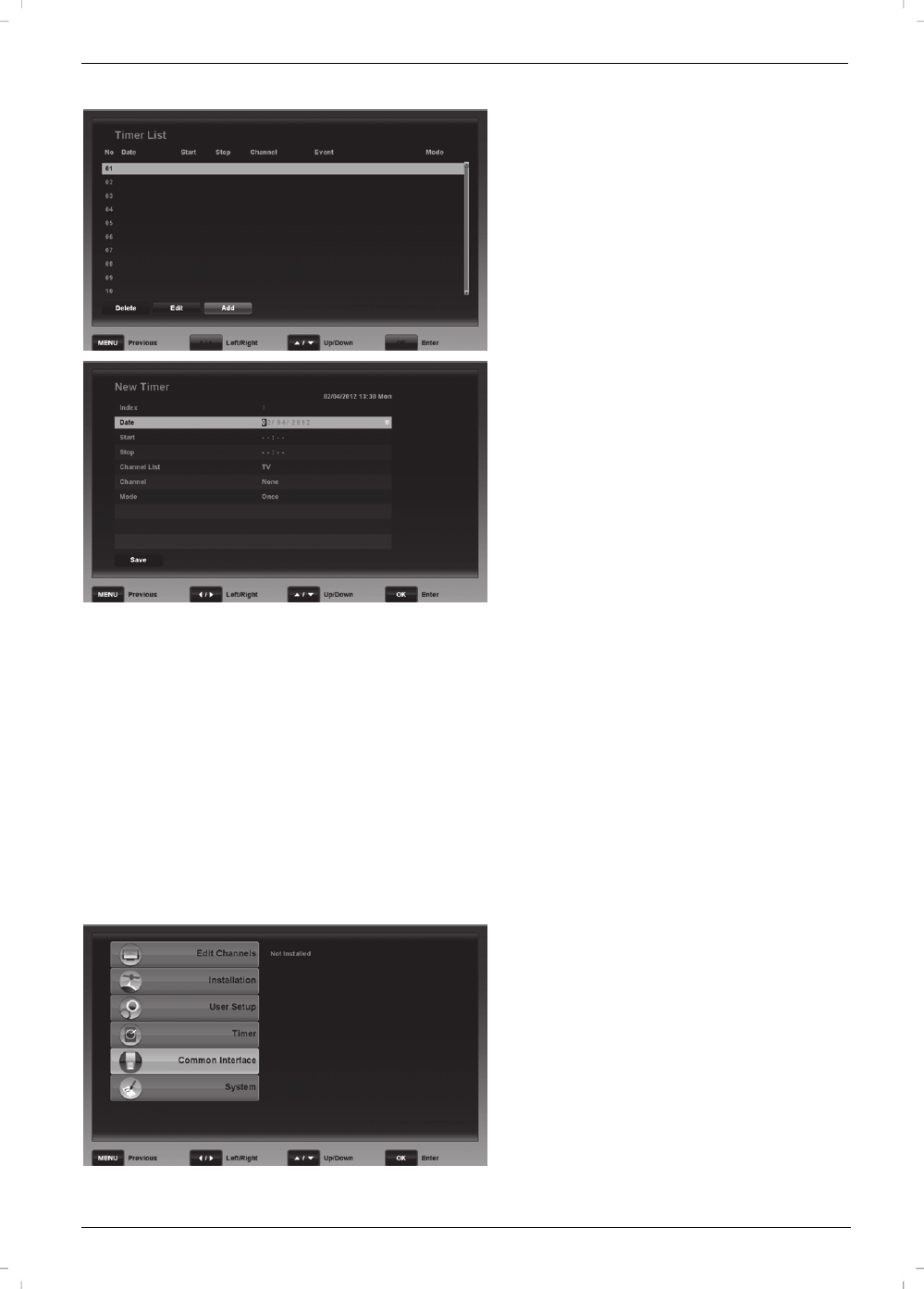
Satellite Receiver SSR 1080 B2
95 - English
Timer List
You can programme up to 10 timer events. For instance, you can
schedule programmes that you don’t want to miss. Press the [Red]
button (39) to delete an entry, press the [Green] button (38) to edit
an entry or press the [Yellow] button (23) to add an entry.
New Timer
Press the [Yellow] button (23) to programme a new timer.
The current date and time is displayed in the top right corner.
Index
Shows the sequential number of scheduled timers from 1 to 10.
Date
Enter the date you want using the numeric buttons (20).
Start
Enter the 4-digit start time of the programme using the numeric keys
(20).
Stop
Enter the 4-digit stop time of the programme using the numeric keys
(20).
Channel List
You can specify whether the timer applies to a TV or a radio
channel here.
Channel
Select the channel you want.
Mode
The Mode defines how often the timer is activated: once, daily or
weekly.
Press the [Blue] button [22] to save the scheduled event or press
MENU (40) to cancel.
Common Interface
You need a special CI/CI+ decoding module to watch scrambled
channels. There are multiple coding algorithms on the market and
you will need a specific smart card for the channel or channel set
that you want to watch. Your TV service provider will inform you
about the coding algorithms, decoding and prices.
Your satellite receiver features a PCMCIA-compliant CI slot for
inserting CI/CI+ modules. Power the satellite receiver down prior to
inserting the CI/CI+ module. Insert the channel provider's smart
card into the CI/CI+ module’s slot.
After powering the satellite receiver up, the CI/CI+ module will
initialise and you should be able to decode the scrambled channels
without any problems. If this does not happen, contact your channel
provider to see if the signal needs to be unlocked for you first.