Using windows shortcut keys, Identifying the hot keys – HP EliteBook 840 G3 User Manual
Page 39
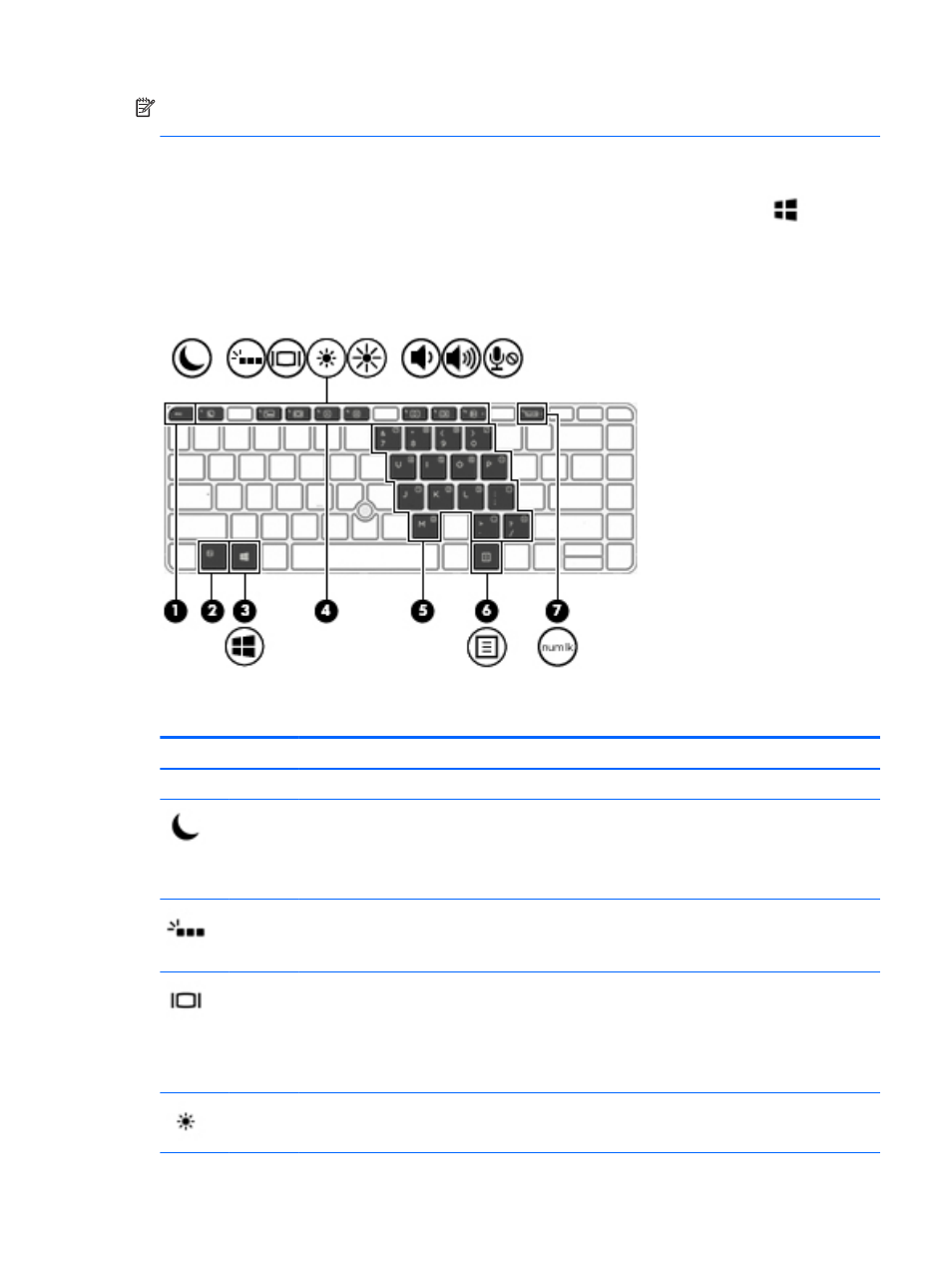
NOTE:
Depending on the country or region, your keyboard may have different keys and keyboard functions
than those discussed in this section.
Using Windows shortcut keys
Windows provides shortcuts so that you can perform actions quickly. Press the Windows key
alone or in
combination with a specific key to perform a designated action.
Identifying the hot keys
A hot key is a combination of the
fn
key (2) and either the
esc
key (1) or one of the function keys (4).
To use a hot key:
▲
Briefly press the
fn
key, and then briefly press the second key of the hot key combination.
Hot key combination
Description
fn
+
esc
Displays system information.
fn
+
f1
Initiates Sleep, which saves your information in system memory. The display and other system components
turn off and power is conserved.
To exit Sleep, briefly press the power button.
CAUTION:
To reduce the risk of information loss, save your work before initiating Sleep.
fn
+
f3
Turns the keyboard backlight on and off.
NOTE:
The keyboard backlight is turned on at the factory. To extend battery life, turn off the keyboard
backlight.
fn
+
f4
Switches the screen image among display devices connected to the system. For example, if a monitor is
connected to the computer, repeatedly pressing
fn
+
f4
alternates the screen image from computer display to
monitor display to simultaneous display on both the computer and the monitor.
Most external monitors receive video information on the computer using the external VGA video standard.
The
fn
+
f4
hot key can also alternate images among other devices that are receiving video information on
the computer.
fn
+
f5
Decreases the screen brightness level.
Using the keyboard
29