Accessing epson status monitor 3 – Epson DFX-9000 User Manual
Page 20
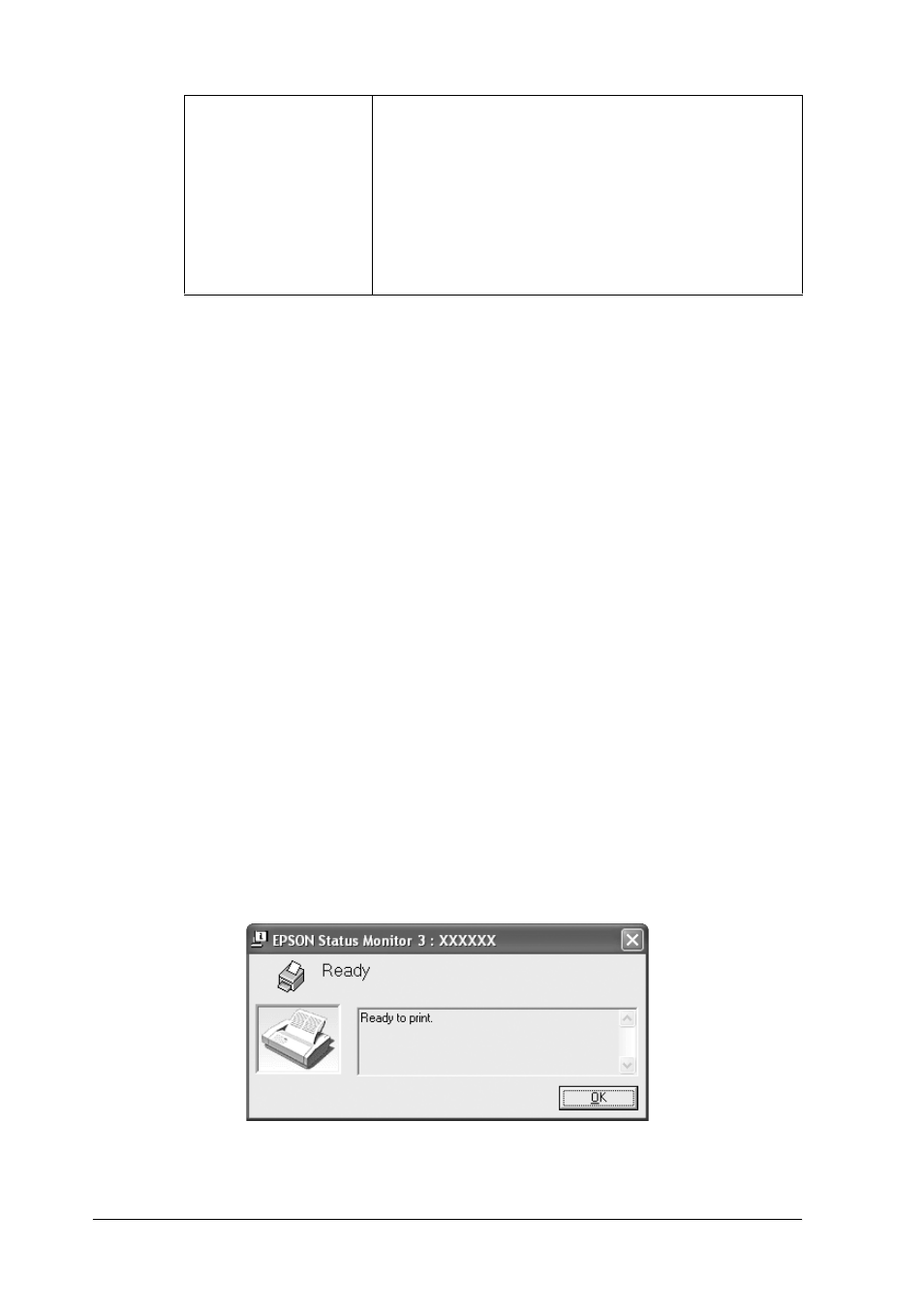
20
Printer Software
Note:
Click the Default button to revert all items to the default settings.
Accessing EPSON Status Monitor 3
Do one of the following to access EPSON Status Monitor 3;
❏ Double-click the printer-shaped shortcut icon on the taskbar.
To add a shortcut icon to the taskbar, go to the Utility menu
and follow the instructions.
❏ Open the Utility menu, then click the EPSON Status Monitor
3 icon. To find out how to open the Utility menu, See “Using
the Printer Driver with Windows Me and 98” on page 2 or
“Using the Printer Driver with Windows Vista, XP, 2000, and
Windows NT 4.0” on page 6.
When you access EPSON Status Monitor 3 as described above, the
following printer status window appears.
Allow monitoring
of shared printer
When this check box is selected, a shared
printer can be monitored by other PCs.
Note:
If the server’s OS is Windows Vista, select
Run as Administrator when opening the
printer properties before checking.