Marshall Electronics VAC-11HU3 User Manual
Page 2
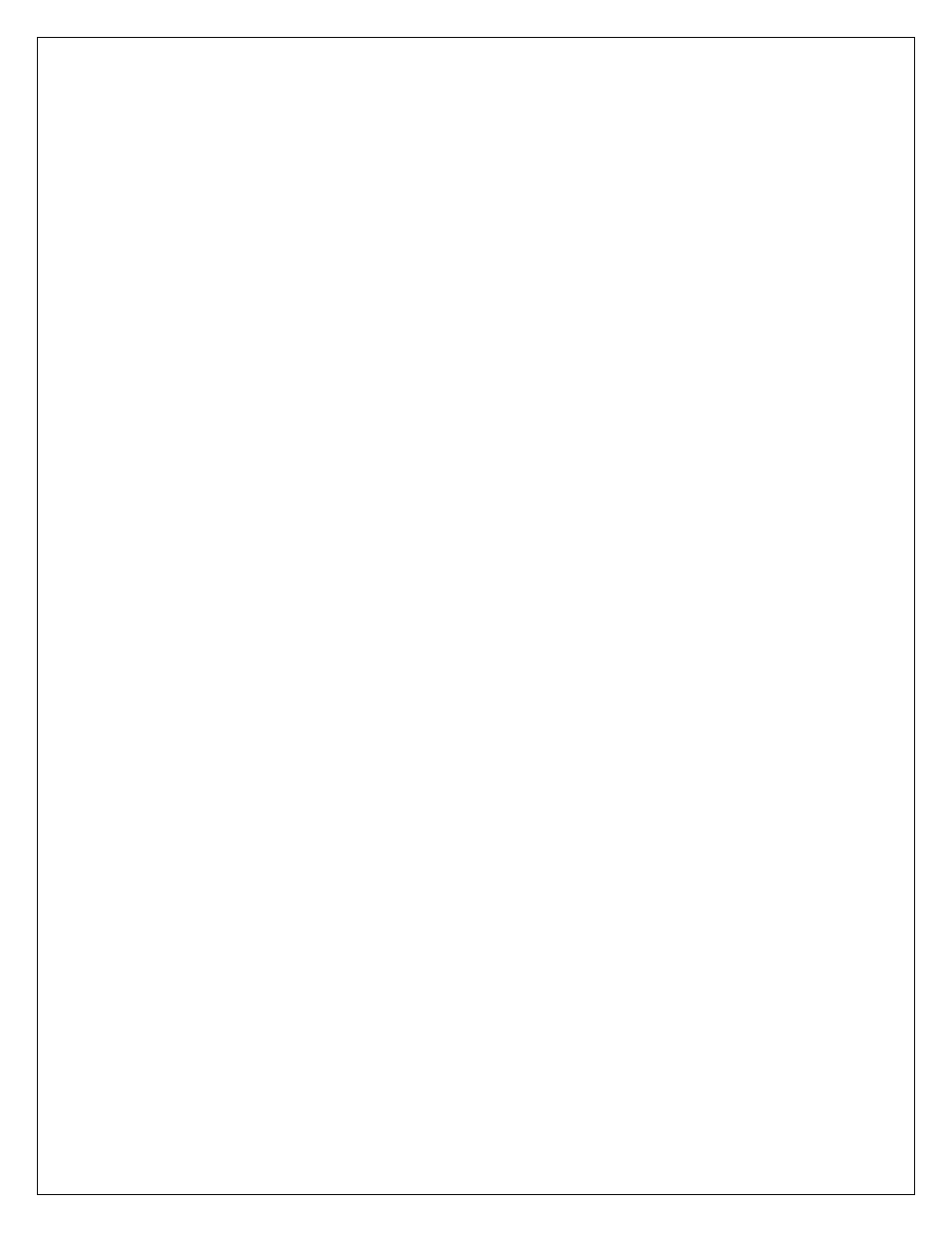
Operations Manual
The Marshall VAC-11HU3 is a convenient tool that provides a high-quality connection
between HDMI video devices and a computer via a high speed USB 3.0 connection.
Installation and operation of the converter is incredibly simple. The VAC-11HU3 is compliant
with HDMI 1.3 and 1.4 standards which includes HDCP. Copy protected sources will not be
converted. This adapter does not “break” copy protection. Sources such as live video
cameras are ideal to use with this converter.
Power for the converter is obtained directly from the USB 3.0 port on the host computer.
There is no driver disk packed with this adapter as it works with drivers already installed in the
host operating system.
System Requirements
The VAC-11HU3 is designed to work with nearly any modern computer that has a USB 3.0
port and at least a dual core processor. Higher frame rates and larger formats will require
faster computer processing. Works with Windows 7 & 8, OSx 8.1 and above as well as most
implementations of Linux.
Installation
Confirm that the computer system has a USB 3.0 connection. If the converter is plugged into
a USB 2.0 port, no harm will come, however the picture will likely freeze or stutter.
With the computer on, plug the VAC-11HU3 into the USB 3.0 connection. Wait about a
minute to ensure that the computer has discovered the device and has loaded the correct
driver. In nearly all cases, the video input will be available once this has completed.
Operation
From this point, operation is controlled by the application. For example, in Skype(r), click on
Tools, Options, and Video Settings and select XI1000USB. The audio source may be
selected separately or use the embedded audio coming from the HDMI connected source.
To confirm that the converter has installed correctly on the computer, ensure that the following
appears in your device manager:
WINDOWS
Open the Device Manger window. This can be accessed through the Control Panel
page.
In Windows 7, click Start, Control Panel, System, Device Manager
Device Manager > Sound, video and game controllers> XI1000DUSB-HDMI Audio
In Windows 8, click PC Settings (Gear Icon), Control Panel, Device Manager
Device Manager > Sound, video and game controllers> XI100DUSB-HDMI Audio