To delete specific images, To delete all images, To delete specific images • to delete all images – PRAKTICA luxmedia 16-Z24S User Manual
Page 28
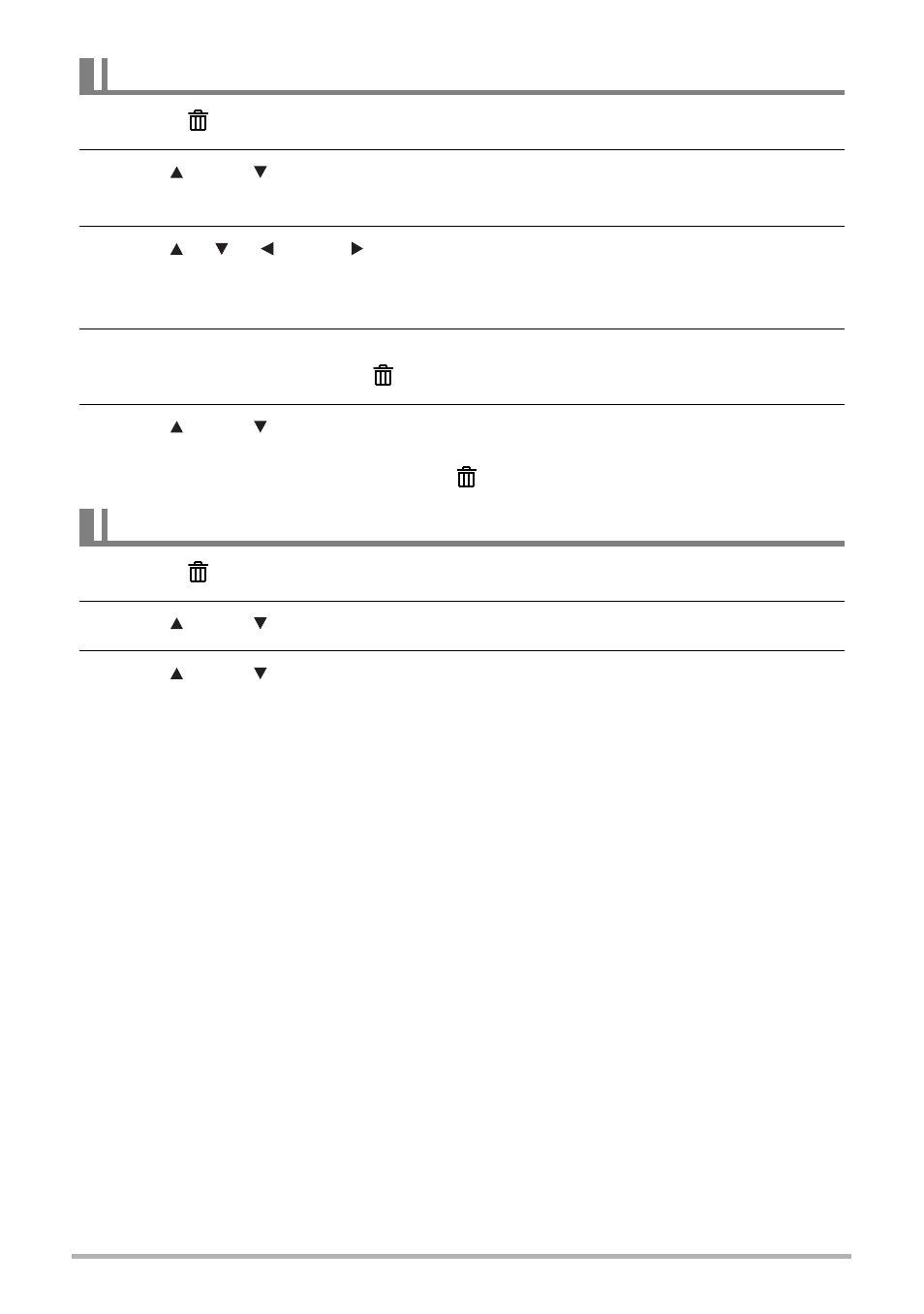
28
1.
Press [ ] (Delete).
2.
Use [ ] and [ ] to select “Delete Images” and then press [SET].
• This displays a image selection screen.
3.
Use [ ], [ ], [ ], and [ ] to move the selection boundary to the image
you want to delete, and then press [SET].
• This will select the check box of the currently selected image.
4.
Repeat step 3 to select other images, if you want. After you are finished
selecting images, press [ ] (Delete).
5.
Use [ ] and [ ] to select “Yes” and then press [SET].
• This deletes the images you selected.
• To exit the delete operation, press [ ] (Delete).
1.
Press [ ] (Delete).
2.
Use [ ] and [ ] to select “Delete All Images” and then press [SET].
3.
Use [ ] and [ ] to select “Yes” and then press [SET] to delete all
images.
This will cause the message “No images” to appear.
To delete specific images
To delete all images