Rose Electronics Orion User Manual
Page 13
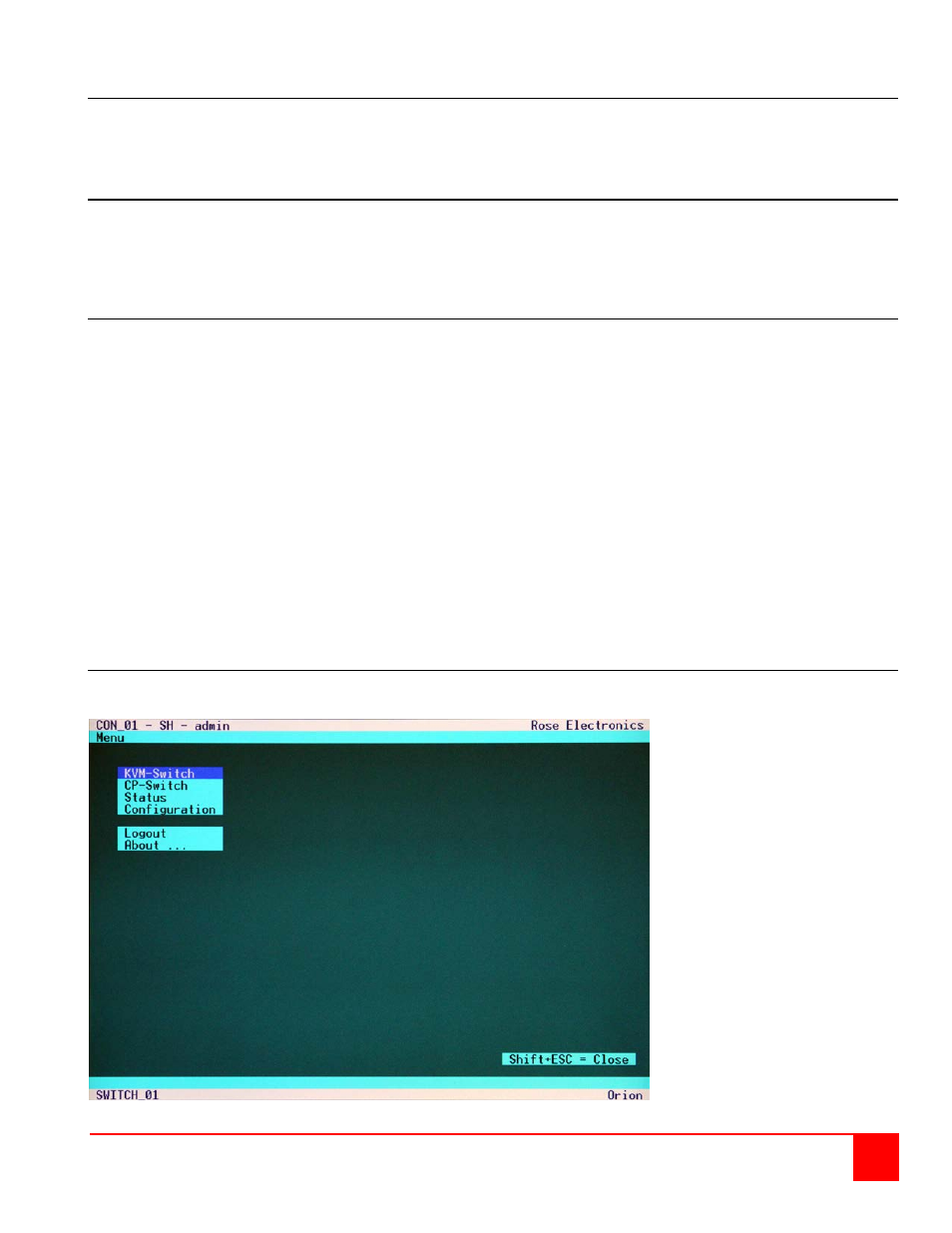
Orion Installation and Operations Manual
7
Powering Up the System
Apply power to the Orion unit, the receivers, transmitters, KVM monitors and all connected computers.
Once all equipment is fully powered up, the system can be used to switch from any user station to any
connected computer.
Configuration menus
The configuration of the Orion unit is easily done using the On-Screen menus. To display the menu system, enter the
key sequence <Shift>+ <Shift>+ <O> (Letter “o”), The “KVM List” Mask is displayed full screen (If the Option
“Listview” is not active, the “KVM Switch” Mask will display instead)
Exit the “KVM List” Mask, if needed, by hitting <ESC> and the “Menu” will displayed full screen as shown below.
Keyboard Control:
To navigate within any OSD menu, use the following key sequences:
<Cursor left>
only inside an Input field or Switch Mask
<Cursor right>
only inside an Input field or Switch Mask
<Cursor up>
Line up (with wrap around) in Input fields or Switch Mask,
Line up (without wrap around) in Menus
<Cursor down>
Line down (with wrap around) in Input fields or Switch Mask,
Line down (without wrap around) in Menus
<Page up>
Page up in Input-/Status Masks with several pages
<Page down>
Page down in Input-/Status Masks with several pages
<Tab> –
Next field in Input Masks
<Shift> + <Tab> Previous field in Input Masks
<+>
Next Option in Select fields
<->
Previous Option in Select fields
<SPACE>
Switch in selection fields with two options only (On/Off or No/Yes)
Only if “Allow Sharing“ is active: Apply and save data in Mask “KVM Switch“
<RETURN>
Apply and save data – in Input Masks Select option – in Menus
<ESC>
Cancel data input without saving
On-screen-Displays
Menu
Figure 3. OSD Main Menu