Rose Electronics CrystalView Extreme User Manual
Page 13
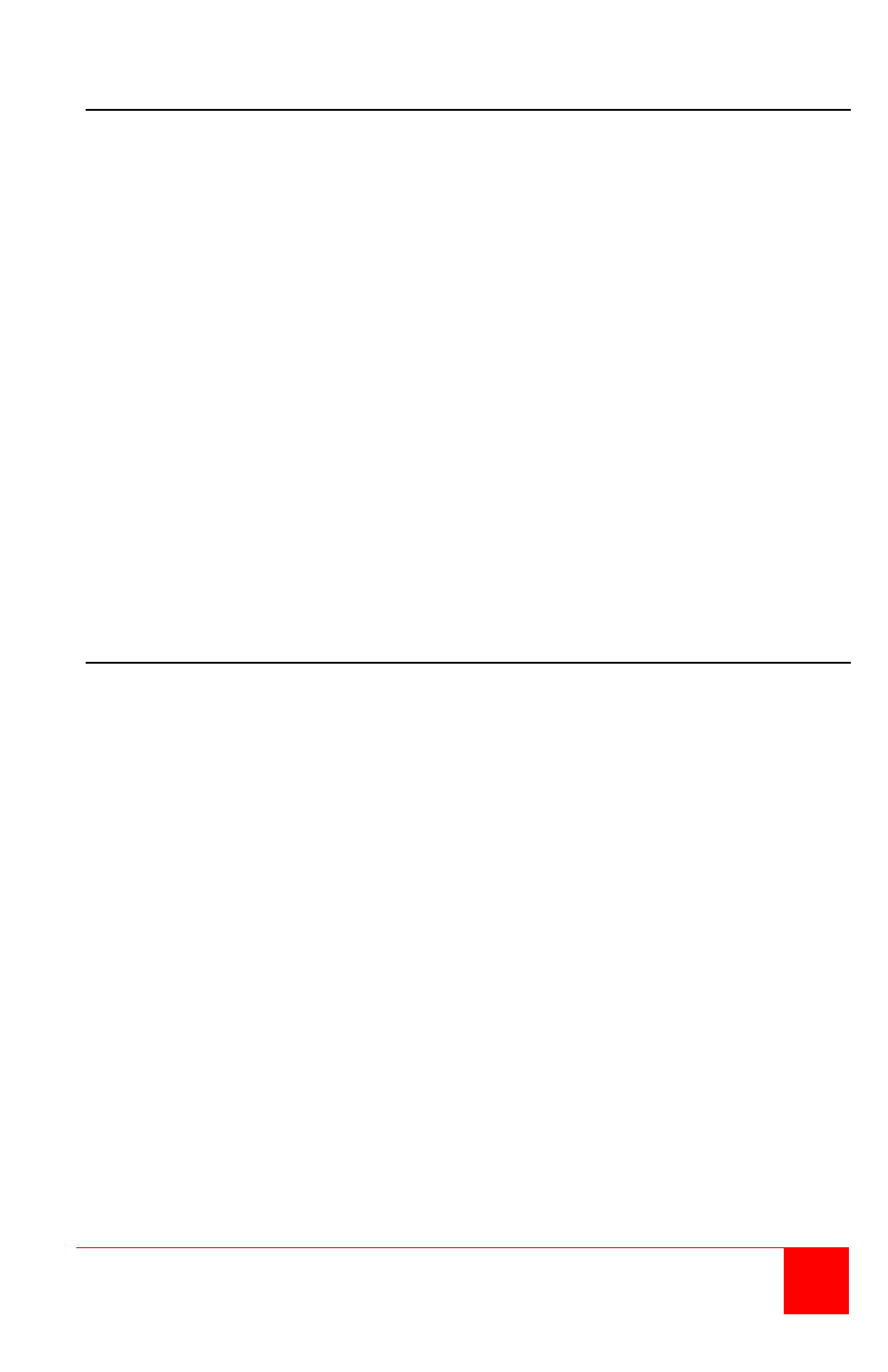
CrystalView Extreme Installation and Operations Manual
9
Receiver installation
(Refer to Figure 2)
1. Locate the Receiver unit near the monitor and USB devices.
2. Connect a DVI monitor cable to the DVI-D out connector on the
Receiver’s rear panel.
3. Connect your USB and Audio devices to the 3 USB Type A ports on the
front panel of the Receiver. Normally these USB ports are connected to
a USB keyboard, USB mouse, and a USB Hub.
4. Connect a CAT5* cable (not supplied) from the Receiver’s RJ45 port to a
corporate LAN (RJ45) connector.
5. Connect the supplied 24V, 1A power adapter to an AC outlet and to the
Receiver’s power port.
* CAT5 cable – It is recommended that only CAT5 or better, UTP cabling be
used to connect the Transmitter and Receiver units to the
corporate LAN and through the network. The CAT5 cabling
must have straight-through conductors with no crossovers
and terminated with 8 conductor RJ45 connectors at each
end. The maximum CAT5 cable length for a point-to-point
configuration is 330 feet (100 meters).
Installation Verification
The Status, Link, Video, and USB LEDs on the Transmitter and Receiver
units will provide information regarding the installation, cabling, video, and
other items. Verify that the LEDs are registering properly.
(Refer to Table 2 and Table 3)
If the Link LED is off, your network may not allow the CrystalView Extreme
to pass the MAC address of the units through your network. Check this with
your network administrator. It could also mean that the cabling is not
installed or connected properly or the cabling is defective.
The Status LED should be solid green. If it is blinking the system is not
ready.
Verify that none of the LEDs are amber. This indicates that there is a
problem with the Video or USB.
If your computer operating system is Windows XP, Vista, or Windows 7,
confirm that the CMEDIA Audio Device has been installed correctly. To
check this, open the Device Manager and expand the “Universal Serial Bus
Controller” section by clicking on the + sign. If the CMEDIA device has been
installed correctly you will see “USB PNP Audio Device” in the listing of
installed USB devices.