System requirements, Dvi video source (computer, set top box, etc.), Dvi displays – Rose Electronics Video Splitter DVI+Audio User Manual
Page 2: Analogue stereo audio source with 3.5mm connectors
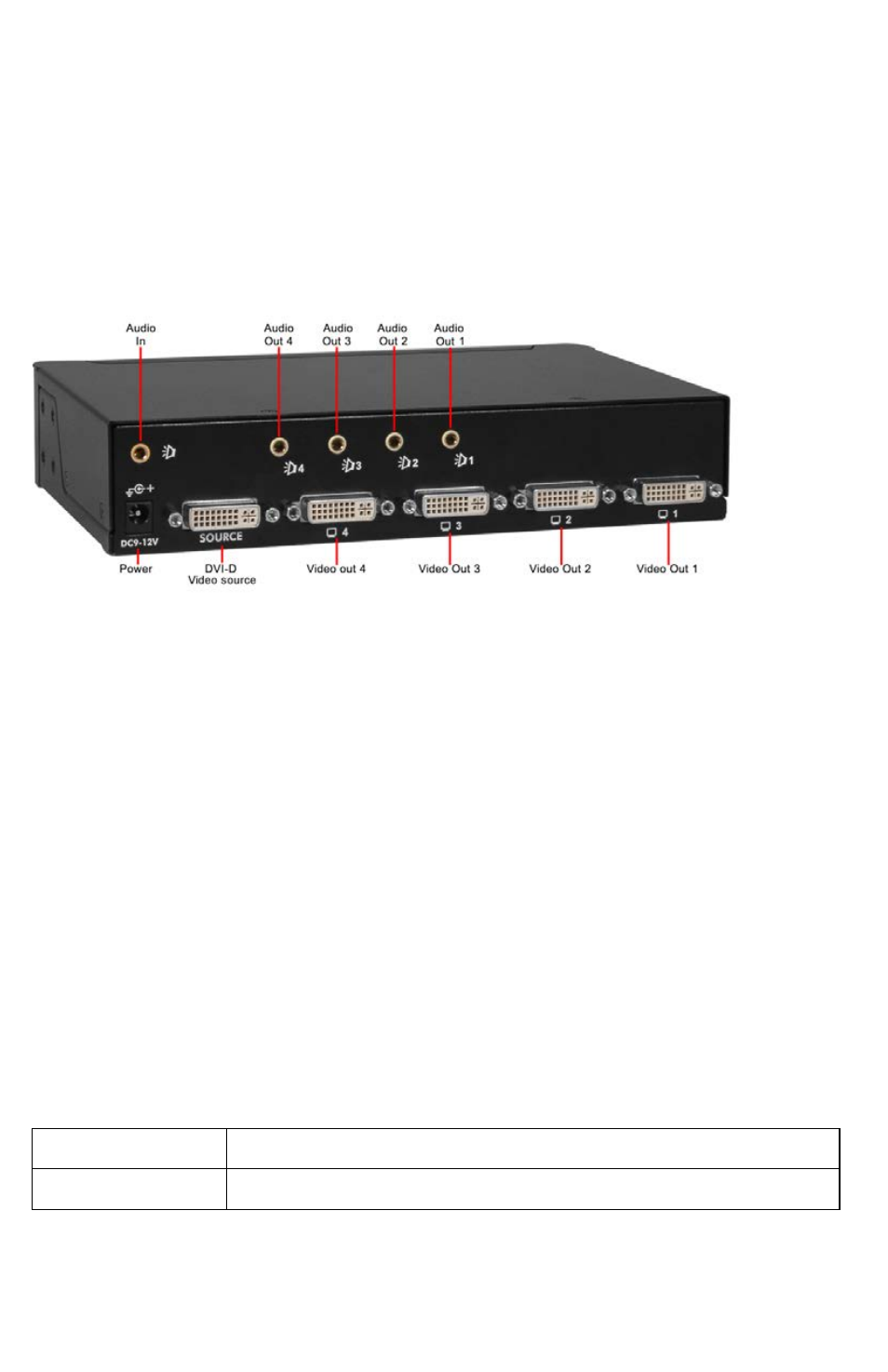
System Requirements –
DVI Video source (Computer, set top box, etc.)
DVI displays
Analogue stereo audio source with 3.5mm connectors
Analogue stereo speakers with 3.5mm plugs
Installation Setup –
Make sure all equipment is powered off
Connect from the computer:
Connect a DVI-D mm video cable from the Video Splitter to the computer’s
DVI-D video input port or compatible DVI video source
Connect a 3.5mm stereo audio cable from the Video Splitter’s audio in port to
the computer’s line out port
Connect up to 4 DVI monitors to the DVI output connectors on the rear panel
Connect up to 4 stereo speakers to the audio output connectors
Connect the provided power adapter to the power jack on the rear panel
DO NOT CONNECT THE ADAPTER TO A POWER SOURCE AT THIS TIME
Make sure that at least one display device is connected to the Video Splitter
and the display device is powered on first before applying power to the unit.
This assures proper operation and capture of the monitor’s DDC information.
Connect the power adapter to the power source to turn on the Video Splitter.
The power LED will light up green
Power on the computer or video source. The power LED on the Video Splitter
will change to Blue to indicate an input signal is being received.
Part Number
Description
VSP-4DVI/A1
Video Splitter, 1 DVI video input, 4 DVI video outputs