Quick set-up – Rose Electronics Porter User Manual
Page 10
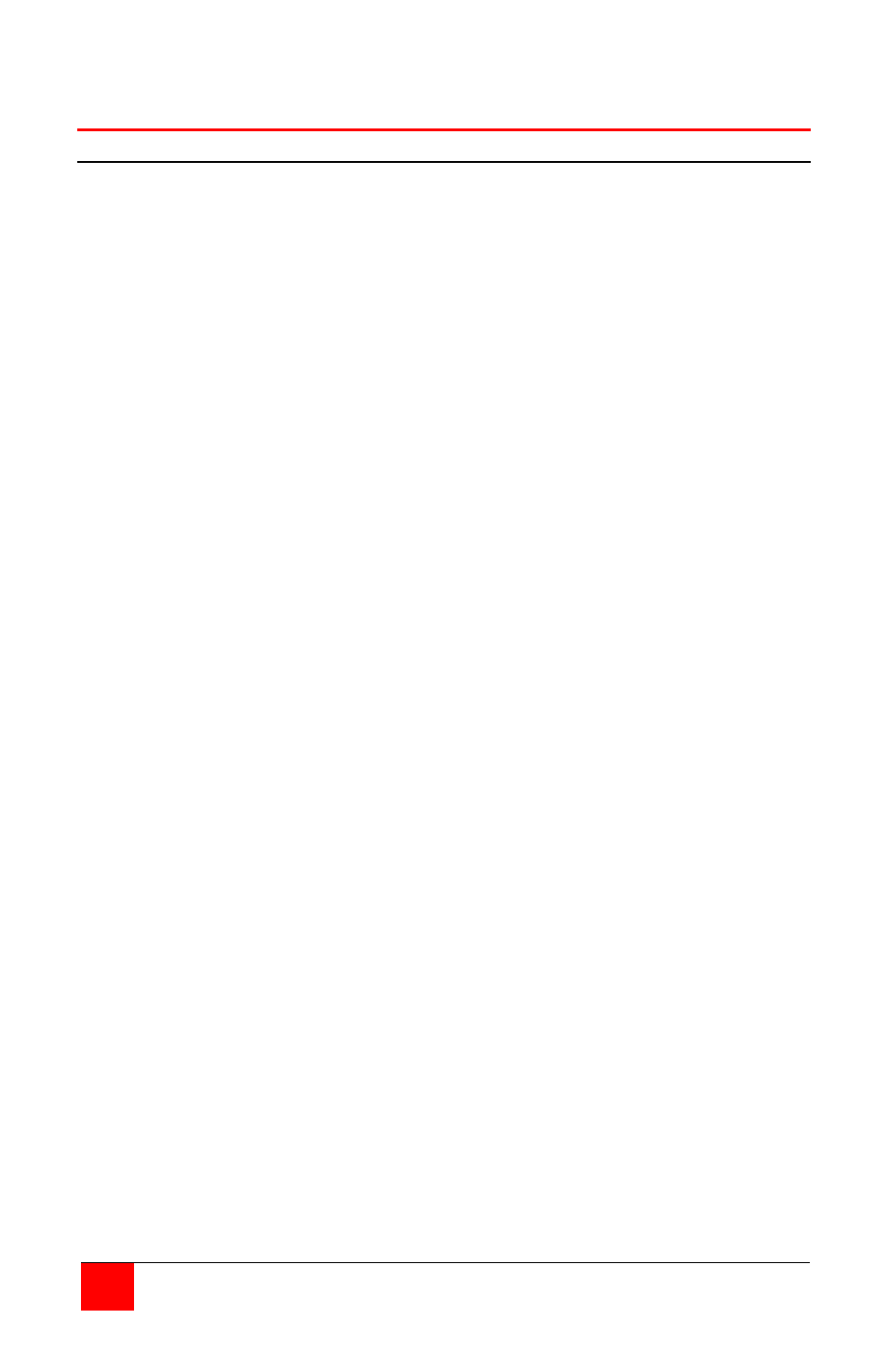
6
PORTER INSTALLATION AND OPERATIONS MANUAL
Quick set-up
Serial Porter
1. Connect your computer terminal to port 0 with the proper cable.
Refer to Appendix B for a list of common cables
2. Connect the power adapter, turn on the unit, power LED = Green
Power-up sequence test will start
3. If the serial factory default protocol of 9600 BAUD, no parity, 8-bits, 1-stop, and DTG
flow control for all ports is acceptable, skip step 4.
4. In this step, you will be shown a quick method of configuring the Porter. For
additional help, refer to the "Configuration" section for more detailed information.
a. Connect a computer (running a terminal emulator communication program such
a Procomm, or MasterLink supplied by Rose Electronics) or a dumb terminal to
port 0 on the Porter. Set your computer or terminal to 9600 baud, no parity, 8
bits, 1 stop bit, and full duplex.
b. Send ESC@S to the Porter. The MODE, DATA, and BUSY LEDs will light, the
configuration menu will appear.
c. For this step, you will be prompted to enter a choice of menu select numbers
(followed by a carriage return) for the item you wish to configure. You will be
prompted for all the proper responses. Enter 1 to change the protocol of any
port. Enter 7 to save the changes. Enter 8 to exit the configuration menu. A
configuration termination message appears, and the MODE, DATA, and BUSY
LEDs will go out. Note that you must save your changes before exiting the
configuration menu or they will be lost when you do step D.
d. Turn off the Porter.
5. Connect the Porter's ports 1-4 (or 8) to your devices with the correct cables.
Connect your computer to port 0. Cables must be wired correctly according to the
section on cabling.
6. If the Porter is not already on, power it on. The LEDs will sequence through power
up tests.
7. Send data from your application or print program. Data will be routed automatically
to the current connect port
8. Read this manual and use the configuration procedure if you want to change the
prefix, power-on connect port, or the broadcast group. See the section on
"Configuration" for further information.