Set-up for ezprompt dual screen – Mirror Image Teleprompters SF-160 User Manual
Page 6
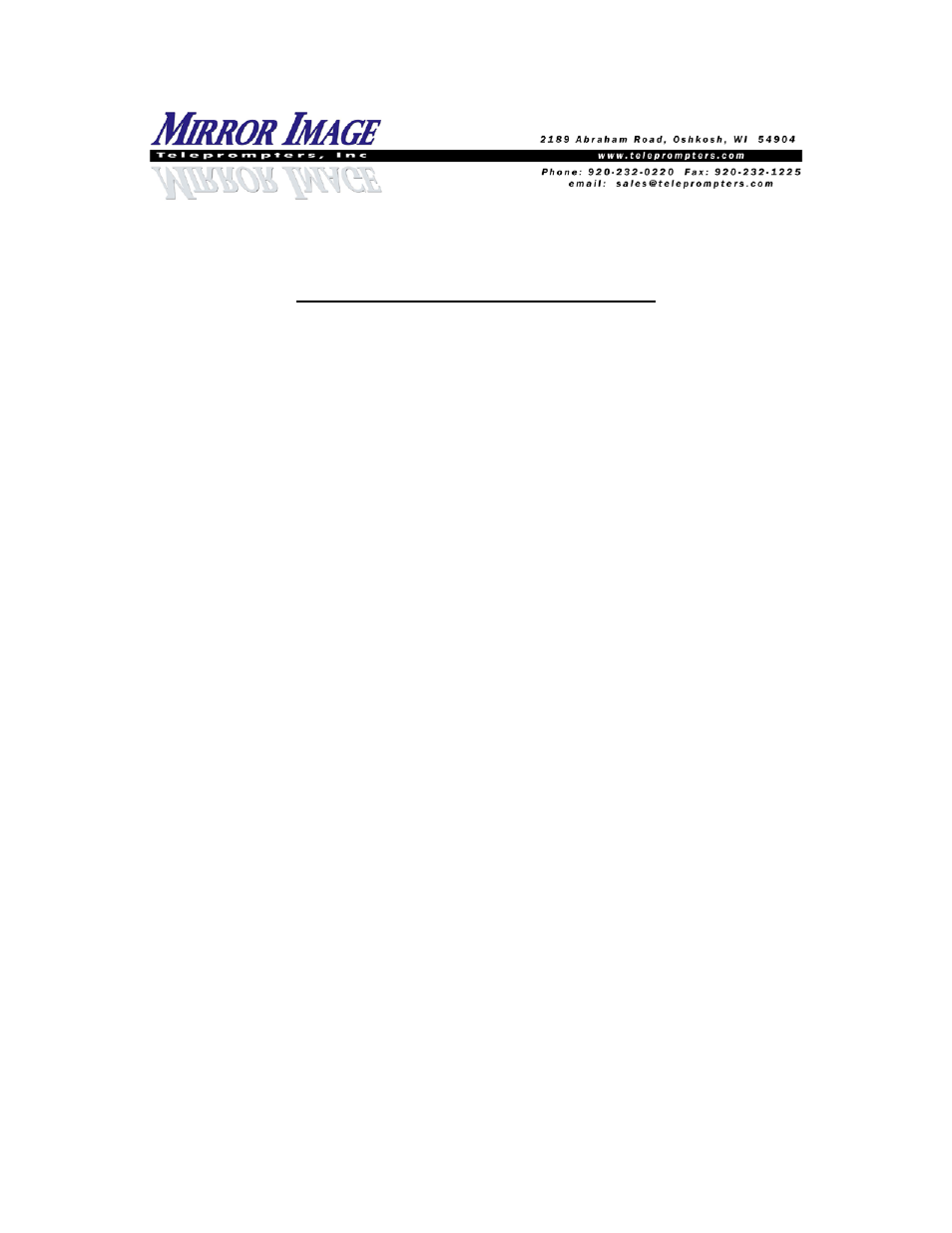
SET-UP FOR EZPROMPT DUAL SCREEN
Before opening EZPrompt program (and while no other programs are running)…
-Open Control Panel / Display Properties / Settings
Select Monitor 2 (if this option is available – if not available, then your computer
can not handle Dual Screen)
Check the box labeled “Extend my Windows desktop onto this monitor”
Click Apply & OK
Close the Control Panel
-Start EZPrompt 5.0
Under the Prompter tab, choose General Options
Check the box labeled “Dual Screen”
-Operation of the EZPrompt program should now provide a reversed image on the
computer output only.***Note…if there is not a “Monitor 2” selection available, then this
computer will not operate as a Dual Screen***
-Now, you can click on General Option tab in EZPrompt again & select Mirror L/R to
reverse the images when prompting.
To return the laptop & monitor to normal usage…
-Close EZPrompt 5.0 and any other programs
-Open Control Panel / Display Properties / Settings
Monitor 2 should be selected
Un-check the box labeled “Extend my Windows desktop onto this monitor”
Click Apply & OK
Close the Control Panel
-Use the Function & Monitor buttons to turn on 1 or both of the external monitor and/or
laptop screen.