5 saving the configuration, Saving the configuration – Avago Technologies MegaRAID SATA 150-4 (523) User Manual
Page 126
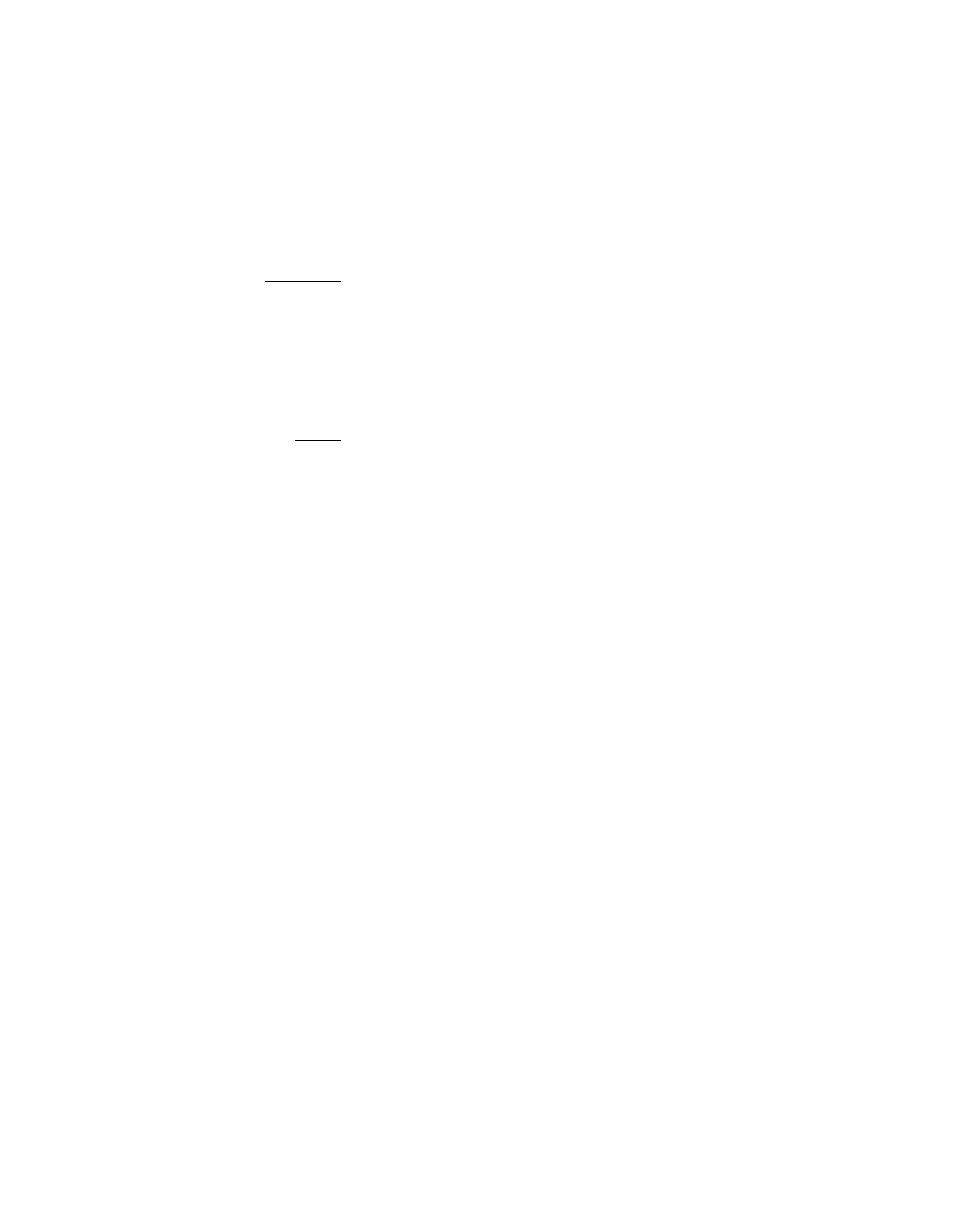
5-24
Start the Power Console Plus Utility
Version 2.0
Copyright © 2003–2006 by LSI Logic Corporation. All rights reserved.
Step 10. Click Finish to accept the displayed configuration.
You can, instead, click Back to return to the previous screen
and redefine the logical drive parameters.
Step 11. After you click Finish, a dialog box prompts you to initialize.
LSI recommends initializing all newly created logical drives.
Warning:
Initializing a logical drive deletes all information on the
physical drives that compose the logical drive.
Step 12. Add newly configured logical drives to the NT Disk Administrator.
Step 13. Refer to the operating system documentation for further
instructions.
Note:
When you are running the Configuration Wizard, you
can remove the most recently created logical drive by
clicking Undo.
You cannot undo an array after you finish running the
Configuration Wizard.
5.5.5
Saving the Configuration
At the prompt, click OK to save the configuration. The configuration is
saved to both the NVRAM and the disks in the array.
LSI recommends saving the configuration to a binary file. Select Save
from the Power Console Plus Configuration menu. Type a directory path
and filename for the Save file. The file extension is
.CFG
.
LSI recommends printing the configuration. Select Print from the
Power Console Plus Configuration menu. Keep a copy of the
configuration for your records. This information is important if you need
to call LSI technical support or replace a failed adapter.