Avago Technologies LSI7102XP-LC User Manual
Fibre channel host adapter, Quick installation guide
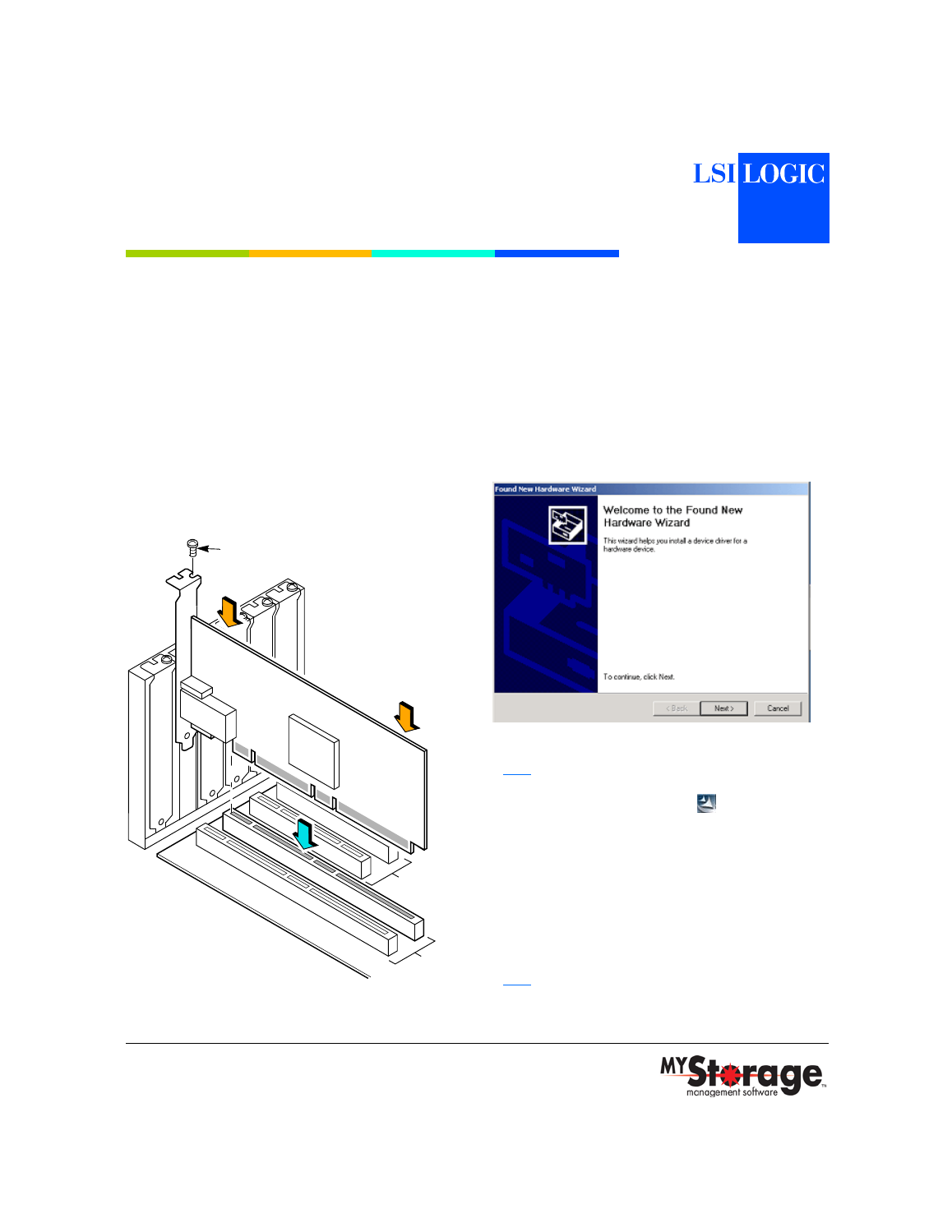
®
I N S E R T I N G T H E H O S T A D A P T E R
Step 1
Ground yourself before removing the host adapter
board from the package.
Step 2
Switch off the computer and unplug the power
cords for all components in your system.
Step 3
Remove the cover from your computer according
to the instructions in the user’s manual for your
system to access the PCI-X slots.
Step 4
Select an empty slot for installation.
Step 5
Remove the blank bracket panel on the back of
the computer aligned with the PCI-X slot you
intend to use. Save the bracket screw.
Step 6
Carefully insert edge connector of the host
adapter into the PCI-X slot.
Step 7
Secure the board with the bracket screw; then
make the external Fibre Channel (FC) link
connection.
Step 8
Replace computer cover and reattach the power
cords.
S O F T W A R E I N S T A L L A T I O N F O R
W I N D O W S 2 0 0 0 S E R V E R A N D
W I N D O W S 2 0 0 3 S E R V E R
Step 1
Boot your machine and login as administrator.
Insert the CD containing the MyStorage™
management software.
If the Windows OS does not pop up the Found
New Hardware wizard, skip to
.
Step 2
Click Cancel.
Note:
Later in this process, the MyStorage installer will
auto-update if necessary.
Step 3
Click the MyStorage icon
located in the top
directory of the install CD.
Step 4
Review the license agreement. Click Next if you
accept the terms of the agreement.
Step 5
Validate the installation directory.
Step 6
After several seconds, the installation completes.
Click Finish.
Step 7
Launch the MyStorage management software
from the desktop icon.
Note:
The default security password is lsistorage (all
lower case).
Bracket Screw
64-bit
32-bit
Press Here
Press Here
PCI Slots
PCI Slots
Fibre Channel Host Adapter
Quick Installation Guide