Mpman PH500 User Manual
Page 19
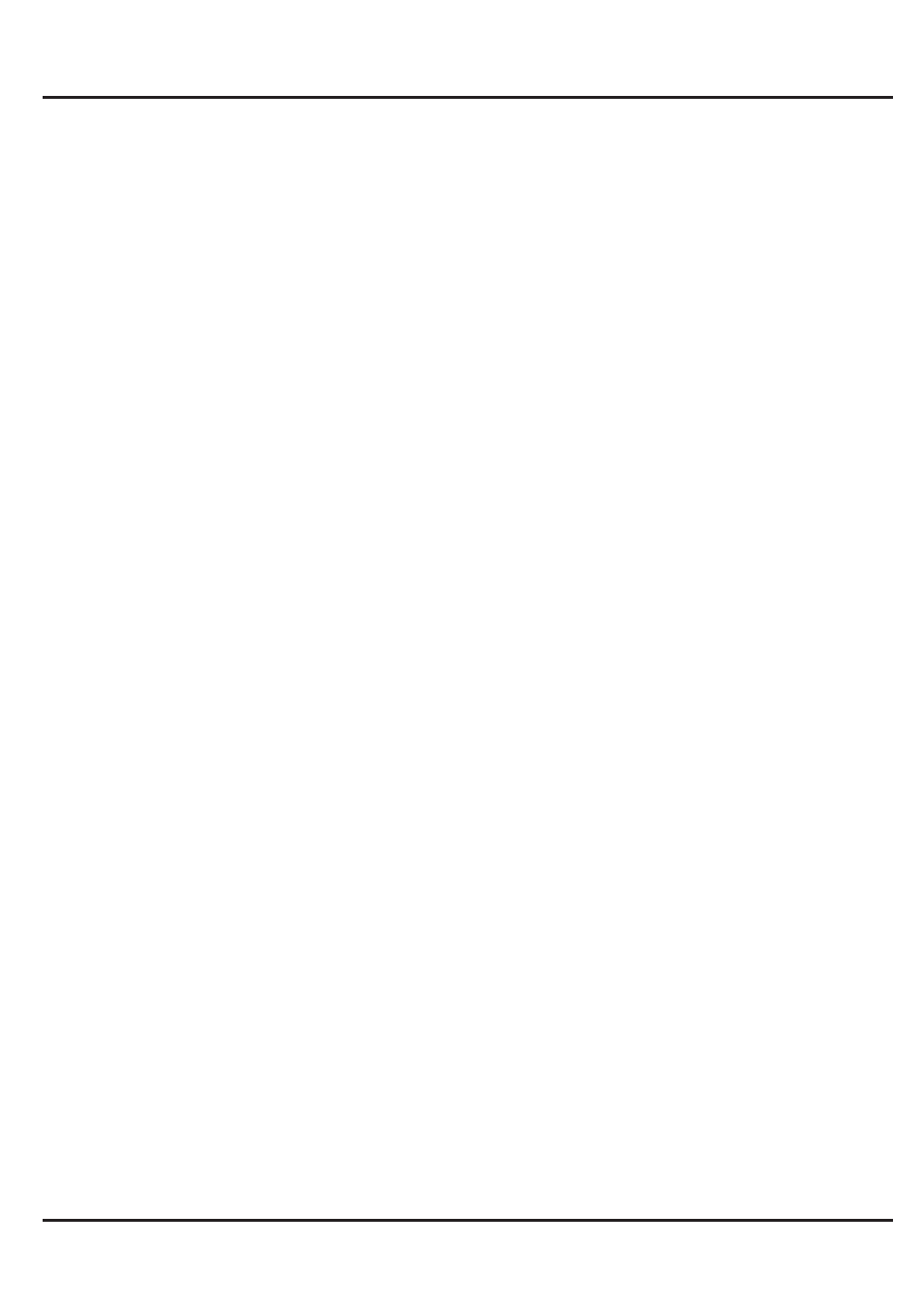
MPMAN
PH500
In the calculator screen, you can touch menu icon to clear history
or access advanced panel.
4.6 Calendar
You can open Calendar to view events you’ve created.
Touch the Calendar icon in the main menu interface. Events from
each account you’ve added to your phone and configured to
synchronize calendars are displayed in Calendar.
Creating an event
You can use Calendar on your phone to create events. In any
calendar view, touch menu icon and then touch more> new event
to open a event details screen for a new event.
Or you can also touch & hold a spot in Day, Week, or Month view.
In the menu that opens, touch New event to open the Event
details screen with that day and time already entered.
Enter a name, time, and optional additional details about the
event. You can touch plus icon to add more reminders. In the
Guests field, you can enter the email addresses of everyone you
want to invite to the event. Separate multiple addresses with
commas (,). If the people to whom you send invitations use
Google Calendar, they’ll receive an invitation in Calendar and by
email. You can touch menu icon and touch Show extra options to
add details about the event. Scroll to the bottom of the Event
details screen and touch Done. The event is added to your
calendar.
Change calendar view
In calendar screen, touch menu icon >Agenda, Day, Week, or
Month. Each view displays the events in your calendar for the
period of time that you specify. To view more information about an
event in Agenda
view, touch the event. To view the events of a day in Month view,
touch a day.
-14-