User’s guide, Edid switch setting application – OPHIT DDAP User Manual
Page 3
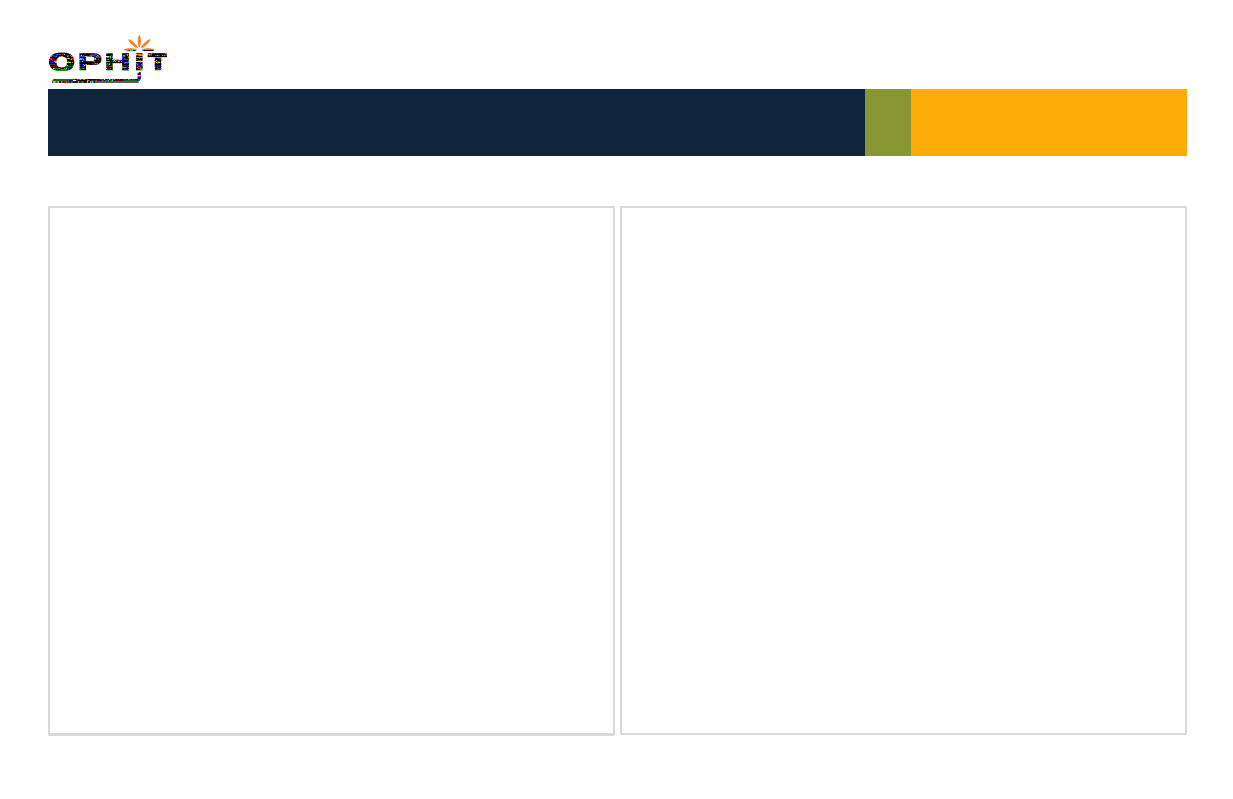
User’s Guide
EDID Setting: Mode is set on ETC when shipping
Use setting switch to set resolutions after trying DDAP on ETC mode, if DDAP
operates normally on ETC mode you don’t have to change EDID setting.
1. Disconnect power adapter and cables from DDAP before setting EDID switch.
2. Set EDID switch as shown on back of DDAP.
3. When EDID setting is ready connect power adapter and cables.
4. On ETC mode there can be compatibility issues, in this case setting one
of No.1~No.7 is recommended.
EDID Switch Setting
Application
Resolution
Description
1
XGA
Internal EDID Set to 1024 x 768 @ 60Hz Mode.
2
SXGA
Internal EDID Set to 1280 x 1024 @ 60Hz Mode.
3
SXGA+
Internal EDID Set to 1400 x 1050 @ 60Hz Mode.
4
WSXGA+
Internal EDID Set to 1680 x 1050 @ 60Hz Mode.
5
UXGA
Internal EDID Set to 1600 x 1200 @ 60Hz Mode.
6
720P(HD)
Internal EDID Set to 1280 x 720 @ 60Hz Mode.
7
1080P(FULL HD)
Internal EDID Set to 1920 x 1080 @ 60Hz Mode.
8
ETC
Mode that reads Analog EDID from monitor that’s connected to
VGA port and transfers to Digital EDID.