ProSoft Technology MVI69-GEC User Manual
Page 20
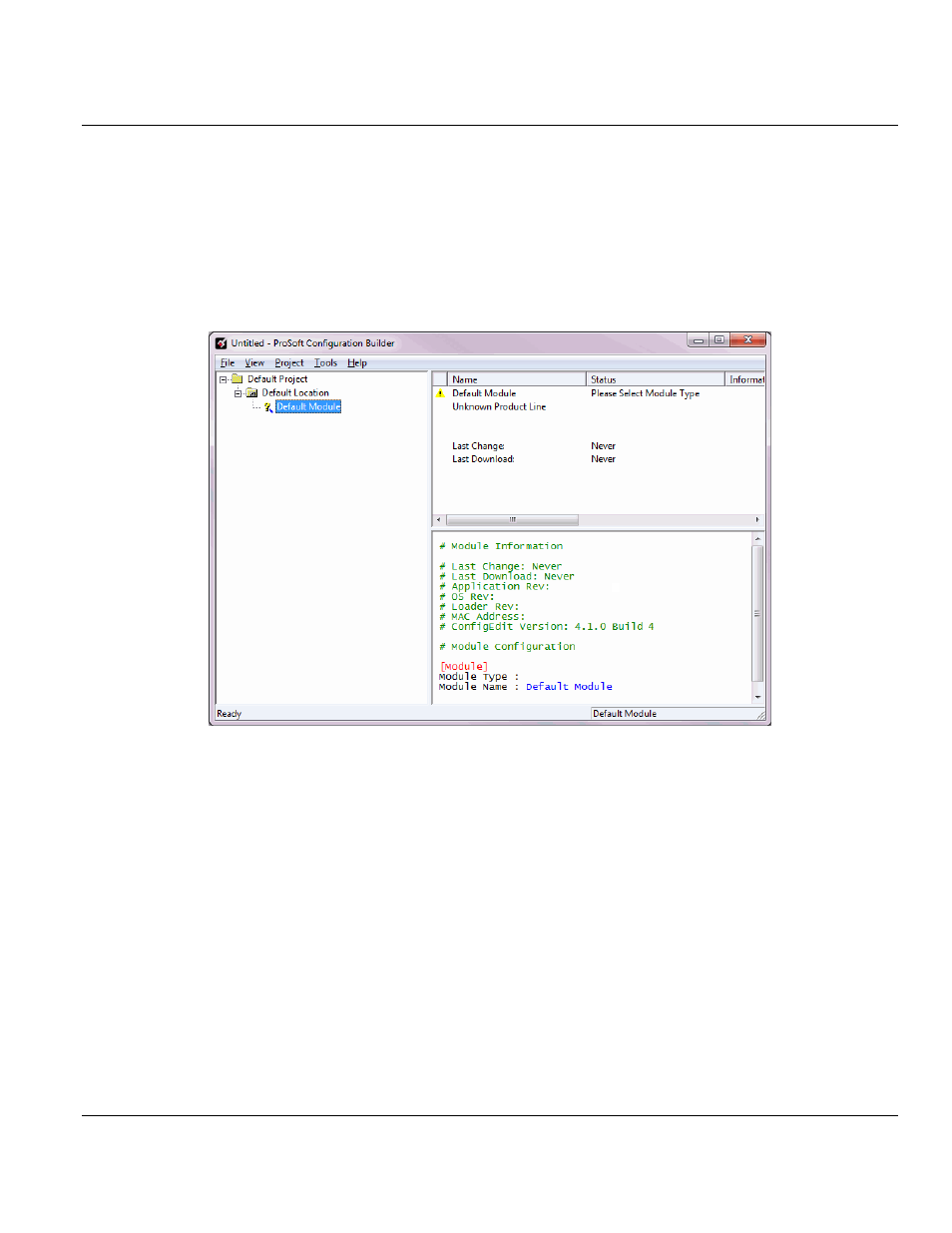
Contents
MVI69-GEC ♦ CompactLogix or MicroLogix Platform
User Manual
Page 20 of 86
ProSoft Technology, Inc.
February 18, 2014
2.1.1 Setting Up the Project
To begin, start ProSoft Configuration Builder. If you have used other Windows configuration
tools before, you will find the screen layout familiar.
ProSoft Configuration Builder’s window
consists of a tree view on the left, an information pane and a configuration pane on the right
side of the window. When you first start ProSoft Configuration Builder, the tree view consists
of folders for Default Project and Default Location, with a Default Module in the Default
Location folder. The following illustration shows the ProSoft Configuration Builder window
with a new project.
1 Use the mouse to select D
EFAULT
M
ODULE
in the tree view, and then click the right
mouse button to open a shortcut menu.