Avision AD250F User Manual
Page 66
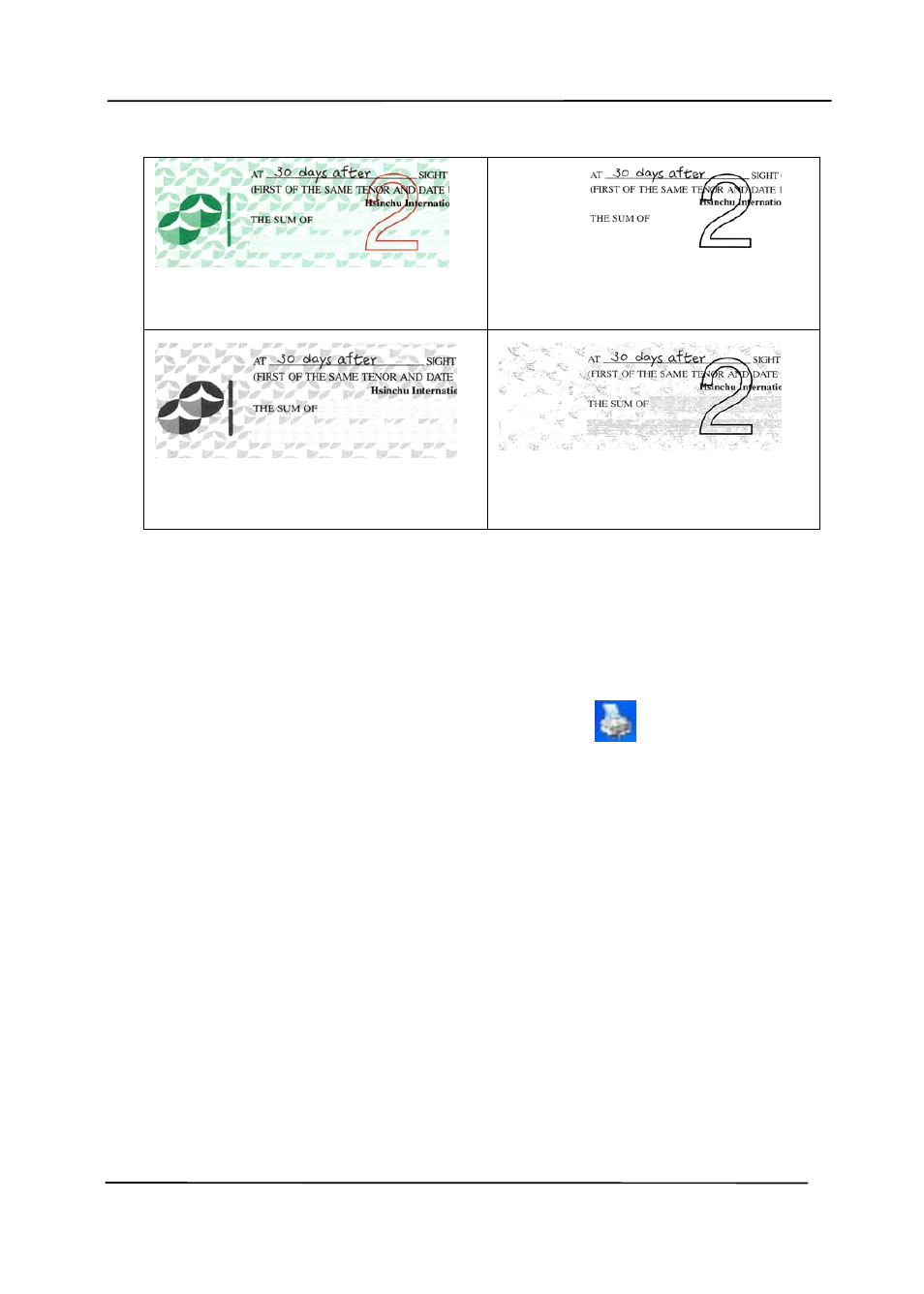
User’s Manual
4-30
Original
Auto/Remove Green
(normal mode)
Remove Red (normal mode)
Remove Green (quality
mode: Threshold: 18)
Preview the color dropout result:
To preview the color dropout result, please follow these steps:
1. Click the [Scanner Properties] icon (
) on the upper
left corner, and choose [Tab] to show available tab
names.
2. Choose [Preview] to show the Preview tab.
3. Click the [Preview] tab to show the Preview page.
4. Load your document to the scanner and click the
[Preview] button to get a preview image.
5. On the [Image] tab, click [Gray] or [Black and White]
image mode and then choose [Custom] on the [Color
Dropout] tab. A [Preview window] button will be
displayed.
6. Click the [Preview window] button to prompt the
[Preview] window with the previewed image.