Happycast - android setup – Vivitek Qumi Q3 Plus User Manual
Page 18
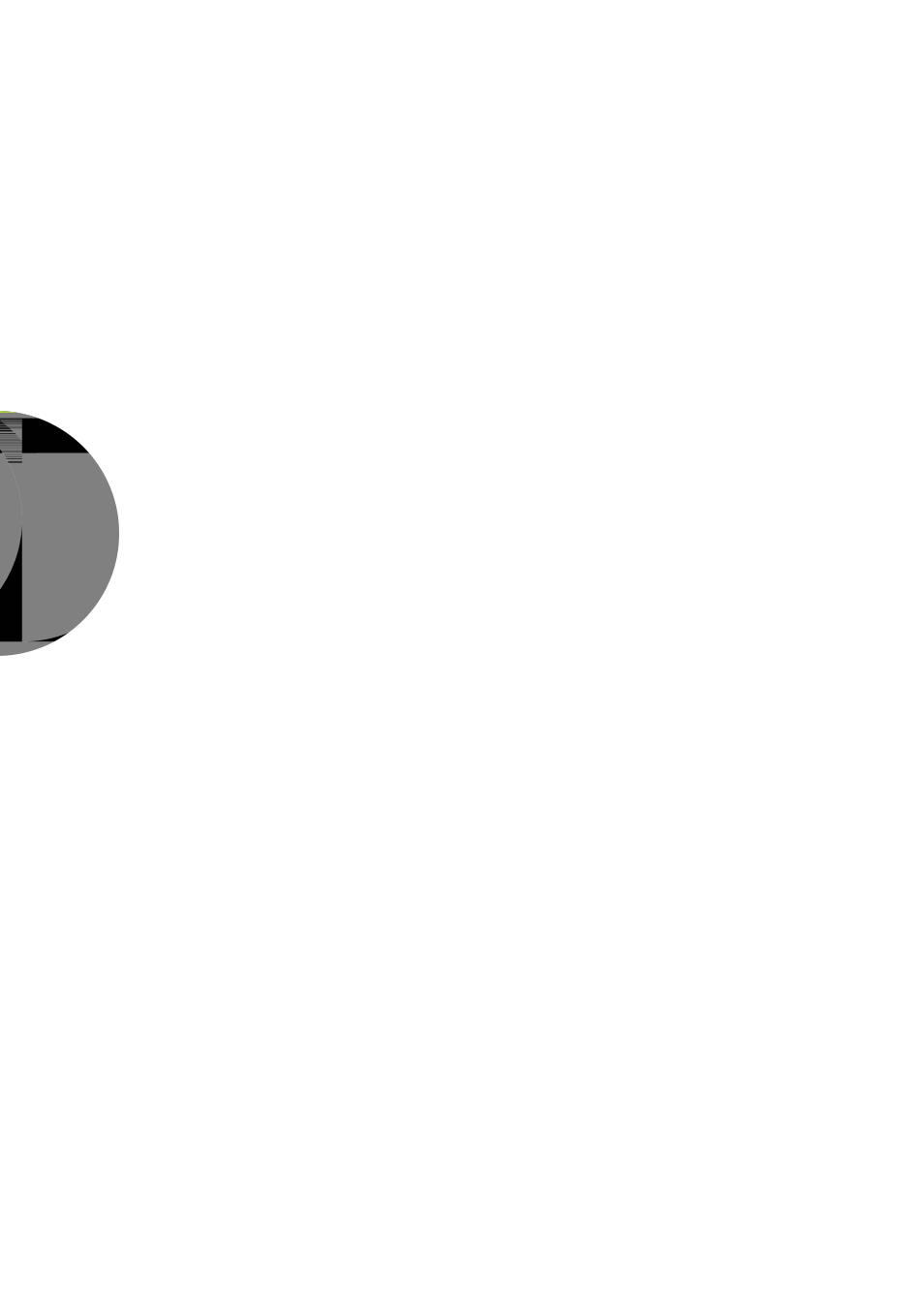
12
HappyCast - Android Setup
Allows the mirroring of connected Android devices (smartphone, tablet).
Option 1 (Your Android device is connected to your Qumi WiFi hotspot):
1. Enable the Qumi’s Portable WiFi hotspot function (Inside the
Android operating system).
A. Qumi Home Screen→Settings→General→More→
Portable Hotspot
i.
√ Tick Portable Wi-Fi hotspot
2. Start the HappyCast App on your Qumi, located in the Apps
Folder.
3. Scan the QR code (Quick Response), with your Android
device, to download and install the HappyCast mobile app.
Follow onscreen instructions to complete app installation.
4. After your Android device is connected to your Qumi’s WiFi
hotspot, start HappyCast app to enable screen mirroring.
Option 2 (Your Android device and your Qumi are connected to the same home/office WiFi
network):
1. Ensure that your Android device and your Qumi are
connected to the same home/office WiFi network.
2. Start the HappyCast App on your Qumi, located in the Apps
Folder.
3. Scan the QR code (Quick Response), with your Android
device, to download and install the HappyCast mobile app.
Follow onscreen instructions to complete app installation.
You may need to allow installation of Apps from unknown
sources. Go to Settings > Security > Unknown sources >
Enable
5.
Start HappyCast on your Android device, and enable screen
mirroring.