Pioneer X-HM76 User Manual
Page 43
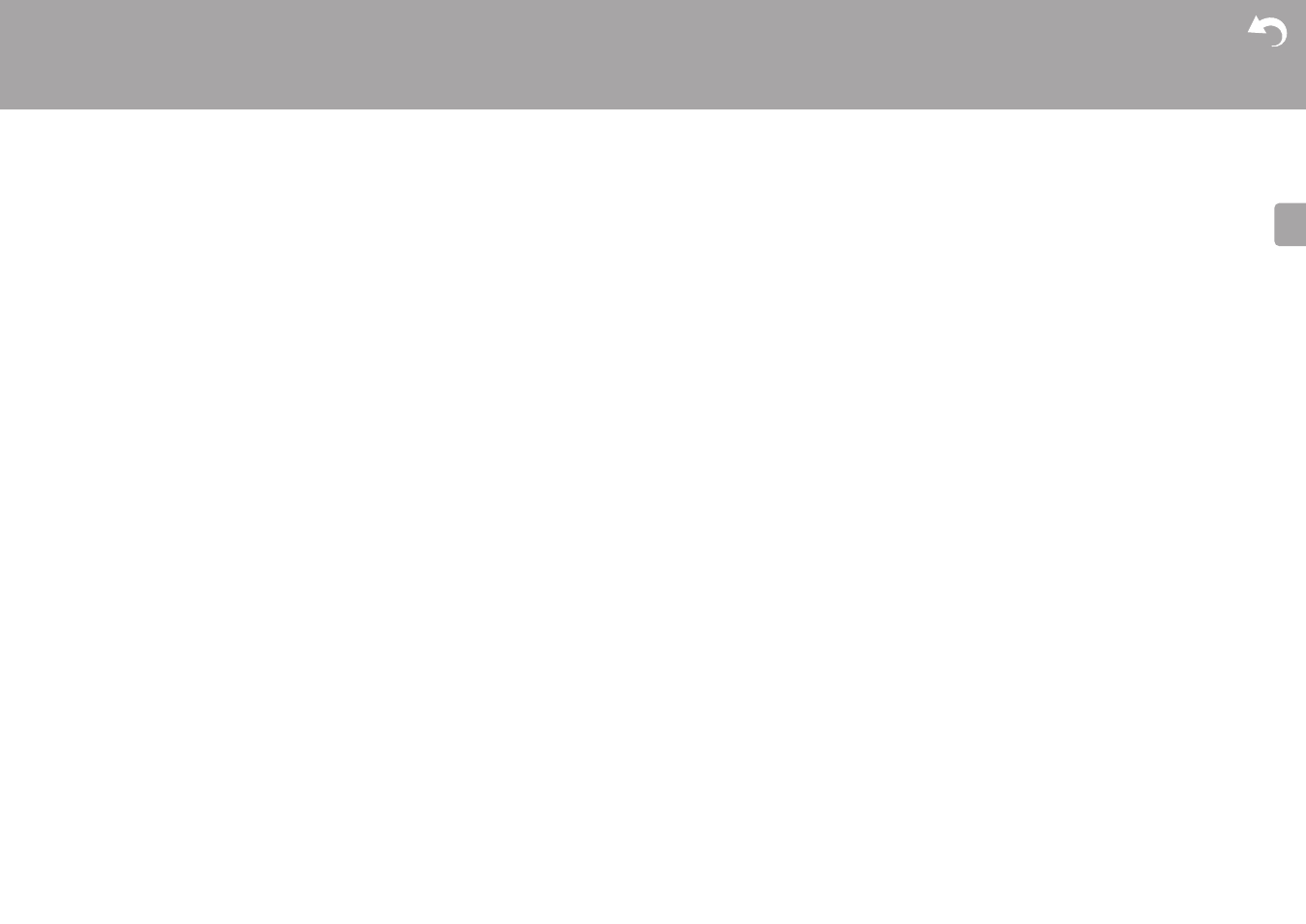
42
> Install
> Playback
| Firmware Update |
E
N
Cannot play discs
0 Place the disc in the disc tray so the label is facing up.
0 Play may not be possible if the disc is scratched or dirty.
Cannot Play USB storage device / HDD
0 Check whether the USB storage device or USB cable is
correctly inserted to the USB port of the unit.
0 Disconnect the USB storage device from the unit, and
then try reconnecting.
0 This unit may not recognize USB storage devices and
HDDs as proper devices sometimes. Try switching this
unit to standby and then turning it on again.
0 Depending on the type of format, the playback may not
be performed normally. Check the type of the file formats
that is supported. (ÄP20)
0 Cautions regarding USB and HDD devices (ÄP20)
FM reception is poor
0 Re-check the antenna connection.
0 Separate the antenna from speaker cables and the
power cord.
0 Move the unit away from your TV or PC.
0 Passing cars and airplanes can cause interference.
0 Concrete walls weaken radio signals.
0 FM reception may become clearer if you use the antenna
jack on the wall used for the TV.
0 FM reception improves if the Tuning Mode (ÄP37) is set
to Manual. However, reception will be monaural rather
than stereo.
Network function
0 If you cannot select a network service, it will become
selectable when the network function is started.
0 Try plugging/unplugging the power supply of this unit and
the router, and try rebooting the router.
Cannot access the Internet radio
0 Certain network service or contents available through the
unit may not be accessible in case the service provider
terminates its service.
0 Make sure that your modem and router are properly
connected, and make sure they are both turned on.
0 Depending on ISP, setting the proxy server is necessary.
0 Make sure that the used router and/or modem is
supported by your ISP.
Cannot access the network server
0 This unit needs to be connected to the same router as
the network server.
0 This unit is compatible with Windows Media
®
Player 11 or
12 network servers or NAS that are compatible with
home network functionality. Furthermore, when using a
PC, only music files registered in the Windows Media
®
Player library can be played.
Playback stops while listening to music files on the
network server
0 When the PC is serving as the network server, try quitting
any application software other than the server software
(Windows Media
®
Player 12, etc.).
0 If the PC is downloading or copying large files, the
playback may be interrupted.
The album names and artist names for the Music Server
are not displayed
0 Meta data, such as album names and artist names,
needs to be recognized on the server for distribution to
this unit, so this depends on the specifications of the NAS
or server you are using.
0 The file formats supported depend on the NAS or server
software. For details, contact the manufacturer of NAS or
the server software.
Album art in Music Server is displayed sometimes but
not other times
0 Music Server depends on the specifications of the server
software.
0 The formats supported depend on the server software.
0 For details, contact the manufacturer of the server
software.
BLUETOOTH function
0 Try plugging/unplugging the power of the unit and try
turning on/off the BLUETOOTH enabled device.
Restarting the BLUETOOTH enabled device may be
effective.
0 The BLUETOOTH enabled devices must support the
A2DP profile.
0 Near components such as microwave oven or cordless
phone, which use the radio wave in the 2.4 GHz range, a
radio wave interference may occur, which disables the
use of this unit.
0 If there is a metallic object near the unit, BLUETOOTH
connection may not be possible as the metal can effect
on the radio waves.
0 In order to respond to operations on the remote controller
of this unit, the BLUETOOTH enabled device must
support the AVRCP profile.
0 Note that operation with the remote controller is not
always guaranteed with all BLUETOOTH enabled
devices.
Cannot connect with this unit
0 Check that the BLUETOOTH function of the
BLUETOOTH enabled device is enabled.
0 If an already paired unit cannot be connected, delete the
pairing information on the BLUETOOTH enabled device,
then pair again.
Music playback is unavailable on the unit even after
successful BLUETOOTH connection
0 When the audio volume of your BLUETOOTH enabled