Panasonic Lumix GX80 User Manual
Quick guide for 4k photo, 1 recording 4k photos
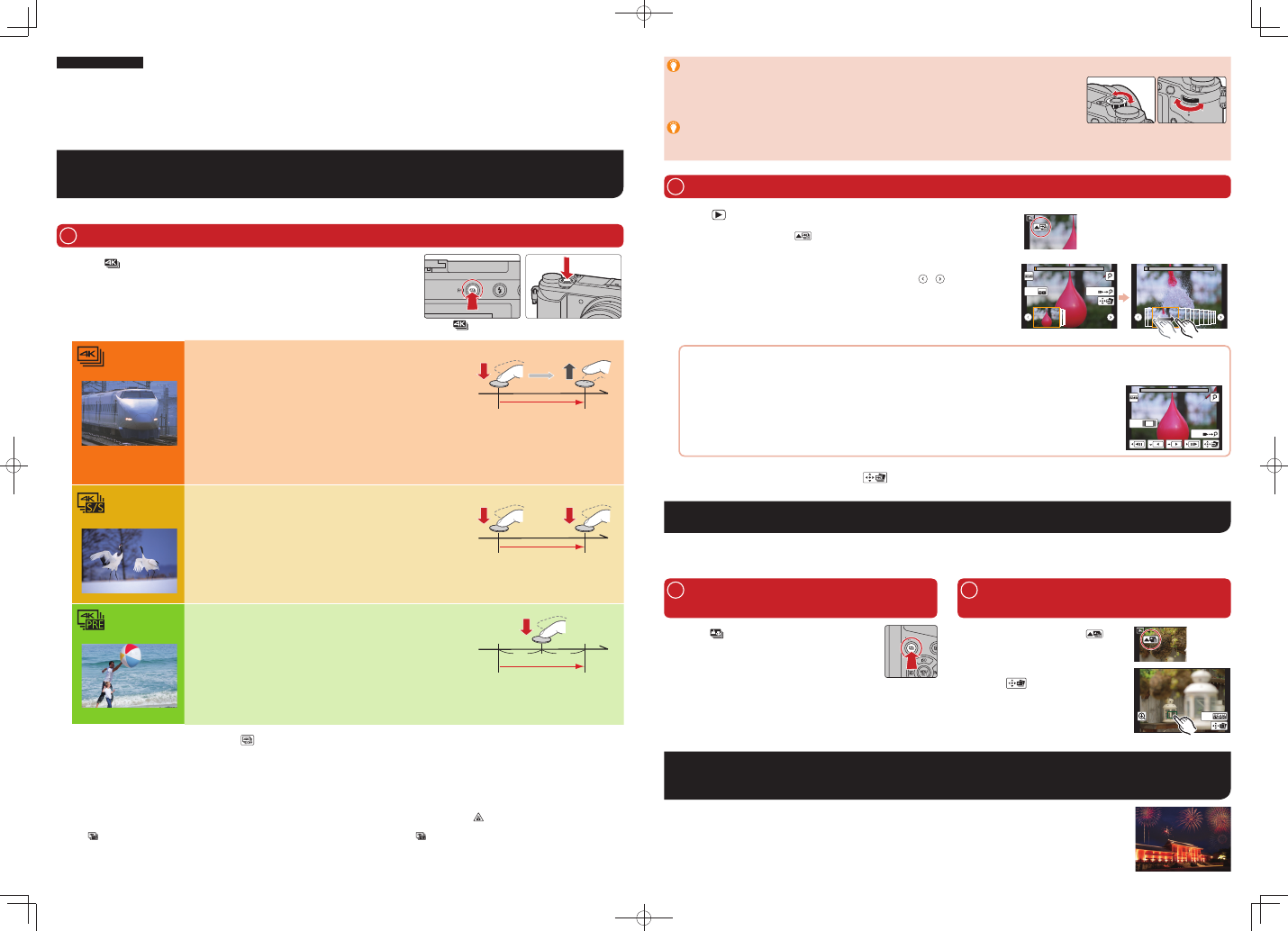
1 Recording 4K photos
Quick Guide for 4K Photo
You can select the desired moment from a burst of pictures taken at 30 frames/second and save that moment as a picture of 8 million pixels (approx.).
ENGLISH
SQC0403
Digital Camera
Model No. DMC-GX85
Press [
1
].
Press the cursor buttons
2
/ to select the recording method, and press
[MENU/SET].
[
] button
Shutter button
[4K Burst]
For capturing the best shot of a fast-moving subject
(e.g., sports, aeroplanes, trains)
Burst recording is performed while the shutter button is pressed and held.
The shutter sound will be heard repeatedly.
Press the shutter button halfway.
1
Press and hold the shutter button fully for as long as you
2
want to perform recording.
Press the button fully slightly in advance. Recording starts approximately
0.5 seconds after it has been pressed fully.
If you are using Auto Focus, [Continuous AF] will work during recording. Focus
will be adjusted continuously.
Press and hold
Recording is performed
[4K Burst(S/S)]
For capturing unpredictable photo opportunities
(e.g., plants, animals, children)
Burst recording starts when the shutter button is pressed and stops when
pressed again. Start and stop tones will be heard.
Press the shutter button fully.
1
Press the shutter button fully again.
2
If you are using Auto Focus, [Continuous AF] will work during recording. Focus will
be adjusted continuously.
Start (First)
Stop (Second)
Recording is performed
[4K Pre-Burst]
For recording as needed whenever a photo opportunity arises
(e.g., the moment when a ball is thrown)
Burst recording is performed for approximately 1 second before and after
the moment that the shutter button is pressed. The shutter sound will be
heard only once.
Press the shutter button fully.
1
In situations where you want to lock focus and exposure, such as when the
subject is not at the center, use [AF/AE LOCK].
Recording length: Approximately 2 seconds
Approximately 1 second
Recording is performed
Canceling 4K Photo: In step
2
, select [
].
When recording 4K photos, a 4K burst fi le will be saved in MP4 format.
Use a UHS Speed Class 3 card to record 4K photos.
When using an SDHC memory card, you can continue recording without interruption even if the fi le size exceeds 4 GB, but the motion picture fi le will be divided
and separate fi les will be saved for playback.
When using an SDXC memory card, even if the continuous recording time exceeds 3 hours and 4 minutes or the fi le size exceeds 96 GB, you can continue
recording without interruption, but the motion picture will be divided and separate fi les will be saved for playback.
When recording 4K photos, the angle of view is narrower.
If the surrounding temperature is high, or a 4K photo is recorded continuously, or the temperature of the camera rises, [
] may be displayed and recording may
stop halfway through to protect the camera. Wait until the camera cools down.
When [
] ([4K Pre-Burst]) is set, the battery drains faster and the camera temperature rises. Select [
]] (4K Pre-Burst) only when recording.
Using the 4K Photo function to capture the best shot of the subject
([4K Burst] / [4K Burst(S/S)] / [4K Pre-Burst])
2 Selecting the desired focus area and
saving a picture
1 Recording with [Post Focus]
2 Selecting pictures from 4K burst fi le and saving
To record the subject with reduced blur
Set the mode dial to [S].
Set the shutter speed by rotating the rear dial or the front dial.
Approximate shutter speed for outdoor recording in fi ne weather conditions: 1/1000 seconds or faster.
The ISO sensitivity becomes higher. This may result in more visible noise on the screen.
Adding markers to select and save pictures ([4K Burst(S/S)] only)
You can add markers if you press [Fn1] during recording. You can skip to the positions where you added markers on the slide view screen or 4K
burst playback screen.
Press [
1
].
Press the cursor buttons
2
/ to select a 4K burst fi le.
4K burst fi les are displayed with [
].
Press the cursor button
3
.
The slide view screen for selecting pictures will be displayed.
Drag the frames to select the frame you want to save as a picture.
4
You can display the previous or next 45 frames in slide view by touching [
]/[ ] ([4K Burst]/[4K
Burst(S/S)] only).
Fn1
Fn3
When a fi le with long burst time is selected ([4K Burst]/[4K Burst(S/S)] only):
We recommend that you make a rough selection of scenes using the 4K burst playback screen fi rst, and then select the frame you want to save as a
picture using the slide view screen.
Fn1
Fn3
Press [Fn3] to display the 4K burst playback screen.
Press the cursor button
to start continuous playback.
You can start continuous rewind by pressing
. To pause the rewind operation, press again.
You can start fast rewind/forward during continuous playback by pressing
/. To return to continuous playback, press .
Press the cursor button
to pause at the scene you want to save as a picture.
Press [Fn3] to display the slide view screen.
Press [MENU/SET] to save the picture.
5
You can also perform the same operation by touching [
].
The picture will be saved in JPEG format.
The camera can perform Burst recording in the same picture quality as 4K photo recording while automatically shifting the focus to different areas.
After the recording, you can select the desired area on the screen and save a picture in which the selected area is in focus. This function is suited for
recording still objects.
Select multiple frames from 4K burst fi les recorded in 4K Photo mode that you wish to combine. Parts of the image that are
brighter than the preceding frame will be superimposed on the preceding frame to combine the frames into one picture.
Refer to the “Basic Owner’s Manual” for details.
Saving a picture by selecting a focus point after recording ([Post Focus])
Superimposing brighter parts of frames and combining them into one picture
([Light Composition])
Press [
1
].
Press the cursor buttons
2
/ to select [ON]
and then press [MENU/SET].
Decide on the composition, and press the
3
shutter button halfway.
Press the shutter button fully to start recording.
4
Canceling [Post Focus]: In step
2
, select [OFF].
Select an image with the [
1
] icon
on the playback screen, and press
the cursor buttons .
Select and touch a focus area.
2
Touch [
3
] to save the picture.
The picture will be saved in JPEG format.
Fn1