Samsung S27A600UUN 27" 16:9 FreeSync QHD HDR IPS Monitor User Manual
Page 39
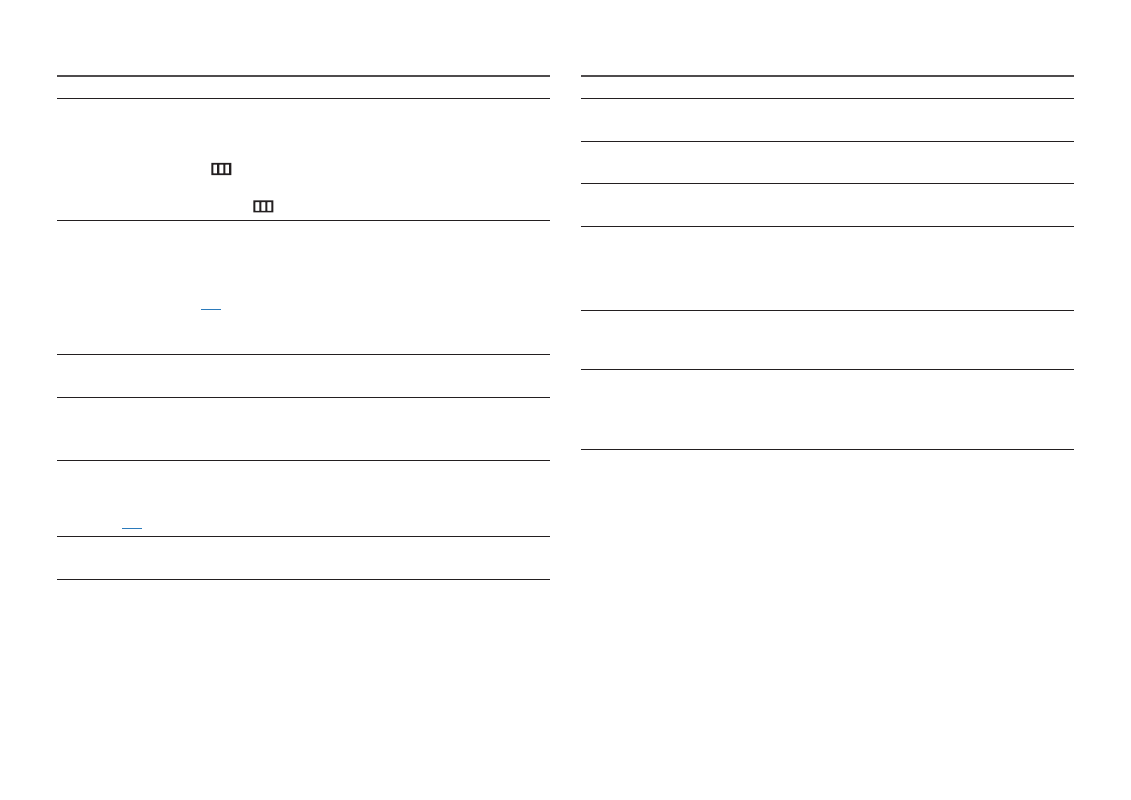
39
The message
Check the cable connection and the settings of the source device.
appears.
Check that the cable is properly connected to the product.
Check that the device connected to the product is powered on.
Check the
PC/AV Mode
status. (
→
System
→
PC/AV Mode
→
DisplayPort
,
HDMI
,
USB Type-C
→
PC
or
AV
.)
Set the connected
DisplayPort
version. (
→
System
→
DisplayPort Ver.
→
1.1
or
1.2↑
)
Not Optimum Mode
is displayed.
This message appears when the signal from the graphics card exceeds the maximum resolution or
frequency for the product.
Change the maximum resolution and frequency to suit the product performance, referring to
Standard Signal Mode Table (
).
If this message appears and the connected device does not support the
FreeSync
function, turn off
the
FreeSync
on the product.
The images on the screen look distorted.
Check the cable connection to the product.
The screen is not clear. The screen is blurry.
Remove any accessories (video extension cable, etc.) and try again.
Set the resolution and frequency to the recommended level.
The screen appears unstable and shaky. There are shadows or ghost images left on the screen.
Check that the resolution and frequency for the PC are within the range of resolution and frequency
compatible with the product. Next, if required, change the settings, referring to Standard Signal
Mode Table (
) in this manual and the
Information
menu on the product.
The screen is too bright. The screen is too dark.
Adjust
Brightness
and
Contrast
.
Screen color is inconsistent.
Change the
Color
settings.
The colors on the screen have a shadow and are distorted.
Change the
Color
settings.
White does not really look white.
Change the
Color
settings.
There is no image on the screen and the power LED blinks every 0.5 to 1 second.
Check the cable connection between the product and PC, and ensure the connectors are locked.
Press any key on the keyboard or move the mouse to return to normal operating mode.
The product is operating in power-saving mode.
Text is blurry.
If using a Windows OS (e.g. Windows 7, Windows 8, Windows 8.1 or Windows 10): Go to
Control Panel
→
Fonts
→
Adjust ClearType text
and change
Turn on ClearType
.
Video playback is choppy.
Playback of high-definition large video files can be choppy. This may be because the video player is
not optimized for the PC resource.
Try playing the file on another video player.
- S24A600NWN 24" 16:9 75Hz QHD IPS Monitor Viewfinity S80TB 27" 4K HDR Monitor S3 27" Curved Display ViewFinity S70A 32" 16:9 4K VA Monitor ViewFinity S50GC 34" 1440p HDR Ultrawide Monitor S27A804UJN 27" 16:19 4K HDR10 Monitor S70A S27A704NWN 27" 16:9 4K HDR IPS Monitor ViewFinity S80UA 27" 16:9 IPS Monitor LF24T350FHNXZA 24" 16:9 FreeSync 75 Hz IPS Monitor LF22T350FHNXZA 22" 16:9 FreeSync 75 Hz IPS Monitor FT45 Series 23.8" Business Monitor F24T374FWN 23.8" 16:9 IPS Monitor FT874 31.5" 16:9 4K VA Monitor F27T450FQN 27" 16:9 FreeSync IPS Monitor T45F 24" Monitor ViewFinity S8 32" 4K HDR Monitor ViewFinity S8 27" 4K HDR Monitor LS27A400UJNXZA 27" IPS Monitor S4 24" 16:9 FreeSync IPS Monitor with Pop-Up Webcam LS24C770TS-ZA Odyssey G70B 28" 4K HDR 144 Hz Gaming Monitor 398 Series C27F398 27" 16:9 Curved LCD Monitor C49RG9 49" 32:9 120 Hz Curved FreeSync HDR VA Gaming Monitor G52A 32" 16:9 165 Hz IPS Gaming Monitor Odyssey Neo G9 49" 32:9 Ultrawide Curved Adaptive-Sync 240 Hz HDR VA Gaming Monitor G32A 32" 16:9 165 Hz FreeSync LCD Gaming Monitor Odyssey G51C 27" 1440p 165 Hz Gaming Monitor 390 Series C24F390 24" 16:9 Curved FreeSync LCD Monitor M50C 32" HDR Smart Monitor (Black)