Samsung G52A 32" 16:9 165 Hz IPS Gaming Monitor User Manual
Page 30
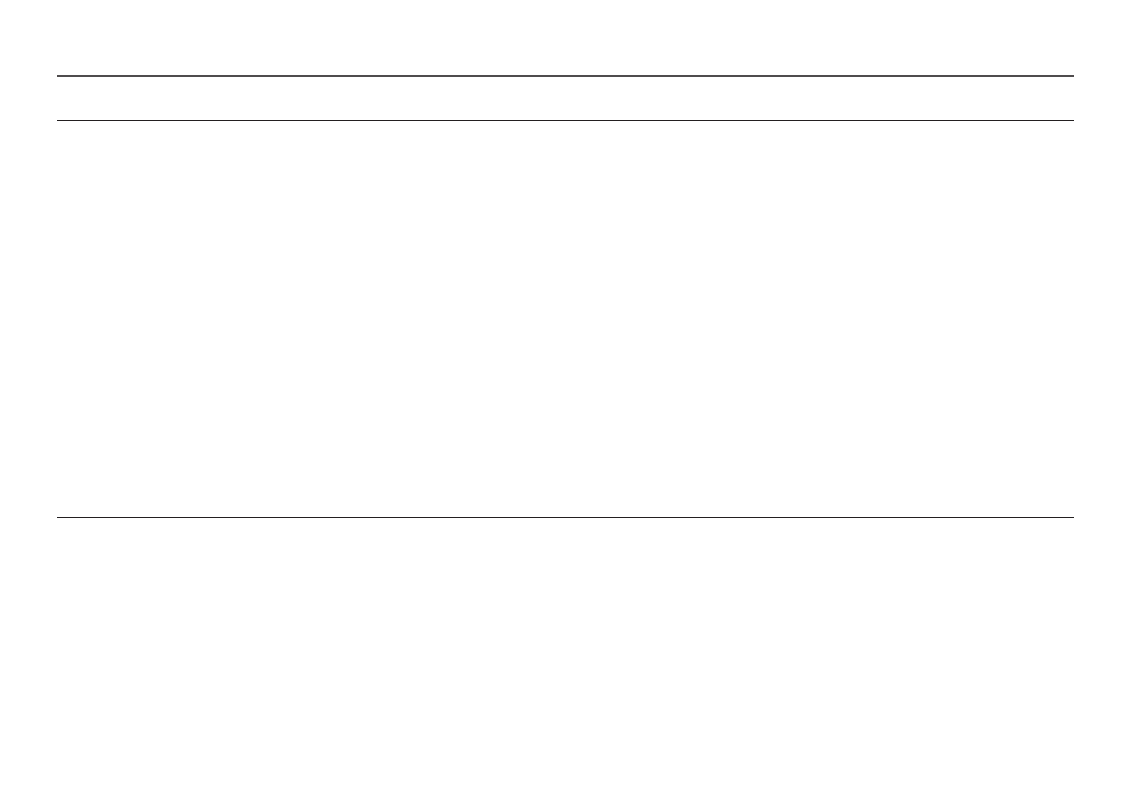
30
2nd
3rd
Description
Screen Size
Select the best screen size and ratio.
―
This option is not available when
Ultrawide Game View
is set to
On
. (S27AG50*, S32AG50*, S27AG52*, S32AG52*, S28AG70* model only.)
―
This menu is not available when
Adaptive-Sync
/
FreeSync Premium
(S27AG50*, S32AG50*, S27AG52*, S32AG52* model only.) /
FreeSync Premium Pro
(S28AG70*, S49AG95*N model only.) is enabled.
―
This menu is not available when
PIP Mode
is enabled. (S28AG70* model only.)
―
This menu is not available when
PIP/PBP
is enabled. (S49AG95*N model only.)
In
PC
mode
•
Auto
: Display the picture according to the aspect ratio of the input source.
•
Wide
: Display the picture in full screen regardless of the aspect ratio of the input source.
•
17" (4:3)
: Use a 4:3 aspect ratio on a 17-inch screen. Pictures with a different aspect ratio will not be displayed.
•
19" (4:3)
: Use a 4:3 aspect ratio on a 19-inch wide screen. Pictures with a different aspect ratio will not be displayed.
•
19" Wide (16:10)
: Use a 16:10 aspect ratio on a 19-inch wide screen. Pictures with a different aspect ratio will not be displayed.
•
21.5" Wide (16:9)
: Use a 16:9 aspect ratio on a 21.5-inch wide screen. Pictures with a different aspect ratio will not be displayed.
•
22" Wide (16:10)
: Use a 16:10 aspect ratio on a 22-inch wide screen. Pictures with a different aspect ratio will not be displayed.
•
23" Wide (16:9)
: Use a 16:9 aspect ratio on a 23-inch wide screen. Pictures with a different aspect ratio will not be displayed.
•
27" Wide (16:9)
: Use a 16:9 aspect ratio on a 27-inch wide screen. Pictures with a different aspect ratio will not be displayed.
―
S28AG70*, S49AG95*N model only.
•
29" Wide (21:9)
: Use a 21:9 aspect ratio on a 29-inch wide screen. Pictures with a different aspect ratio will not be displayed.
―
S49AG95*N model only.
- Odyssey Neo G9 49" 32:9 Ultrawide Curved Adaptive-Sync 240 Hz HDR VA Gaming Monitor G32A 32" 16:9 165 Hz FreeSync LCD Gaming Monitor Odyssey G51C 27" 1440p 165 Hz Gaming Monitor S4 24" 16:9 FreeSync IPS Monitor with Pop-Up Webcam LS24C770TS-ZA S3 27" Curved Display ViewFinity S70A 32" 16:9 4K VA Monitor Viewfinity S80TB 27" 4K HDR Monitor Odyssey G70B 28" 4K HDR 144 Hz Gaming Monitor 398 Series C27F398 27" 16:9 Curved LCD Monitor C49RG9 49" 32:9 120 Hz Curved FreeSync HDR VA Gaming Monitor 390 Series C24F390 24" 16:9 Curved FreeSync LCD Monitor