Screen size, Screen size 26, 26 screen size – Samsung 49" Odyssey G9 32:9 240 Hz Curved HDR G-SYNC VA Gaming Monitor User Manual
Page 26
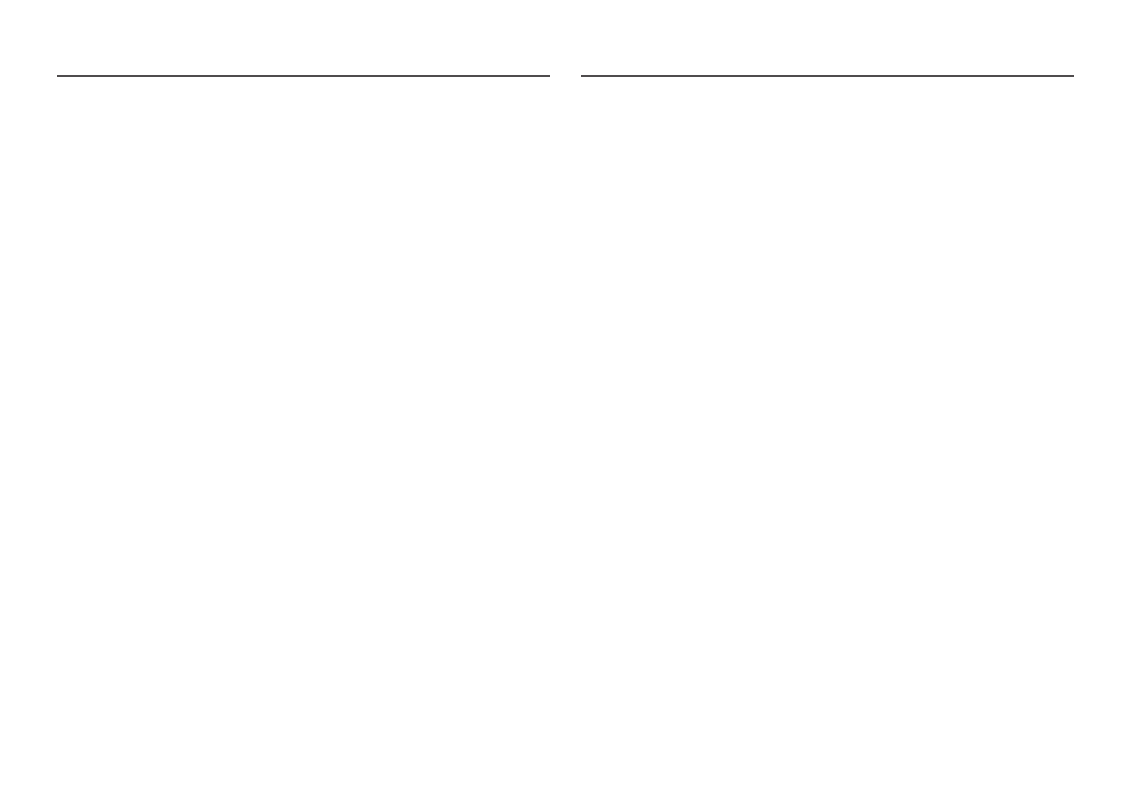
26
Screen Size
Select the best screen size and ratio.
―
This menu is not available when
Adaptive-Sync
/
FreeSync
is enabled.
―
This menu is not available when
PIP/PBP
is enabled.
In
PC
mode
•
Auto
: Display the picture according to the aspect ratio of the input source.
•
Wide
: Display the picture in full screen regardless of the aspect ratio of the input source.
•
17" (4:3)
: Use a 4:3 aspect ratio on a 17-inch screen. Pictures with a different aspect ratio will not be
displayed.
•
19" (4:3)
: Use a 4:3 aspect ratio on a 19-inch wide screen. Pictures with a different aspect ratio will
not be displayed.
•
19" Wide (16:10)
: Use a 16:10 aspect ratio on a 19-inch wide screen. Pictures with a different aspect
ratio will not be displayed.
•
21.5" Wide (16:9)
: Use a 16:9 aspect ratio on a 21.5-inch wide screen. Pictures with a different aspect
ratio will not be displayed.
•
22" Wide (16:10)
: Use a 16:10 aspect ratio on a 22-inch wide screen. Pictures with a different aspect
ratio will not be displayed.
•
23" Wide (16:9)
: Use a 16:9 aspect ratio on a 23-inch wide screen. Pictures with a different aspect
ratio will not be displayed.
•
27" Wide (16:9)
: Use a 16:9 aspect ratio on a 27-inch wide screen. Pictures with a different aspect ratio
will not be displayed.
‒
C49G9*T* model only.
•
29" Wide (21:9)
: Use a 21:9 aspect ratio on a 29-inch wide screen. Pictures with a different aspect
ratio will not be displayed.
‒
C49G9*T* model only.
In
AV
mode
•
4:3
: Display the picture with an aspect ratio of 4:3. Suitable for videos and standard broadcasts.
•
16:9
: Display the picture with an aspect ratio of 16:9.
•
21:9
: Display the picture with an aspect ratio of 21:9.
‒
C49G9*T* model only.
•
32:9
: Display the picture with an aspect ratio of 32:9.
‒
C49G9*T* model only.
•
Screen Fit
: Display the picture with the original aspect ratio without cutting off.
•
17" (4:3)
: Use a 4:3 aspect ratio on a 17-inch screen. Pictures with a different aspect ratio will not be
displayed.
•
19" (4:3)
: Use a 4:3 aspect ratio on a 19-inch wide screen. Pictures with a different aspect ratio will
not be displayed.
•
19" Wide (16:10)
: Use a 16:10 aspect ratio on a 19-inch wide screen. Pictures with a different aspect
ratio will not be displayed.
•
21.5" Wide (16:9)
: Use a 16:9 aspect ratio on a 21.5-inch wide screen. Pictures with a different aspect
ratio will not be displayed.
•
22" Wide (16:10)
: Use a 16:10 aspect ratio on a 22-inch wide screen. Pictures with a different aspect
ratio will not be displayed.
•
23" Wide (16:9)
: Use a 16:9 aspect ratio on a 23-inch wide screen. Pictures with a different aspect
ratio will not be displayed.
•
27" Wide (16:9)
: Use a 16:9 aspect ratio on a 27-inch wide screen. Pictures with a different aspect ratio
will not be displayed.
‒
C49G9*T* model only.
•
29" Wide (21:9)
: Use a 21:9 aspect ratio on a 29-inch wide screen. Pictures with a different aspect
ratio will not be displayed.
‒
C49G9*T* model only.
―
The function may not be supported depending on the ports provided with the product.
―
Changing the
Screen Size
is available when the following conditions are satisfied.
―
The input source is 480p, 576p, 720p, or 1080p and product can display normally (Not every model can
support all of these signals.).
―
This can only be set when the external input is connected through HDMI/DP and
PC/AV Mode
is set to
AV
.
―
This option is available when
Adaptive-Sync
/
FreeSync
is set to
Off
.
- Odyssey G7 31.5" 16:9 240 Hz Curved VA G-SYNC HDR Gaming Monitor Odyssey G7 26.9" 16:9 240 Hz Curved VA G-SYNC HDR Gaming Monitor C32G75TQSN 31.5" 16:9 240 Hz G-Sync Curved LCD Gaming Monitor Odyssey G7 T1 Faker Edition 31.5" 16:9 Curved Adaptive-Sync 240 Hz QHD HDR VA Gaming Monitor G32A 32" 16:9 165 Hz FreeSync LCD Gaming Monitor Odyssey G51C 27" 1440p 165 Hz Gaming Monitor G52A 32" 16:9 165 Hz IPS Gaming Monitor Odyssey Neo G9 49" 32:9 Ultrawide Curved Adaptive-Sync 240 Hz HDR VA Gaming Monitor Odyssey G5 32" 1440p HDR 165Hz Curved Gaming Monitor