Using the menus, Switching the video, P. 11 – Roland V-1200HDR Control Surface for the V-1200HD Video Switcher User Manual
Page 11: Basic operation
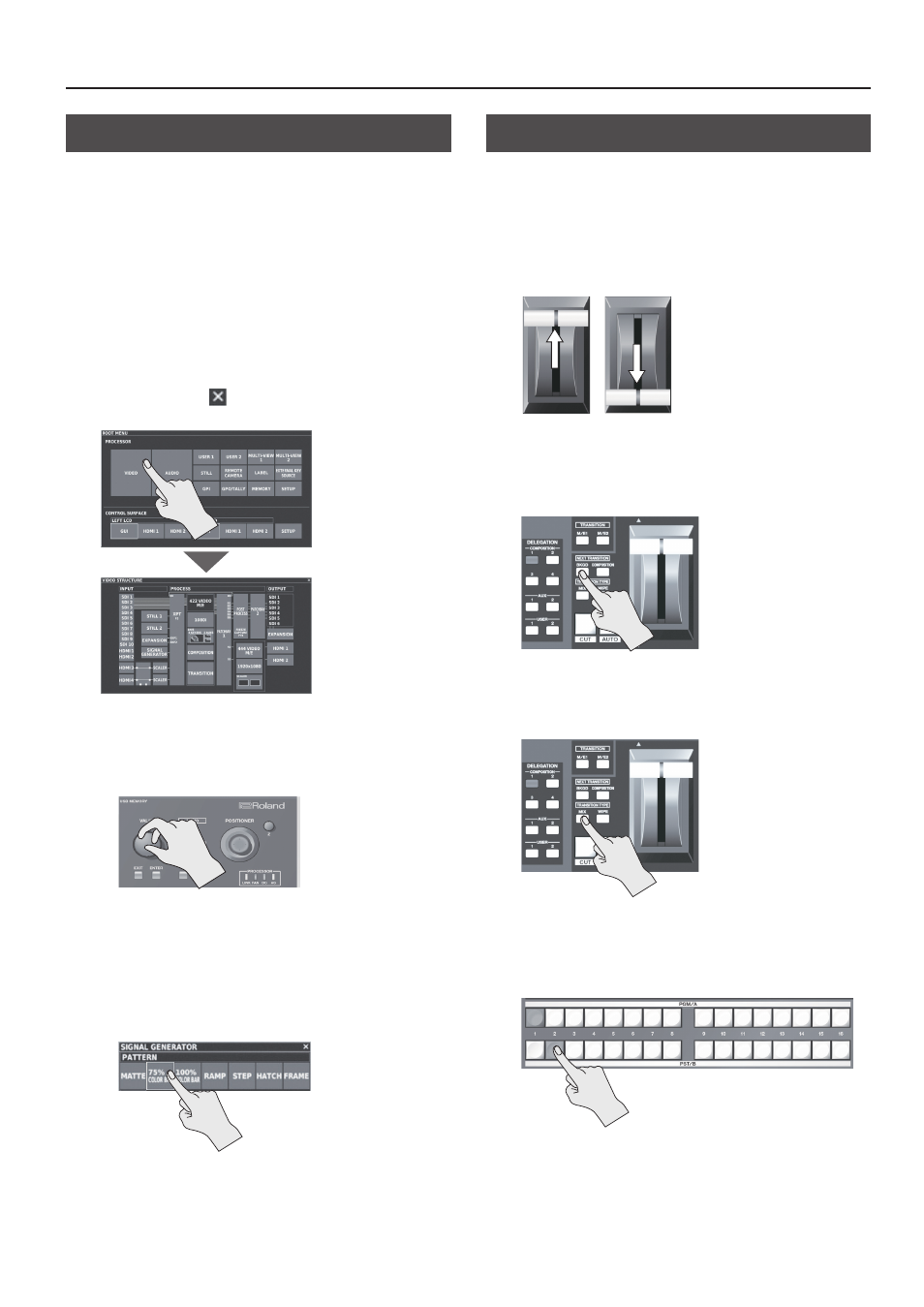
11
Basic Operation
Using the Menus
This describes how to display menu screens and make various
settings.
1.
Set a monitor display screen to <GUI> to display menu
screens (p. 10).
You can make settings separately for the screens displayed on the
left and right monitors.
2.
Tap the screen to select a setting item.
The item is confirmed and the next screen appears.
5
The top menu is the ROOT MENU screen.
5
When the menu hierarchy is deep, repeat this operation until
you reach the desired item to select.
5
Tapping near the
button at the upper right of the screen
returns you to the previous screen.
3.
Change the setting value.
5
Setting items for which you can freely set any value are
displayed with a red background. Turn the [VALUE] dial to
change the value.
* Tapping a currently selected setting value displays the
NUMBER INPUT screen. You can enter numerical values by
pressing the number keys and then pressing the [ENTER]
button (or tapping <ENTER>).
5
For on/off setting values, tapping the setting switches it on or
off.
5
When multiple setting values are displayed using buttons, tap a
button to select it.
5
You can change a setting value rapidly by holding down the
[ENTER] button and turning the [VALUE] knob.
5
Holding down the [ENTER] button and pressing the [EXIT]
button returns the currently selected setting to its default value.
Switching the Video
You use the cross-point buttons in the PST/B row to select the video
you want to output next (standby), preview it, and then switch the
video.
1.
Move the video fader all the way.
Before you carry out the transition operation, move the video fader
all the way toward either the front or the back.
2.
Press the NEXT TRANSITION [BKGD] button, making it
light up.
Selecting the [BKGD] button makes the background image change
when the video transition takes place.
3.
Press the TRANSITION TYPE [MIX] or [WIPE] button to
select the transition effect.
The selected button lights up.
4.
Select the channel you want to output next (standby).
Press a cross-point button in the PST/B row to select the channel
you want to display next. Pressing the button makes it light up in
green.