Connecting to an ipad, Uninstalling the driver (windows only), Getting ready to use the rubix – Roland Rubix22 2x2 USB Audio Interface User Manual
Page 12
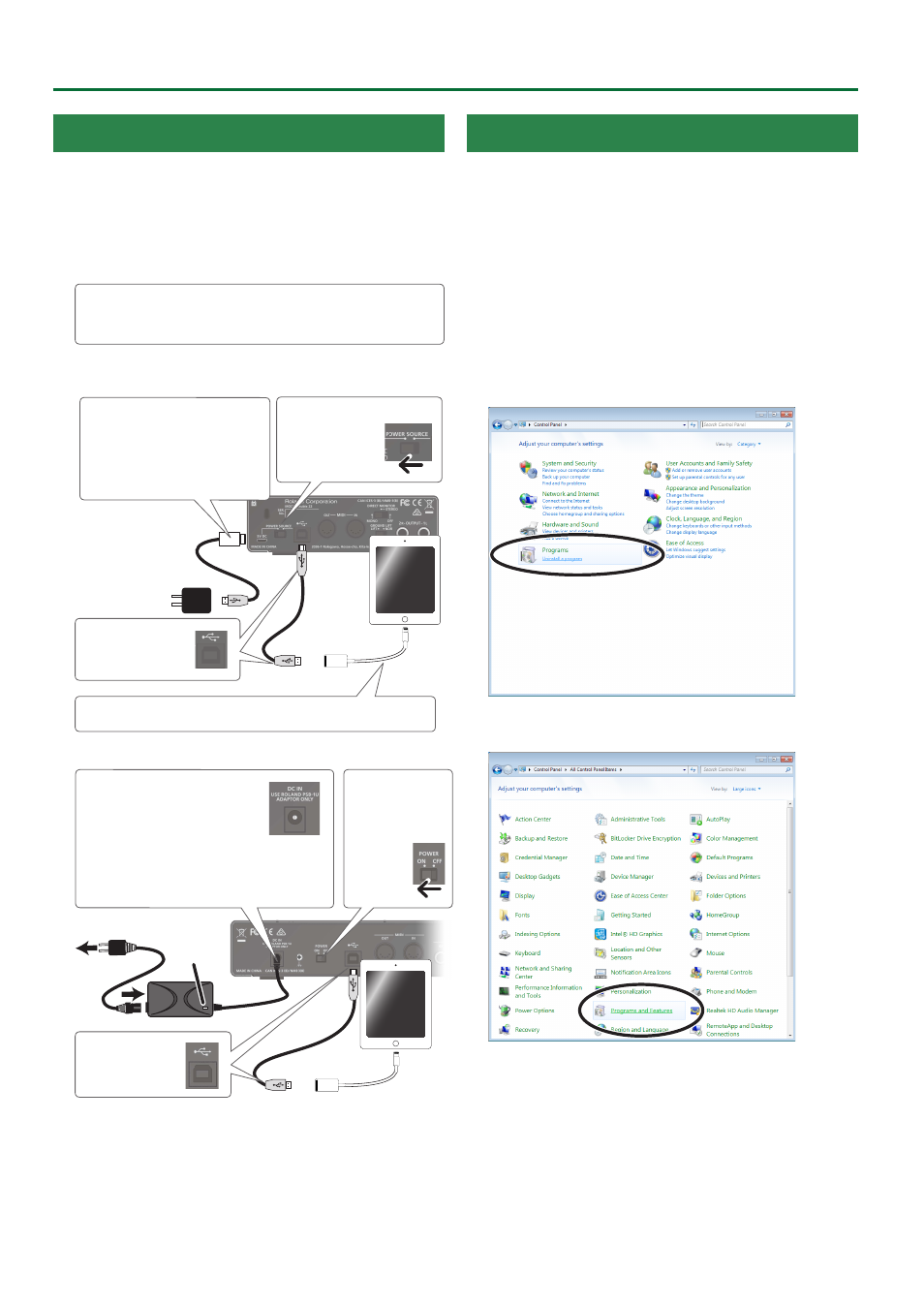
12
Getting Ready to Use the Rubix
Connecting to an iPad
* To prevent malfunction and equipment failure, always turn
down the volume, and turn off all the units before making any
connections.
* Once everything is properly connected, be sure to follow
the procedure below to turn on their power. If you turn on
equipment in the wrong order, you risk causing malfunction or
equipment failure.
If you’re using an iPad, you don’t need to install a USB
driver.
* The illustration shows the Rubix22
3. Connect the
USB cable.
2. Set the
[POWER
SOURCE]
switch
to the 5V DC
connector side.
Apple Inc.’s Lightning to USB Camera Adapter (sold separately)
Rubix22 / Rubix24 users
1. Connect the USB AC
adaptor (or mobile battery)
using a USB micro-B type
,
A type cable (all commercially
available items).
3. Connect the
USB cable.
Rubix44 users
To outlet
Power cord
Indicator
2. Turn the
[POWER]
switch
“ON.”
1. Connect the AC adaptor.
Place the AC adaptor so the
side with the indicator (see
illustration) faces upwards and
the side with textual information faces
downwards. The indicator will light when
you plug the AC adaptor into an AC outlet.
Uninstalling the Driver (Windows Only)
1.
With all USB devices disconnected except for a
keyboard and mouse, start Windows.
Also disconnect the Rubix’s USB cable.
2.
Exit all applications before you uninstall.
Wait approximately ten seconds for the applications to exit
completely.
3.
If you’re using Windows 10, right-click the
[Start]
button
0
click
“Apps and Features.”
If you’re using Windows 7/8/8.1, click the
[Start]
button
0
“Control Panel”
0
“Uninstall a
Program.”
If
“icon view”
is selected for the control panel, click
“Programs
and Functions.”
4.
In the list, click
“Roland USB Audio Driver for Rubix
Series,”
and then click
“Uninstall.”
If you don’t see
“Roland USB Audio Driver for Rubix Series”
in
the list, the driver is not installed on your computer.
5.
If a user account control dialog box appears, click
[Yes]
.
If you are asked to enter a password for an administrator account,
log on to Windows as a user whose account type is “administrator,”
and make the settings again.