Recording video – Roland GO:LIVECAST Live Streaming Audio and Video Studio for Smartphones and Tablets User Manual
Page 37
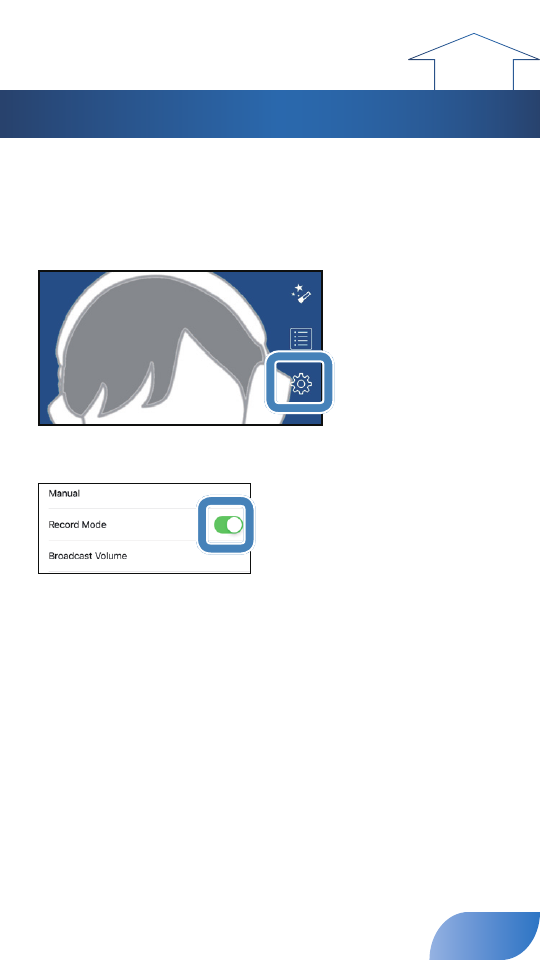
Recording Video
The video content that you capture using the GO:LIVECAST can be
video-recorded on your smartphone instead of being broadcast.
1.
Tap [Settings].
The SETTINGS screen appears.
2.
Turn [Record Mode] on.
3.
Tap [<] to return to the main screen (iOS only).
* Tap [<] to return to the previous screen. On Android, use the [Back] button provided by
Android OS.
4.
In the broadcast settings screen, tap [RECORD START] or press
the [ON AIR] button.
5.
If a confirmation message appears in the screen, tap [STRAT],
or press the [ON AIR] button once again to start recording.
6.
In the broadcast settings screen, tap [RECORD STOP] or press
the [ON AIR] button.
7.
If a confirmation message appears in the screen, tap [STOP], or
press the [ON AIR] button once again to stop recording.
37