Copying settings (copy), Configuring the routing for usb audio, Audio routing) – Roland TD-50X Prismatic V-Drums Sound Module User Manual
Page 45: Copying settings, Copy), Ea (p. 45), P. 45), or e, Y (p. 45) or e, Using the utilities
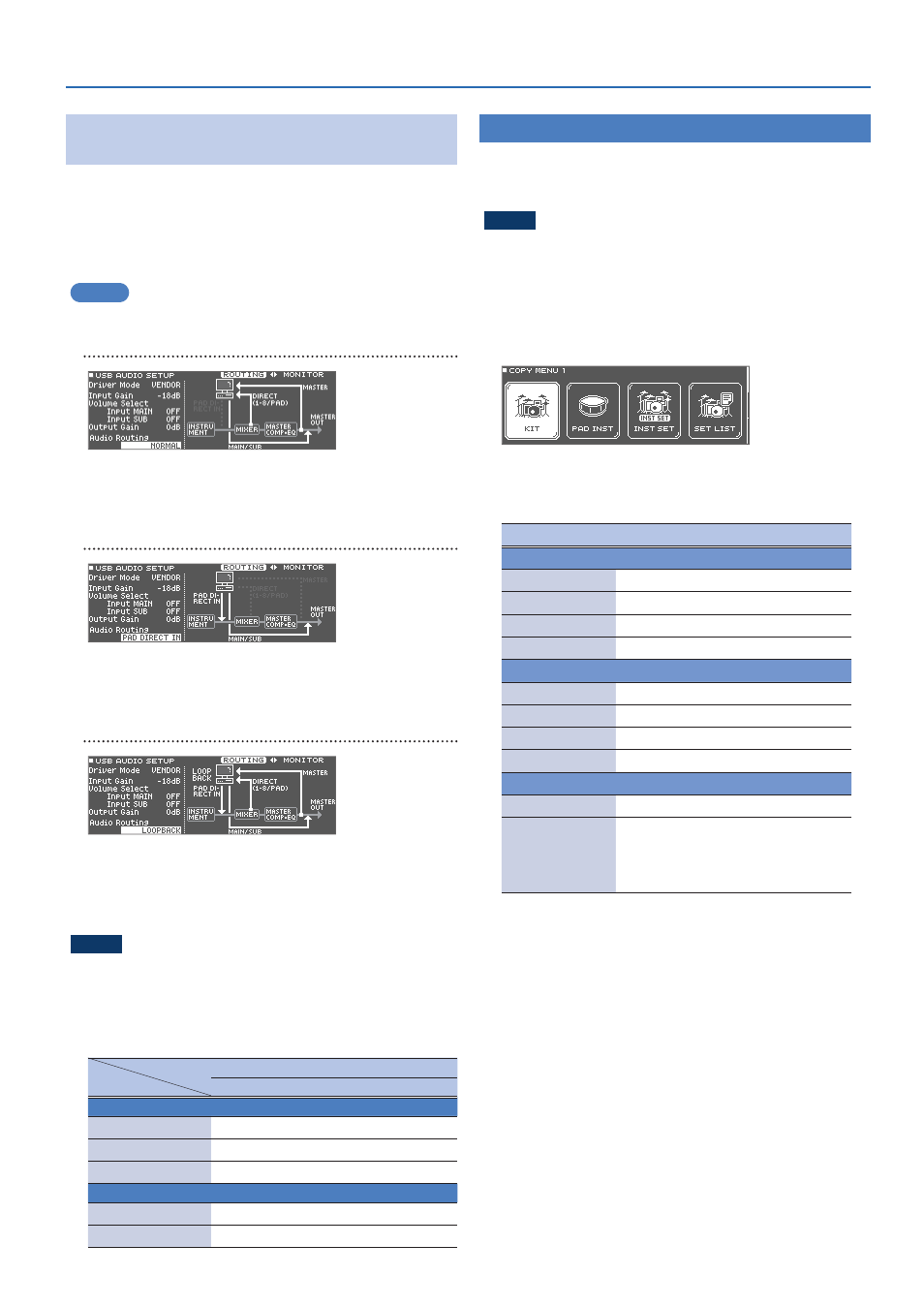
45
Using the Utilities
Configuring the Routing for USB
Audio
(Audio Routing)
This shows you how to configure the routing for the USB audio input/
output.
Use this to directly input the sound from your computer to the pads
of the TD-50X, or to limit the sounds sent from the TD-50X to your
computer.
The standard setting is “NORMAL.”
MEMO
This is enabled when the Driver Mode is “VENDOR.”
NORMAL
TD-50X
0
computer: MASTER OUT, DIRECT OUT 1–8, direct output
of each pad
PC
0
TD-50X: MAIN, SUB
PAD DIRECT IN
TD-50X
0
computer: All USB audio output from the TD-50X is
muted.
Computer
0
TD-50X: MAIN, SUB, direct input to each pad
LOOPBACK
TD-50X
0
computer: MASTER OUT, DIRECT OUT 1–8, direct output
of each pad
Computer
0
TD-50X: MAIN, SUB, direct input to each pad
* A dialog box appears when you use the “LOOPBACK” setting.
NOTE
When using the loopback setting, the USB audio input and output
may connect directly and inadvertently produce a very loud sound,
depending on the settings of your computer and the TD-50X.
For this reason, use caution with this setting.
Audio routing I/O chart
Audio Routing
NORMAL
PAD DIRECT IN
LOOPBACK
TD-50X
0
PC
MASTER OUT
(
Muted
(
DIRECT OUT
(
Muted
(
Direct output of each pad
(
Muted
(
PC
0
TD-50X
INPUT MAIN/SUB
(
(
(
PAD DIRECT IN
Muted
(
(
Copying Settings
(COPY)
With the TD-50X, you can copy the respective settings within memory
or to an SD card. You can also swap the copy source and destination
settings.
NOTE
When you execute a copy operation, the contents of the copy-
destination are overwritten. If the destination contains settings that
you want to keep, back them up to an SD card (p. 53).
1 .
Hold down the [SHIFT] button and press the [SD CARD]
button.
The COPY MENU screen appears.
2 .
Use the PAGE [UP] [DOWN] and function buttons to
select the copy menu.
Copy menu
Explanation
COPY MENU 1
KIT
Copies the drum kit (p. 45).
PAD INST
Copies the pad instruments (p. 28).
INST SET
Copies multiple instruments as a set.
SET LIST
COPY MENU 2
VOLUME
Copies the MIXER VOLUME (p. 32) settings.
PAN
Copies the MIXER PAN (p. 32) settings.
AMBIENCE
Copies the ambience (p. 32) settings.
MFX
Copies the multi-effect (p. 33) settings.
COPY MENU 3
TRIGGER
Copies the trigger (p. 49) settings.
REC DATA
Copies recorded data (p. 25) to the SD
card.
You cannot swap the copy source and
destination.
3 .
Copy the settings according to the menu item that you
selected.