Getting started - connecting to a computer – Samson Q2U USB Recording and Podcasting Pack (Slate) User Manual
Page 4
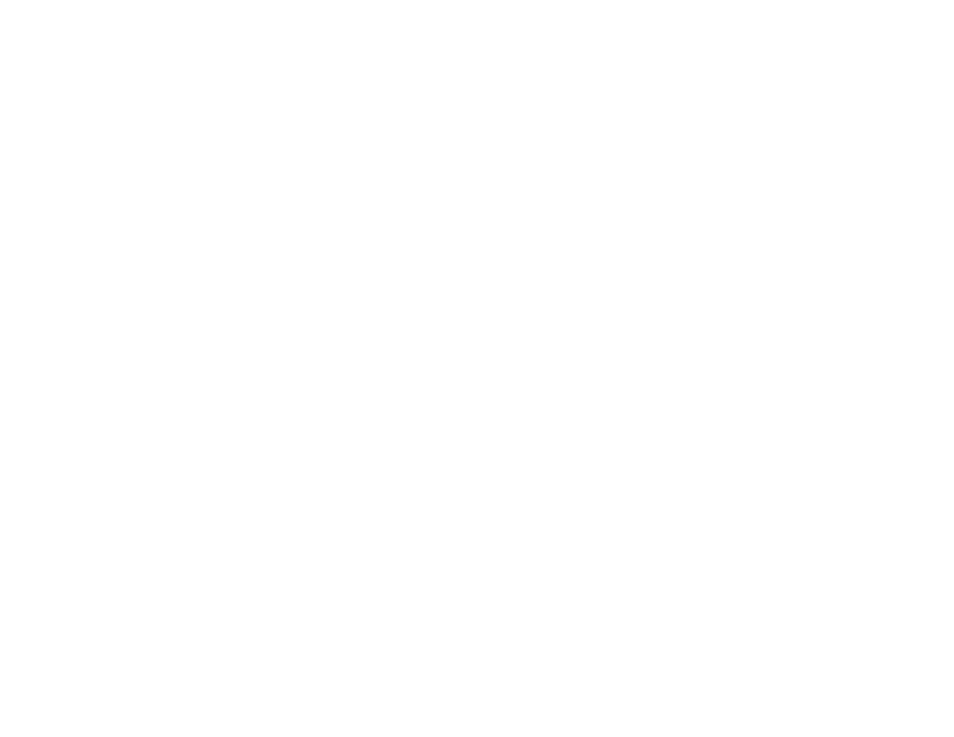
Getting Started - Connecting to a Computer
Using the Q2U with a computer is a simple procedure that takes just a few minutes. Simply con-
nect the included USB cable to an available USB port on your computer and begin recording.
Using the Q2U with Windows Computers
1. From the Start Menu, open the Control Panel and select Sound.
Under the
Playback and Recording tabs, select the Samson Q2U as the audio device.
2. To adjust the gain of the microphone, click the Properties button, and then select the Levels
tab. You can view the volume level as either a percentage or in dB, by right clicking on the
number box.
3. If the microphone LED is lighting red, turn this control down until the LED no longer flashes red.
4. In the Playback tab, select the Level tab and set the computer’s Master Volume to 100%. Use
the Q2U’s Output Level buttons to control the overall output from the headphones or speaker.
5. To adjust the direct monitoring level in the Playback tab by moving the fader labeled Microphone.
Using the Q2U with Apple OSX
1. Open System Preferences from the dock or the main Apple Menu.
2. Select the Sound preference icon, choose the Input tab and select Q2U.
3. Set the gain of the Q2U by adjusting the Input volume slider at the bottom of the Sound dialog box.
4. Set the Q2U as playback volume by clicking the Output tab and select Q2U, adjust the Output
volume slider at the bottom of the Sound dialog box to the maximum setting and use the
Q2U’s front panel Volume knob to control the overall output from the headphones or speakers.
5. To turn direct monitoring on or off, open the Audio/MIDI Setup utility located in the Utility folder
inside the Applications folder. Then click the check-box in the
Thru column in Audio/MIDI Setup.