Connecting to a computer – Samson G-Track Pro USB Microphone with Built-In Audio Interface (Black) User Manual
Page 6
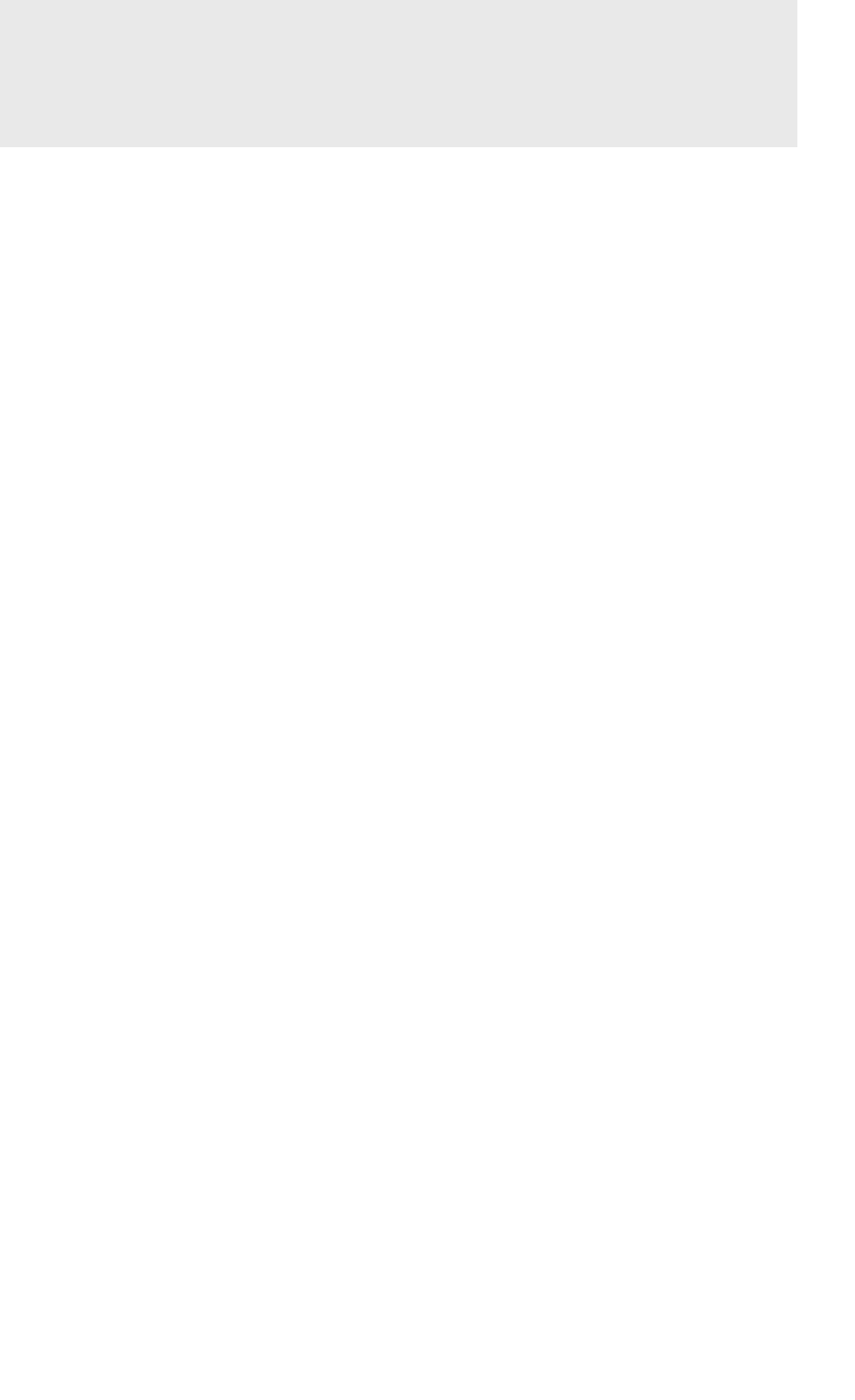
G-Track Pro • Professional USB Microphone with Audio Interface
6
Using the G-Track Pro with Windows Computers
1.
Connect the G-Track Pro to the computer using the included USB cable.
2.
From the Start Menu, open the Control Panel and select
Sound.
3.
Click the
Recording tab and select the Samson G-Track Pro as the audio
input device.
4.
Set the Output sample rate by clicking the
Properties button and selecting
the
Advanced
tab.
5.
Set the G-Track Pro as the output device by clicking the
Playback tab and
selecting the Samson G-Track Pro.
6.
Set the Input sample rate by clicking the
Properties button and selecting the
Advanced
tab. Note: The Input and Output sample rates must be set to the
same setting. To avoid any sample rate conversion issues, make sure that
the sample rate in your software is set to the same settings.
Using the G-Track Pro with Apple OSX
1.
Connect the G-Track Pro to the computer using the included USB cable.
2.
Open
System Preferences from the dock or the main Apple Menu.
3.
Select the
Sound preference icon, choose the Input tab and select Samson
G-Track Pro.
4.
Set the G-Track Pro as the output device by clicking the
Output tab and
selecting Samson G-Track Pro.
5.
To set the sample rate, from the
Applications folder, open the Utilities folder
and open
Audio MIDI Setup.
6.
From the
Window menu, select Show Audio Window.
7.
Select the Samson G-Track Pro
8.
From the
Format dropdown menu, select the desired sample rate and bit
depth.
Connecting to a Computer