StarTech.com USB to Parallel Printer Adapter Cable (6.0') User Manual
Page 5
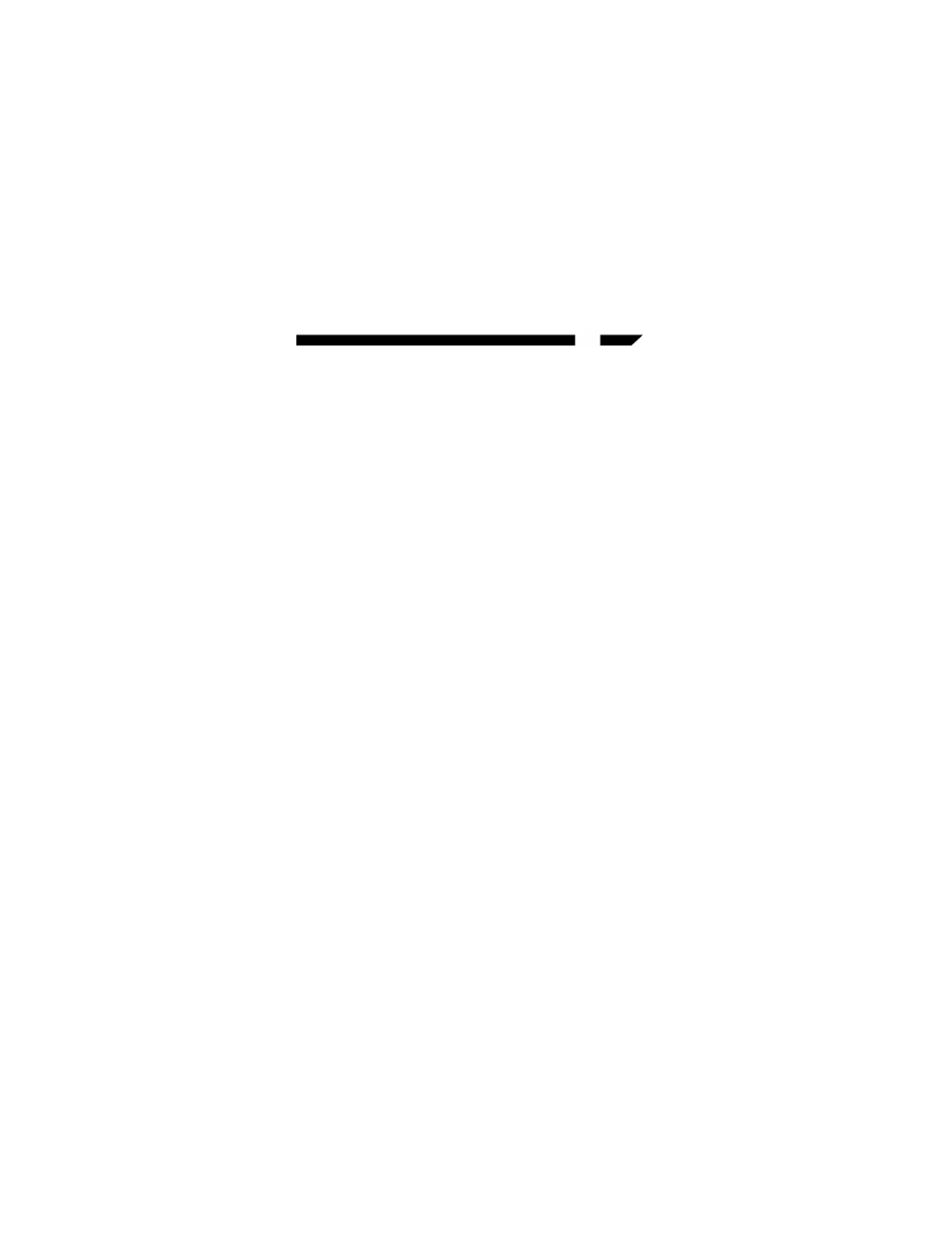
Setting Up the Printer Device
1. Turn off your printer. Plug the Centronics connector
of the ICUSB1284 into your printer.
2. Turn your printer and computer on and plug the
USB connector of the cable into the USB port of
your computer.
3. If you have already installed a printer device before
click “Start”, “Settings”, “Printers”. Right click the
default installed printer and click on “Properties”.
The properties dialog box of the installed printer
will appear on your screen.
4. Click the details folder tab and change the printer
port to LPT2:(USB to Parallel Port)
5. If you do not have a printer installed yet, click
“Start”, “Settings”, “Printers”, “Add Printer”. The
Add Printer Wizard will start and assist you in
installing a new printer device. Select the printer
manufacturer and model name from the list
provided by the wizard or use the driver diskette
supplied with your printer.
6. When prompted which port the printer will use,
click on LPT2:USB to Parallel Port.
7. Follow the succeeding instructions to complete the
installation and also run Print Test Page to see if it
will print without problems.
4