Epson EcoTank ET-M1170 Wireless Monochrome Supertank Printer User Manual
Start here, Et-m1170, Load paper
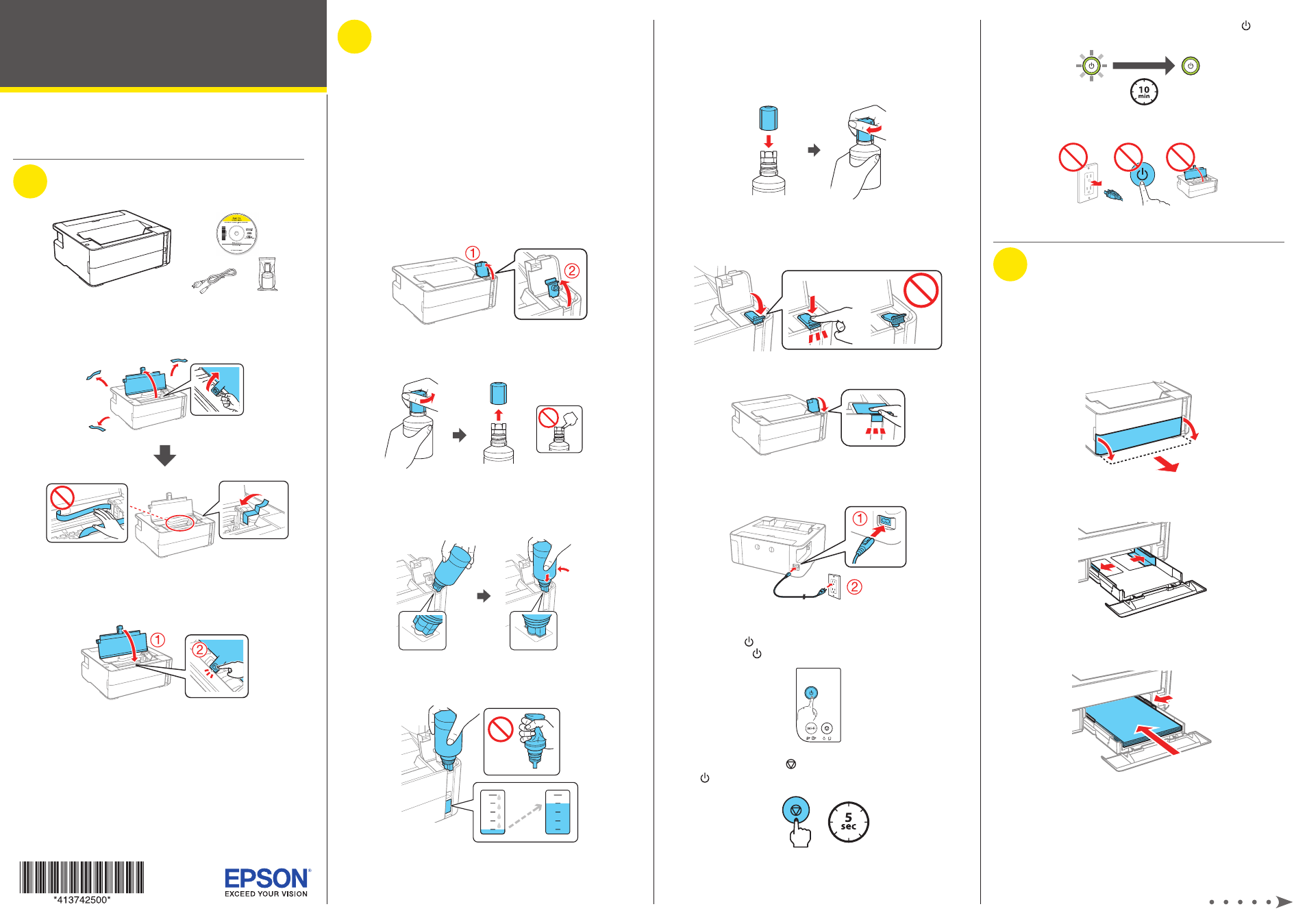
Start Here
Note:
Ink charging takes about 10 minutes. When the power
light stops flashing, ink charging is complete.
Caution:
Do not turn off the product, open the printer cover, or
load paper while the product is charging or you’ll waste ink.
3
Load paper
See the online User’s Guide for information about loading
capacity, available paper types and sizes, loading envelopes,
and using the rear feed slot.
1
Make sure the product is done charging the ink. Open the
paper cassette cover and pull out the paper cassette until
it stops.
2
Slide the edge guides all the way out.
3
Insert paper with the printable side down and slide the
edge guides against the paper, but not too tightly.
IMPORTANT: Before using this product, make sure you read these
instructions and the safety instructions in the online User’s Guide.
1
Unpack
Note:
Do not open the ink bottle until you are ready to fill the ink tank.
The ink bottle is vacuum packed to maintain reliability.
1
Remove all protective materials from the product.
Caution:
Do not touch the flat white cable, translucent film, or
the ink tubes.
2
Close the printer cover until it clicks.
Note:
Do not connect the power cord yet.
2
Fill ink tank and charge
the ink
Warning:
Keep the ink bottle out of the reach of children and do not
drink the ink.
Caution:
This product requires careful handling of ink. If ink spills,
wipe it off immediately with a damp towel to avoid permanent stains. If
ink gets on your clothes or belongings, it may not come off.
Note:
• Epson cannot guarantee the quality or reliability of third-party ink.
• Use the ink bottle included with the printer to set up the product.
Part of the ink will be used to charge the print head. This bottle may
print fewer pages compared with replacement ink bottles.
1
Open the ink tank cover, then open the cap.
2
Unpack the ink bottle. Hold the ink bottle upright and
slowly turn the bottle cap to remove it.
Caution:
Do not shake or squeeze the ink bottle. Do not touch
the top of the ink bottle after its cap is removed.
3
Insert the ink bottle into the filling port, as shown below.
Note:
Do not force the bottle into position.
4
Wait for the ink to fill the tank. Do not squeeze the bottle.
Note:
If ink does not flow from the bottle, lift and reinsert the
bottle.
Caution:
After setup, periodically inspect the ink level to ensure
it is not below the lowest line on the tank. Prolonged use when
ink is below the lowest line could damage the product. See the
online User’s Guide for refilling instructions.
5
When the ink bottle is empty, remove the bottle and
securely close it with the cap.
Note:
Do not leave the ink bottle inserted; otherwise the bottle
may be damaged or ink may leak.
6
Close the ink tank cap.
7
Close the ink tank cover.
8
Connect the power cord to the back of the product and to
an electrical outlet.
Caution:
Do not connect to your computer yet.
9
Press the power button to turn on the product, then
wait for the power light to stop flashing.
10
Press and hold the stop button for 5 seconds until the
power light starts to flash and ink charging begins.
ET-M1170