Pip setting – AOC CU34V5CW 34" 1440p Curved Monitor User Manual
Page 24
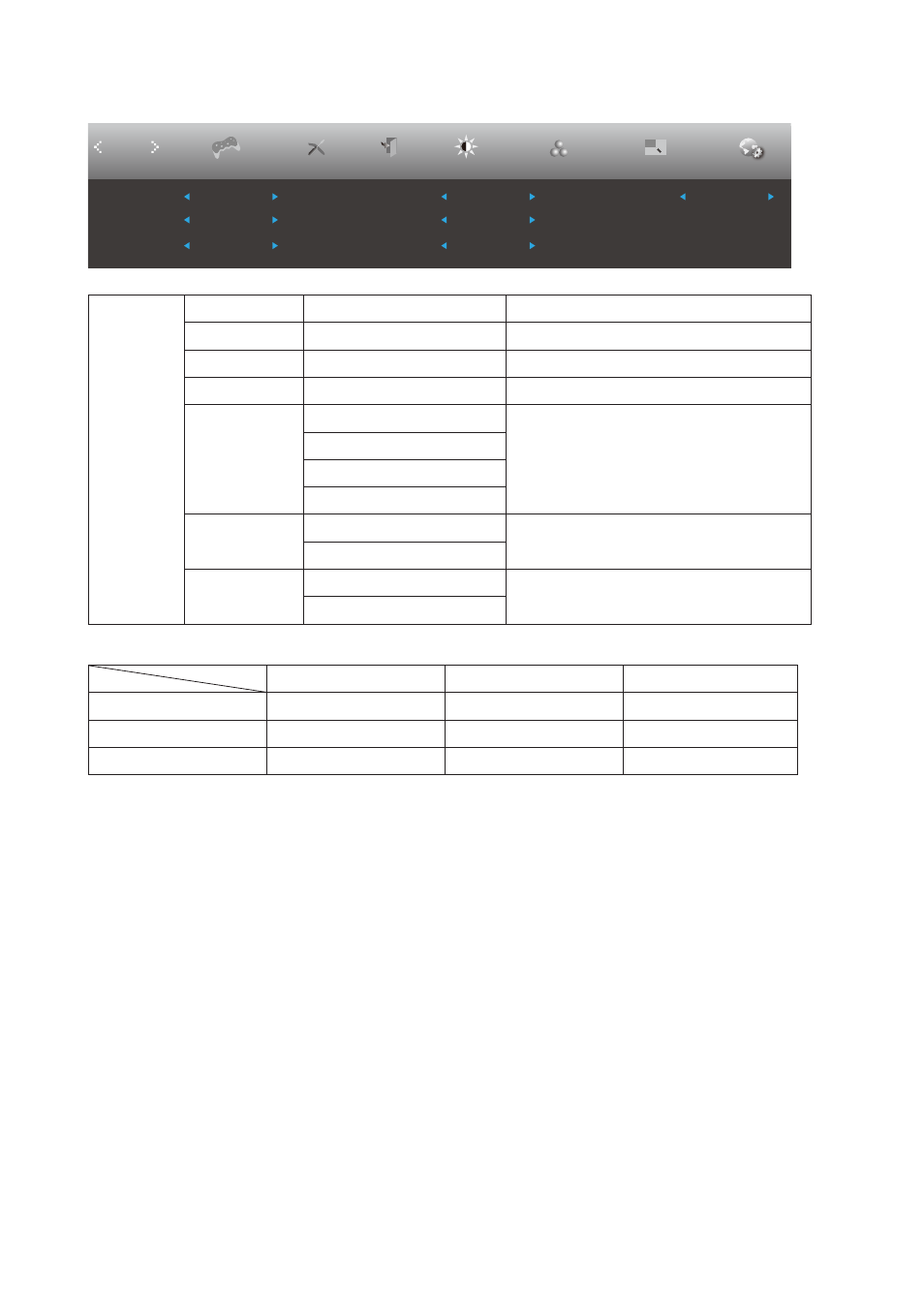
22
PIP Setting
Picture Boost
OSD Setup
PIP Setting
Exit
Extra
PIP
Luminance
Size
Position
Audio
Sub Source
DP
PIP Setting
Off
Small
Swap
Off
Main Source
HDMI1
Off
Right-up
Color Setup
Game Setting
PIP
PIP Setting
Off / PIP / PBP
Disable or Enable PIP or PBP.
Main Source*
Select main screen source.
Sub Source*
Select sub screen source.
Size
Small / Middle / Large
Select screen size.
Position
Right-Up
Set the screen location.
Right-Down
Left-Up
Left-Down
Audio
On: PIP Audio
Disable or Enable Audio Setup.
Off: Main Audio
Swap
On: Swap
Swap the screen source.
Off: non action
Refer to the table below for main/sub input source compability
:
Sub Main HDMI
DP
USB-C
HDMI
V
V
V
DP
V
V
V
USB-C
V
V
V
*PxP color-related adjustments can only be operated by main, and sub is not supported.
So Main & sub will have different colors.