4 gamevisual function, Gamevisual function -5 – Asus TUF Gaming VG259QR 24.5" 16:9 165 Hz IPS Gaming Monitor User Manual
Page 13
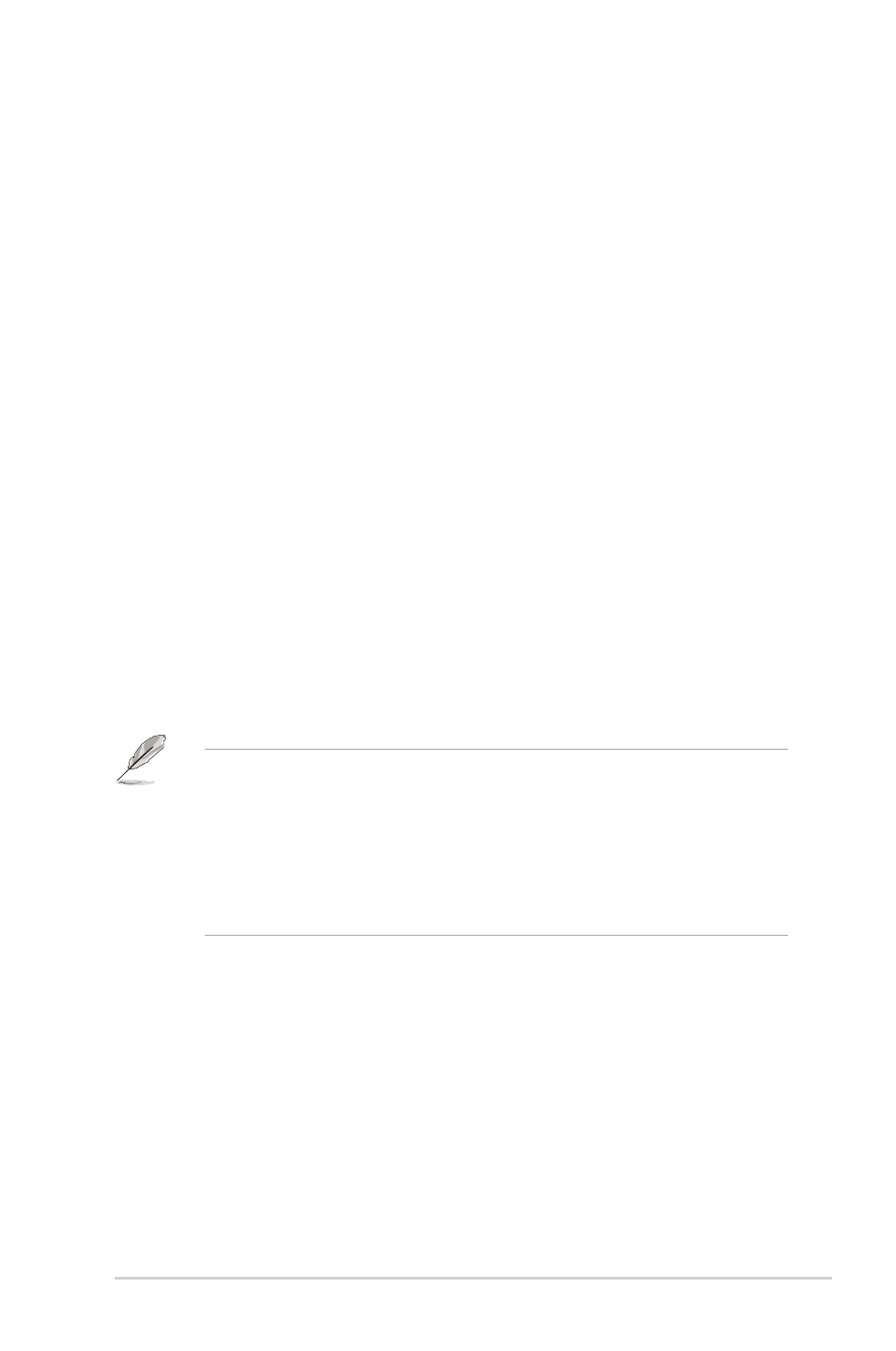
1-5
ASUS VG259 Series LCD Monitor
1.3.4
GameVisual Function
The GameVisual function helps you select among different picture modes in a
convenient way.
To active GameVisual:
Press the GameVisual hotkey repeatedly to select.
• Scenery Mode
: This is the best choice for scenery photo displaying with
GameVisual
TM
Video intelligence Technology.
• Racing Mode
: This is the best choice for racing game playing with
GameVisual
TM
Video intelligence Technology.
• Cinema Mode
: This is the best choice for movie watching with
GameVisual
TM
Video intelligence Technology.
• RTS/RPG Mode
: This is the best choice for Real-Time Strategy (RTS)/
Role-Playing Game (RPG) playing with GameVisual
TM
Video intelligence
Technology.
• FPS Mode
: This is the best choice for First Person Shooter game playing
with GameVisual
TM
Video intelligence Technology.
• sRGB Mode
: This is the best choice for viewing photos and graphics
from PCs.
• MOBA Mode
: This is the best choice for multiplayer online battle arena
game playing with GameVisual
TM
Video intelligence Technology.
•
In the Racing mode, the following function(s) are not user-configurable:
Saturation, Skin Tone, Sharpness, ASCR.
•
In the sRGB mode, the following function(s) are not user-configurable:
Brightness, Contrast, Saturation, Color Temp., Skin Tone, Sharpness,
ASCR.
•
In the MOBA mode, the following function(s) are not user-configurable:
Saturation, Skin Tone, Sharpness, ASCR.
- VG27AQ 27" 16:9 G-SYNC 165 Hz QHD HDR IPS Gaming Monitor VG278QR 27" 16:9 165 Hz Adaptive-Sync TN Gaming Monitor VG248QG 24" 16:9 165 Hz Adaptive-Sync LCD Gaming Monitor TUF Gaming VG279QM 27" 16:9 280 Hz Adaptive-Sync IPS Gaming Monitor TUF Gaming 29.5" HDR 200 Hz Curved Ultrawide Monitor TUF Gaming VG27VQM 27" HDR 240 Hz Curved Gaming Monitor TUF Gaming VG259QM 24.5" 16:9 280 Hz Adaptive-Sync IPS Gaming Monitor