Color, Select the image color you like from this menu – Asus ROG Strix XG249CM 24" 16:9 G-Sync FHD 270 Hz HDR IPS Gaming Monitor User Manual
Page 27
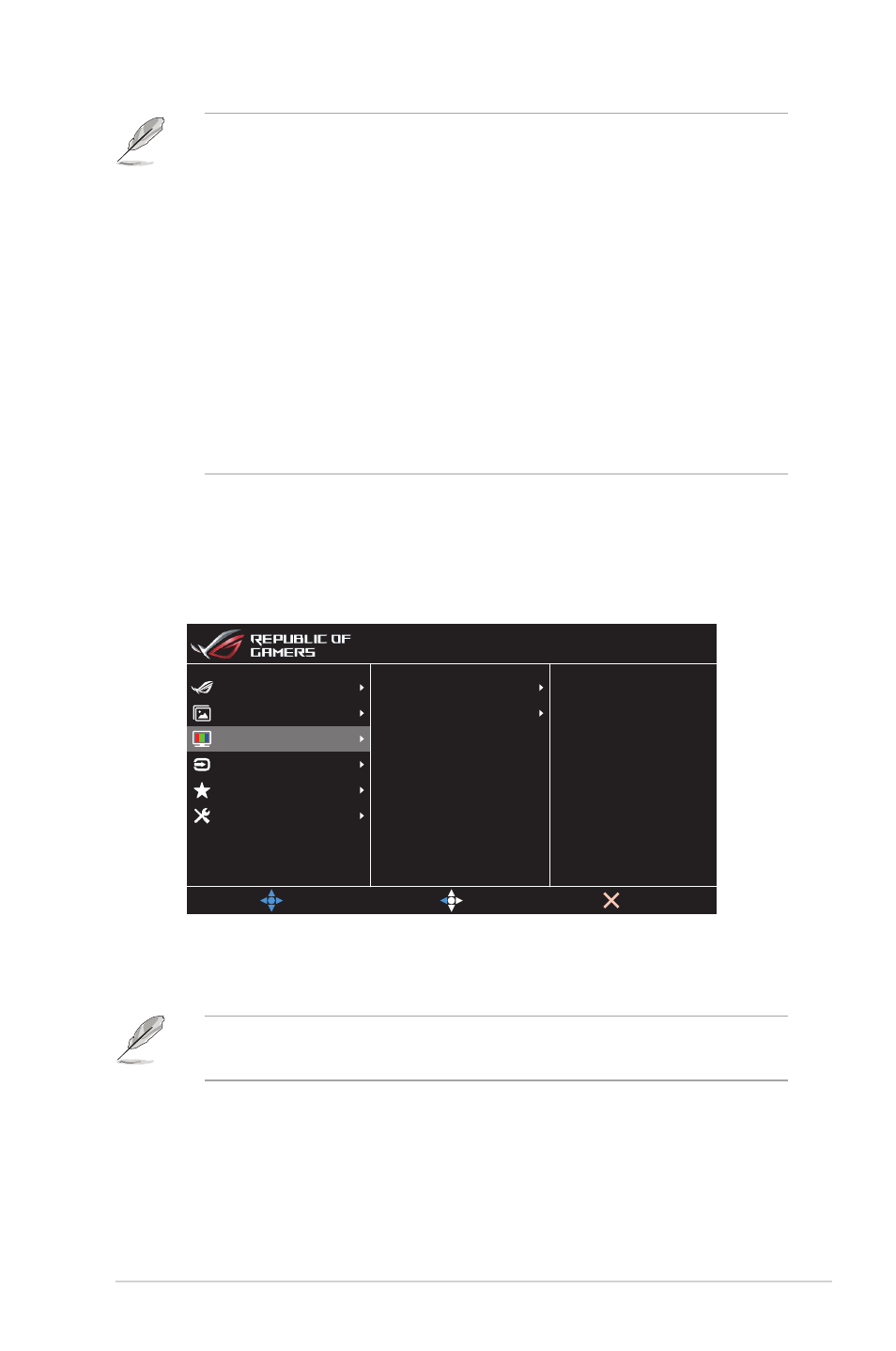
3-5
ROG Strix XG249CM Series Gaming Monitor
•
Please refer to the following to alleviate eye strains:
•
Users should take some time away from the display if working for long
hours. It is advised to take short breaks (at least 5 mins) after around 1
hour of continuous working at the computer. Taking short and frequent
breaks is more effective than a single longer break.
•
To minimize eye strain and dryness in your eyes, users should rest the eye
periodically by focusing on objects that are far away.
•
Eye exercises can help to reduces eye strain. Repeat these exercises
often. If eye strain continues please consult a physician. Eye exercises: (1)
Repeating look up and down (2) Slowly roll your eyes (3) Move your eyes
diagonal.
•
High energy blue light may lead to eye strain and AMD (Age-Related
Macular Degeneration). Blue light filter to reduce 70% (max.) harmful blue
light to avoiding CVS (Computer Vision Syndrome).
3. Color
Select the image color you like from this menu.
Color Temp.
Saturation
Gamma
MOVE/ENTER
EXIT
Gaming
System Setup
MyFavorite
Color
Input Select
Image
BACK
Racing Mode
HDR OFF
DisplayPort 1920x1080@ 270Hz
ROG Strix XG249CM
•
Color Temp.
: Selects the desired color temperature. Available
options:
Cool
,
Normal
,
Warm
, and
User Mode
.
•
In the User Mode, colors of R (Red), G (Green), and B (Blue) are user-configurable;
the adjusting range is from 0 to 100.
•
Gamma
: Sets the color mode to
1.8
,
2.2
, or
2.5
.
•
Saturation
: Adjusts the saturation level. The adjusting range is
from
0
to
100
.