Asus VA27VQSE 27" Curved Monitor User Manual
Page 22
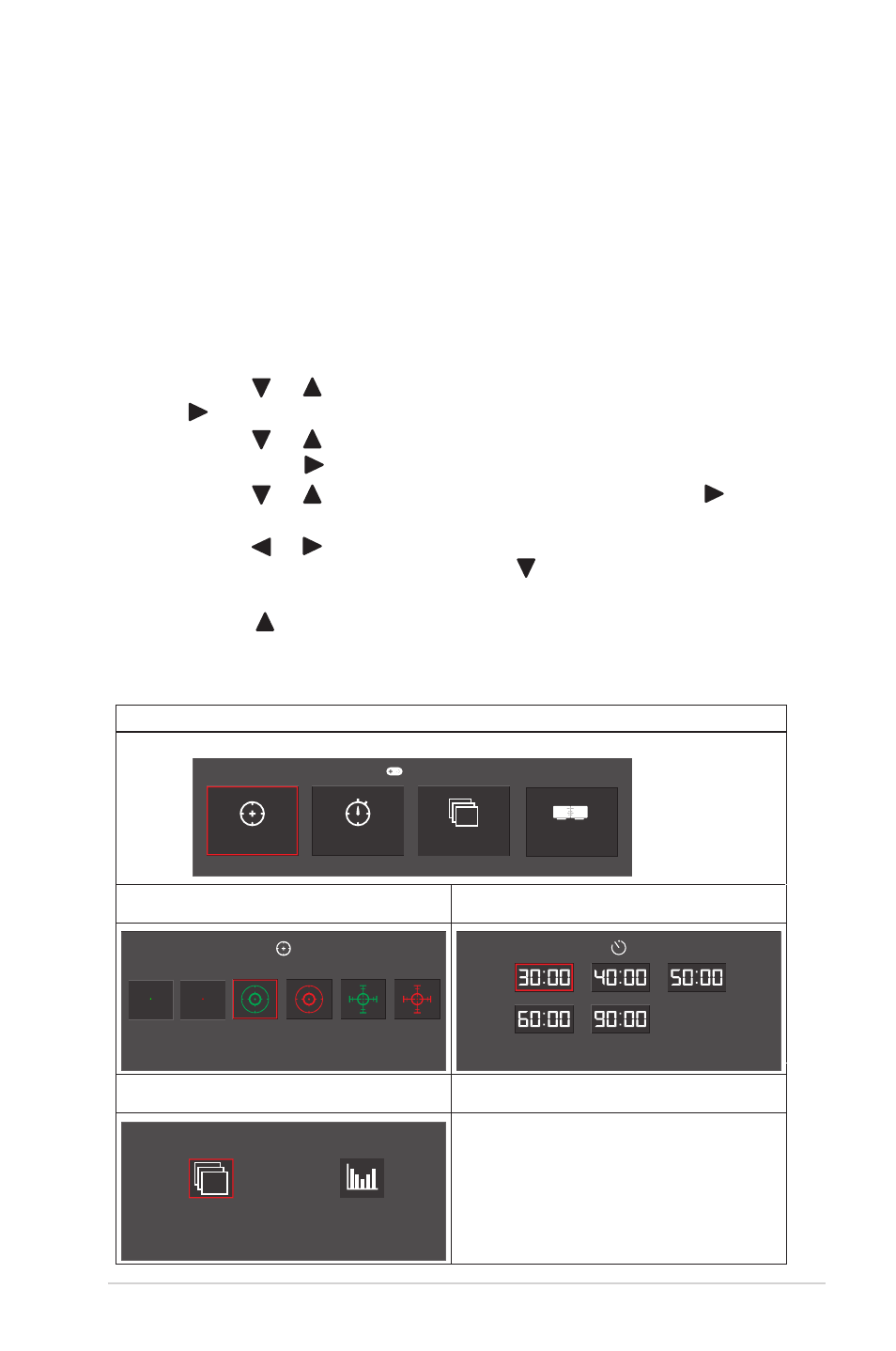
3.1.2.1 GamePlus Function
The GamePlus function provides a toolkit and creates a better gaming
environment for users when playing different types of games. The
crosshair overlay with 6 different crosshair options letting you choose the
one that best suits the game you're playing. There's also an onscreen
timer you can position on the left of the display so you can keep track of
the elapsed gaming time; while the FPS (frames per second) counter lets
you know how smooth the game is running. Display Alignment displays
alignment lines on 4 sides of the screen, serving as an easy and handy
tool for you to line up multiple monitors perfectly.
To activate GamePlus:
1.
Press the
Menu
button to activate the OSD menu.
2.
Press the or button to select
S
ystem Setup
. Then press the
or
button to enter the
System Setup
menu.
3.
Press the or button to select
GamePlus
.
4.
Press the
or
button to enter the
ON
or
OFF
submenu.
5.
Press the or button to select
ON
. Then press the
or
button to con
irm the
GamePlus
submenu.
6.
Press the or button to select
Crosshair
,
Timer
,
FPS Counter
or
Display Alignment
. Then press the button to conf
irm the
selection.
7.
Press the
button repeatedly to exit the OSD menu.
8.
Press the assigned
Shortcut Key1
or
Shortcut Key2
to activate the
GamePlus main menu.
3-
9
ASUS LCD Monitor VA
27V
Series
•
•
•
GamePlus Main Menu
V
A27VQSE
GamePlus
Practice Mode
Crosshair
Timer
FPS Counter
FPS
GamePlus - Crosshair
GamePlus - Timer
GamePlus - FPS - Position
Display Alignment
FPS