Image – Asus VA249HE 23.8" 16:9 LCD Monitor User Manual
Page 20
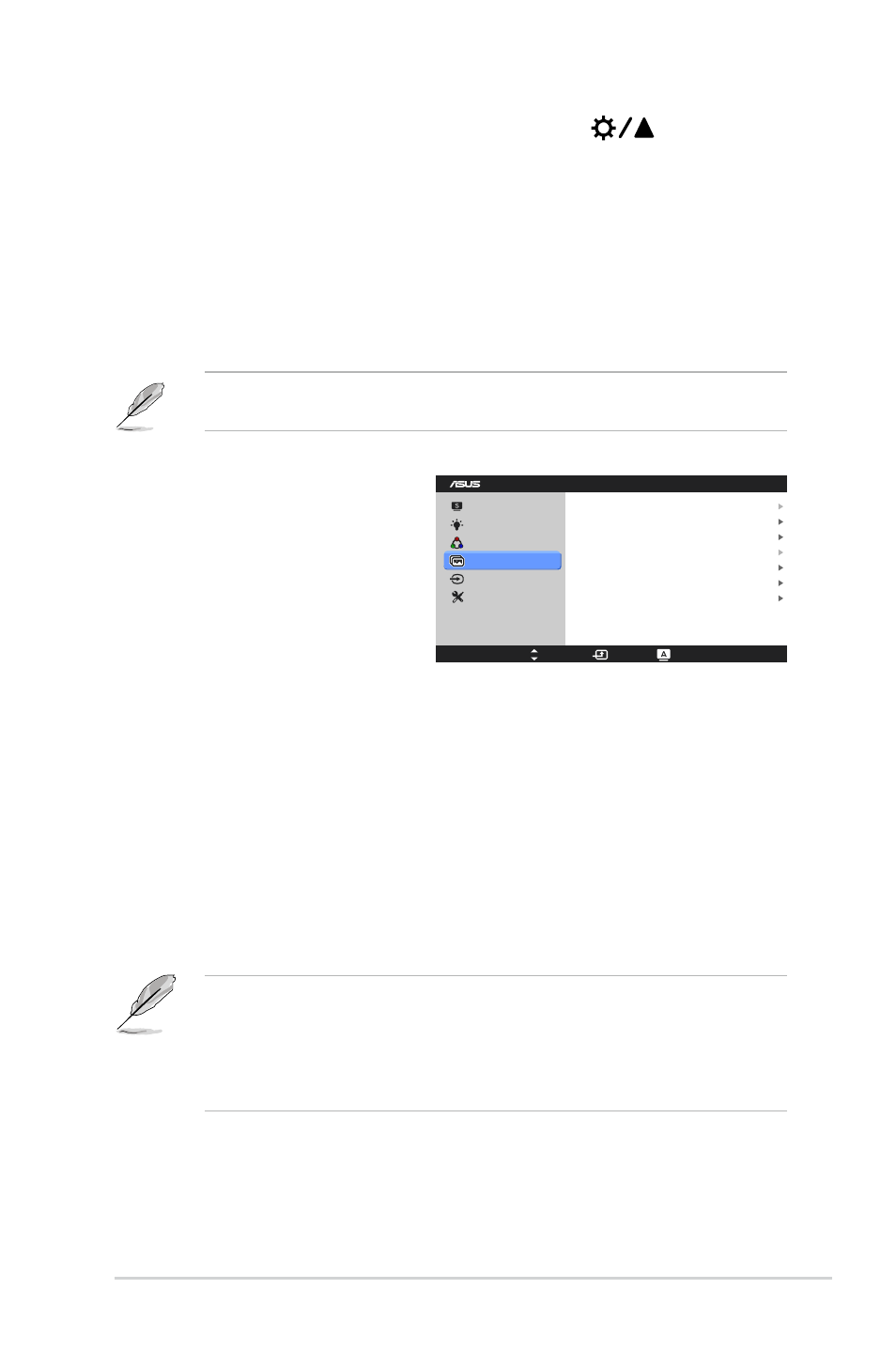
3-3
ASUS VA249 Series LCD Monitor
•.
Brightness
: the adjusting range is from 0 to 100.
is a hotkey to
activate this function.
•.
Contrast
: the adjusting range is from 0 to 100.
•.
Saturation
: the adjusting range is from 0 to 100.
•.
Color.Temp.
: contains four modes including Cool, Normal, Warm, and
User Mode.
•.
Skin.Tone
: contains three color modes including Reddish, Natural, and
Yellowish.
In the User mode, colors of R (Red), G (Green), and B (Blue) are user-
configurable; the adjusting range is from 0-100.
4.. Image
Splendid
Blue Light Filter
Color
Image
Input Select
System Setup
VA249NA
20
0
Full
OFF
Sharpness
Trace Free
Aspect Control
ASCR
Position
Focus
AUTO Adjust.
Menu
Move
Exit
You can adjust Sharpness, Trace
Free, Aspect Control, ASCR,
Position (VGA only), Focus (VGA
only) and Auto Adjust. from this
menu.
•.
Sharpness
: the adjusting
range is from 0 to 100.
•.
Trace.Free
: Adjusts the
response time of the monitor.
•.
Aspect.Control
: adjusts the aspect ratio to “Full” or “4:3”.
•.
ASCR
: turns on/off the ASCR (ASUS Smart Contrast Ratio) function.
•.
Position.(Only.available.for.VGA.input)
: adjusts the horizontal position
(H-Position) and the vertical position (V-Position) of the image. The
adjusting range is from 0 to 100.
•.
Focus.(Only.available.for.VGA.input)
: reduces Horizonal-line noise
and Vertical-line noise of the image by adjusting (Phase) and (Clock)
separately. The adjusting range is from 0 to 100.
•
Phase adjusts the phase of the pixel clock signal. With a wrong phase
adjustment, the screen shows horizontal disturbances.
•
Clock (pixel frequency) controls the number of pixels scanned by one
horizontal sweep. If the frequency is not correct, the screen shows
vertical stripes and the image is not proportional.