1 osd (on-screen display) menu, 1 how to reconfigure, 1 osd (on-screen display) menu -1 – Asus Republic of Gamers Swift OLED 26.5" 1440p HDR 240 Hz Gaming Monitor User Manual
Page 24: 1 how to reconfigure -1
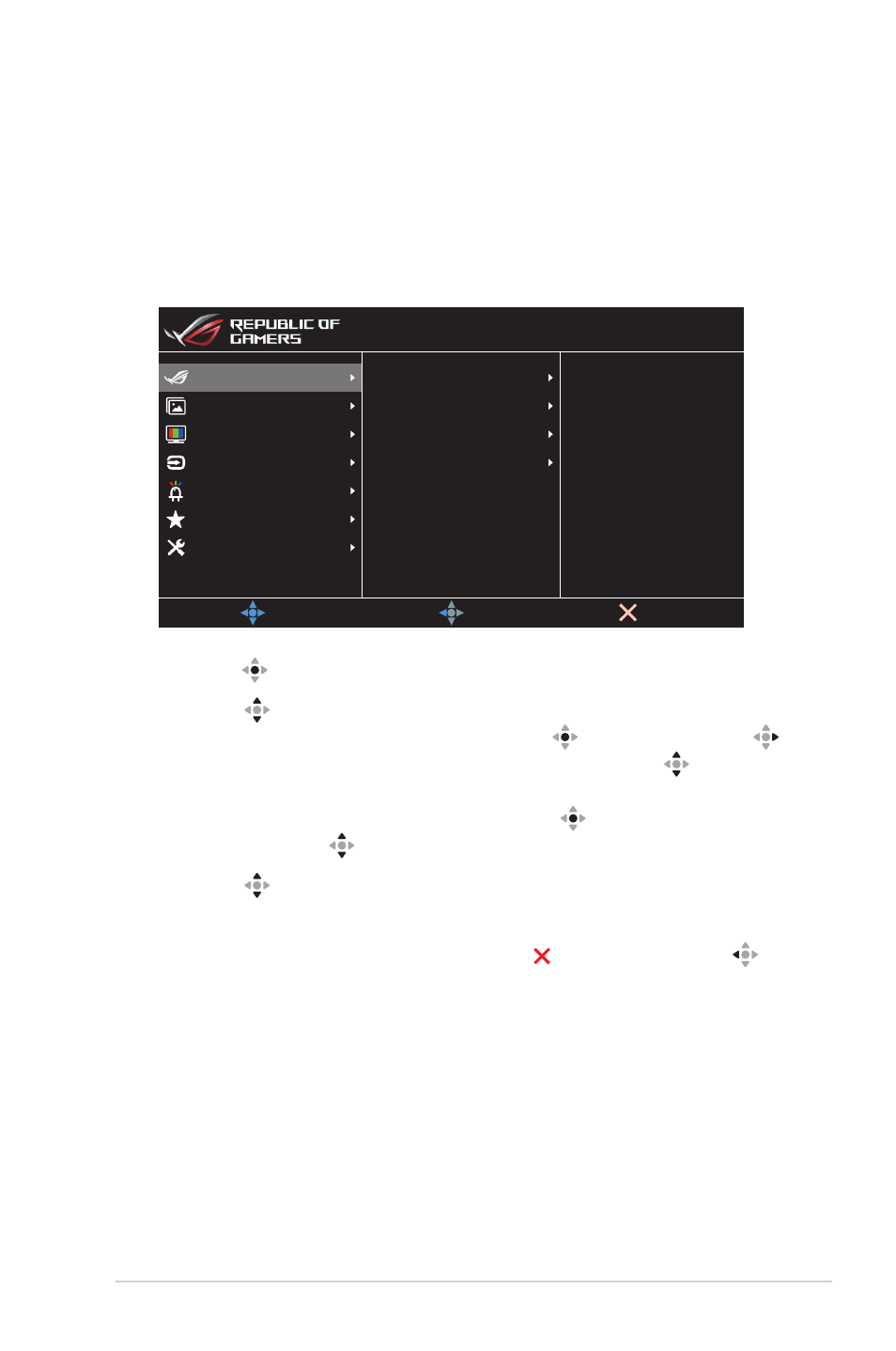
3-1
ROG Swift OLED PG27AQDM Gaming Monitor
3.1 OSD (On-Screen
Display) Menu
3.1.1 How to Reconfigure
Variable Refresh Rate
Shadow Boost
GameVisual
GamePlus
MOVE/ENTER
EXIT
BACK
Gaming
System Setup
MyFavorite
Lighting Effect
Color
Input Select
Image
HDR OFF
HDMI-1 2560x1440@ 60Hz
Aura OFF
Racing Mode
ROG Swift PG27AQDM
1. Press the button to display the OSD menu.
2.
Move the button up/down to navigate through the functions.
Highlight the desired function and press the button or move the
button right to enter its sub-menu. In submenu, move the button
up/down again to navigate through the sub-menu functions. Highlight
the desired sub-menu function and press the button to select an
option or move the button up/down to adjust the setting.
3.
Move the button up/down to change the settings of the selected
function.
4.
To exit and save the OSD menu, press the button or move the
button left repeatedly until the OSD menu disappears. To adjust other
functions, repeat steps 1 to 3.