Chapter 3: general instructions, 1 osd (on-screen display) menu, 1 how to reconfigure – Asus Republic of Gamers Strix 27" HDR 170 Hz Gaming Monitor (White) User Manual
Page 19: 2 osd function introduction, Osd (on-screen display) menu -1, How to reconfigure, Osd function introduction -1, Gaming, 1 rog strix xg27aq series gaming lcd monitor
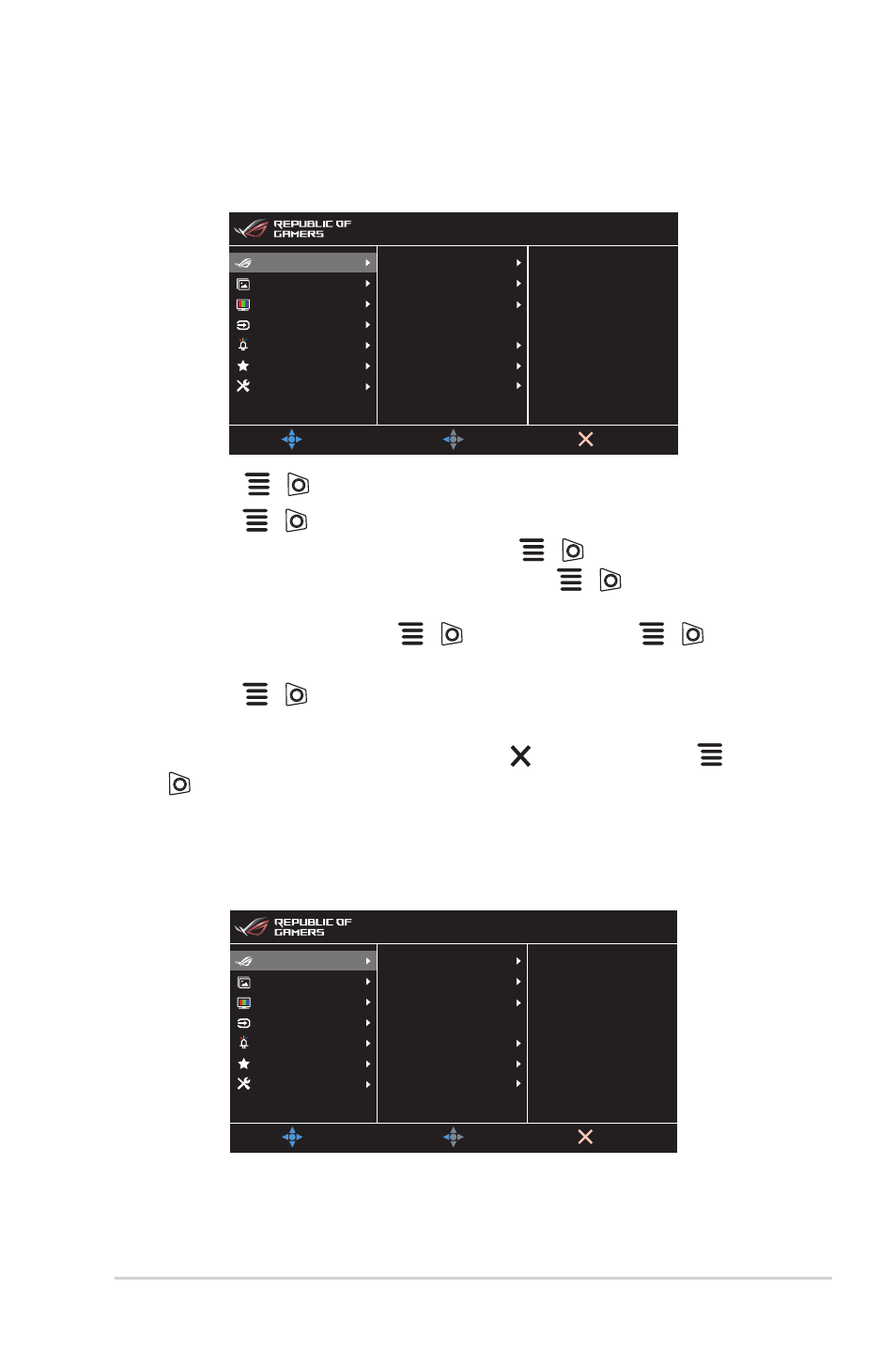
3-1
ROG Strix XG27AQ Series Gaming LCD Monitor
3.1
OSD (On-Screen Display) menu
3.1.1
How to reconfigure
MOVE/ENTER
BACK
EXIT
DisplayPort 2560x1440@ 60Hz
Racing Mode Aura OFF
ROG Strix XG27AQ HDR OFF
Overclocking
OD
Adaptive-Sync (DP)
ELMB SYNC
GamePlus
GameVisual
Shadow Boost
Gaming
Image
Color
Input Select
Lighting Effect
MyFavorite
System Setup
1. Press the
(
) button to activate the OSD menu.
2. Move the
(
) button up/down to navigate through the functions.
Highlight the desired function and press the
(
) button to activate it. If
the function selected has a sub-menu, move the
(
) button up/down
again to navigate through the sub-menu functions. Highlight the desired sub-
menu function and press the
(
) button or move the
(
) button
right to activate it.
3. Move the
(
) button up/down to change the settings of the selected
function.
4. To exit and save the OSD menu, press the button or move the
(
) left repeatedly until the OSD menu disappears. To adjust other
functions, repeat steps 1-3.
3.1.2
OSD function introduction
1. Gaming
MOVE/ENTER
BACK
EXIT
DisplayPort 2560x1440@ 60Hz
Racing Mode Aura OFF
ROG Strix XG27AQ HDR OFF
Overclocking
OD
Adaptive-Sync (DP)
ELMB SYNC
GamePlus
GameVisual
Shadow Boost
Gaming
Image
Color
Input Select
Lighting Effect
MyFavorite
System Setup
•
Overclocking
:
•
ON
: This function allows you to adjust the refresh rate.