2 osd function introduction – Asus TUF Gaming VG289Q 28" 16:9 4K HDR Adaptive-Sync IPS Gaming Monitor User Manual
Page 17
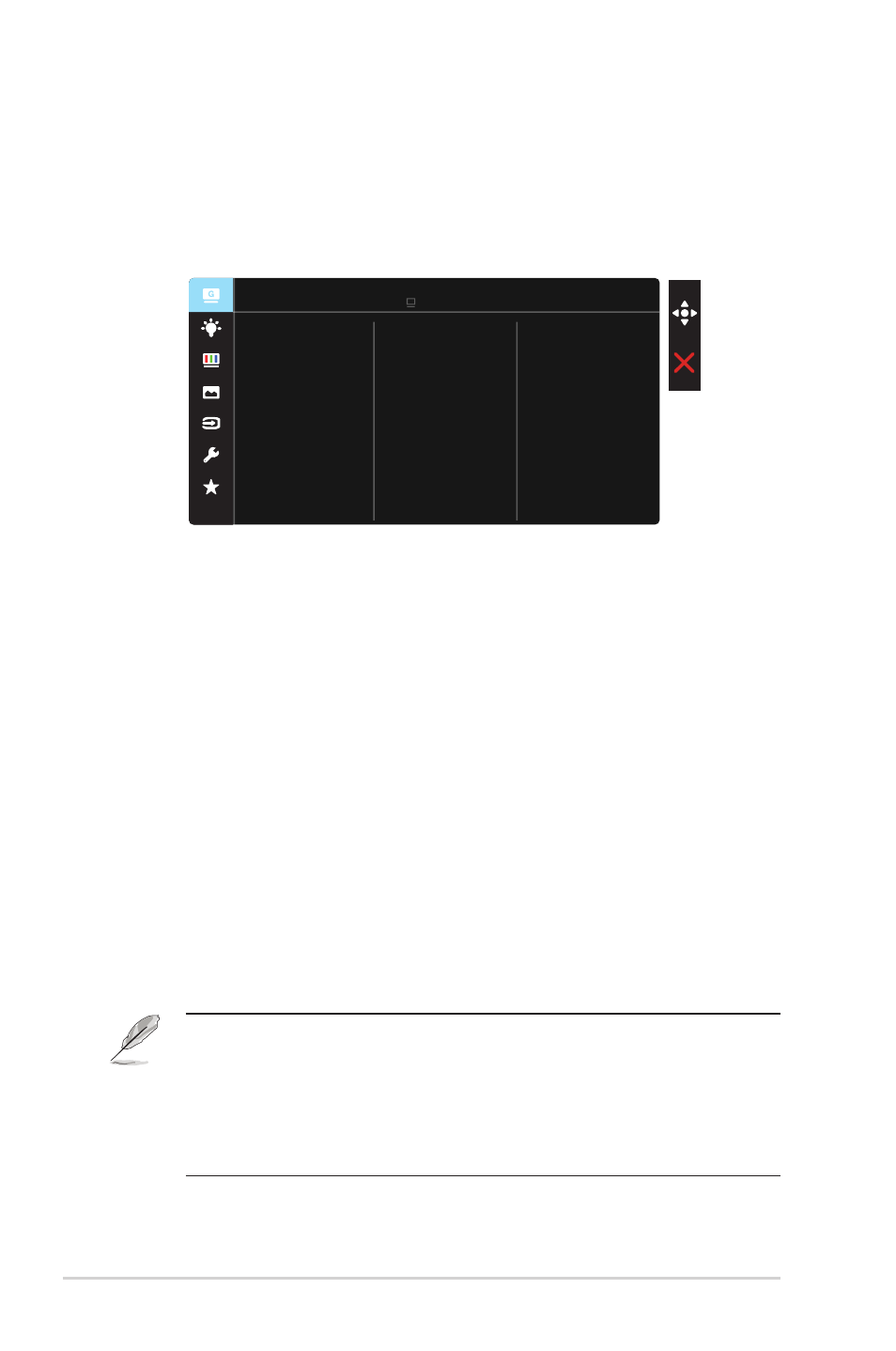
3-2
Chapter 3: General Instruction
3.1.2
OSD Function Introduction
1. GameVisual
This function contains eight sub-functions that you can select for
your preference. Each mode has the Reset selection, allowing you to
maintain your setting or return to the preset mode.
MOBA Mode
User Mode
GameVisual
Scenery Mode
RTS/RPG Mode
FPS Mode
Cinema Mode
Racing Mode
Racing Mode DisplayPort 3840x2160@60Hz
ASUS TUF Gaming VG289 HDR OFF
sRGB Mode
•
Scenery Mode
: This is the best choice for scenery photo displaying with
GameVisual™ Video Intelligence Technology.
•
Racing Mode
: This is the best choice for racing game playing with
GameVisual™ Video Intelligence Technology.
•
Cinema Mode
: This is the best choice for movie watching with
GameVisual™ Video Intelligence Technology.
•
RTS/RPG Mode:
This is the best choice for Real-Time Strategy(RTS)/
Role-Playing Game(RPG) playing with GameVisual™ Video Intelligence
Technology.
•
FPS Mode:
This is the best choice for First Person Shooter game playing
with GameVisual™ Video Intelligence Technology.
•
sRGB Mode
: This is the best choice for viewing photos and graphics
from PCs.
•
MOBA Mode
: This is the best choice for Multiplayer Online Battle
Arena (MOBA) games playing with GameVisual™ Video intelligence
Technology.
• User Mode: More items are adjustable in the Color menu.
• In the Racing Mode, the Saturation, Sharpness, and ASCR functions are not
user-configurable.
• In the sRGB, the Saturation, Skin Tone, Color Temp., Sharpness, Brightness,
Contrast and ASCR functions are not user-configurable.
• In the MOBA Mode, the Saturation, Sharpness and ASCR functions are not
user-configurable.