Pip/pbp setup, 8 chapter 3: general instruction – Asus Republic of Gamers Swift PG32UQR 32" 4K HDR 144 Hz Gaming Monitor User Manual
Page 25
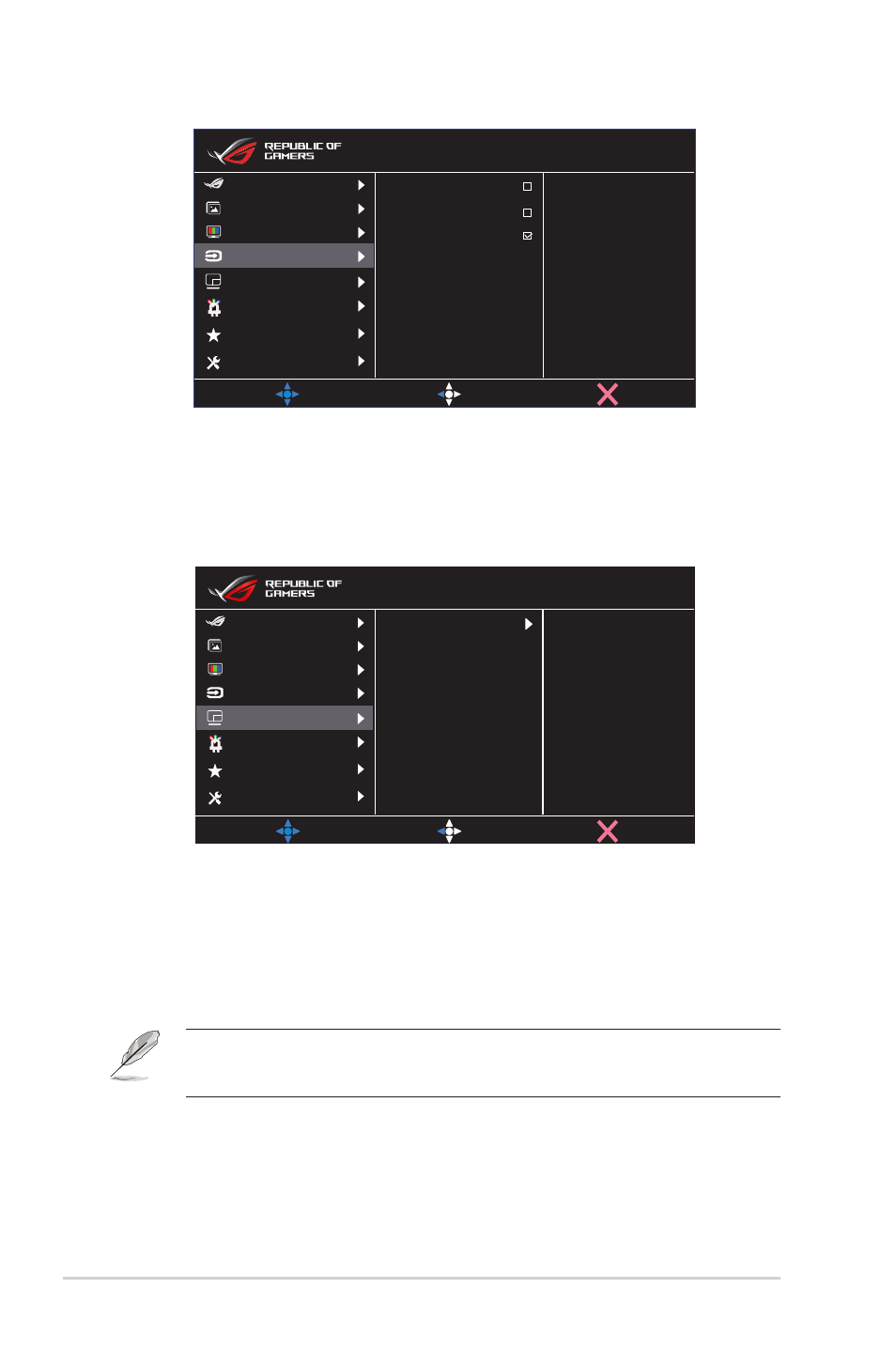
3-8
Chapter 3: General Instruction
HDMI-1(v 2.1)
HDMI-2(v 2.1)
DisplayPort
MOVE/ENTER
BACK
EXIT
Image
Input Select
Lighting Effect
System Setup
MyFavorite
Color
Gaming
PIP/PBP Setup
DisplayPort 3840x2160@144Hz
Scenery Mode Aura Off
ROG Swift PG32UQR HDR OFF
5.
PIP/PBP Setup
The PIP/PBP Setting allows you to open up sub-window(s) connected
from any video source.
MOVE/ENTER
BACK
PIP/PBP Mode
Color setting
PIP Size
PIP/PBP Source
EXIT
Image
Input Select
Lighting Effect
System Setup
MyFavorite
Color
Gaming
PIP/PBP Setup
DisplayPort 3840x2160@144Hz
Scenery Mode Aura Off
ROG Swift PG32UQR HDR OFF
• PIP/PBP Mode
: Select PIP, PBP or turn it off.
• PIP/PBP Source
: Selects the video input source among,
“HDMI-1 (v2.1)”, “HDMI-2 (v2.1)” or “DisplayPort”.
• Color setting
: Set GameVisual mode for each PIP/PBP window.
• PIP Size
: Adjust the PIP size to “Small”, “Middle”, or “Large”.
• To turn on PIP/PBP function will disable FreeSync Premium
Pro/FreeSync, Dynamic Dimming and HDR function.
6. Lighting Effect