5 monitor introduction, 1 using the controls button, Monitor introduction -5 – Asus Republic of Gamers Strix XG49VQ 49" 32:9 Ultra-Wide Curved 144 Hz FreeSync LCD Gaming Monitor User Manual
Page 12: Using the controls button -5
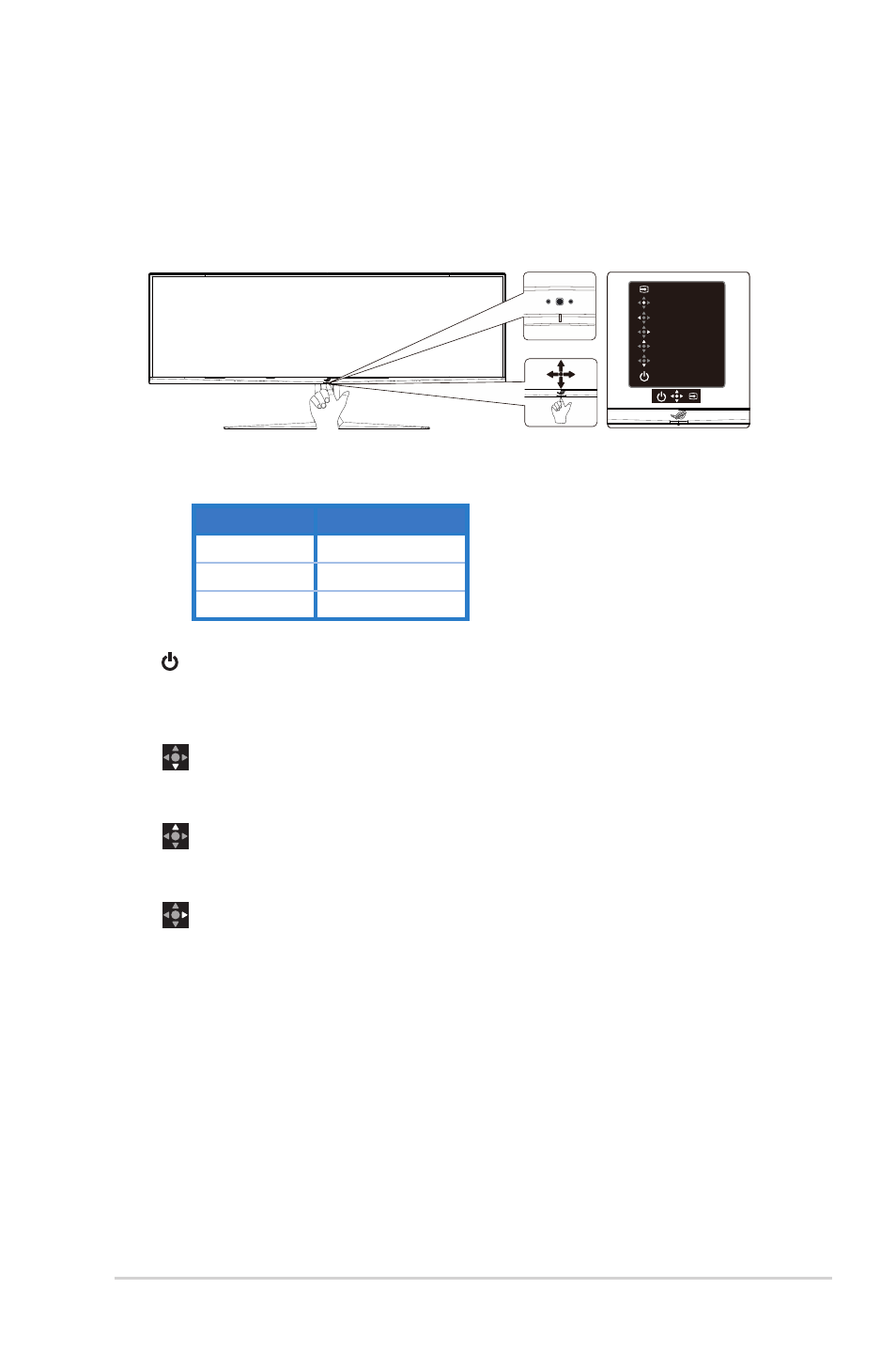
1-5
ASUS LCD Monitor XG Series
1.5
Monitor introduction
1.5.1
Using the Controls button
Use the control button on the bottom of the monitor to adjust the monitor
settings.
GamePlus
GameVisual
Volume
Power Off
Input Select
Close
Menu
1. Power Indicator:
• The color definition of the power indicator is as the below table.
Status
Description
White
ON
Amber
Standby mode
OFF
OFF
2.
Power Button:
• Press this button to turn the monitor on/off. Press any key to turn
on the monitor when monitor is power off.
3.
Volume Button:
• This is a shortcut key. Default setting is Volume.
4.
GameVisual:
• This is a shortcut key. Default setting is GameVisual.
5.
GamePlus Button:
• This is a shortcut key. Default setting is GamePlus.
• GamePlus:
The GamePlus Function provides a toolkit and
creates a better gaming environment for users when playing
different types of games. Particularly, Crosshair function is
specially designed for new gamers or beginners interested in First
Person Shooter (FPS) games.
To active GamePlus:
• Press
GamePlus
Button to enter the GamePlus main menu.
• Activate Crosshair, Timer, FPS Counter or Display Alignment
function.