Troubleshooting, Frequently asked questions (faq), Imaging – BenQ SW321C 32" 16:9 4K HDR IPS Photo and Video Editing Monitor User Manual
Page 68
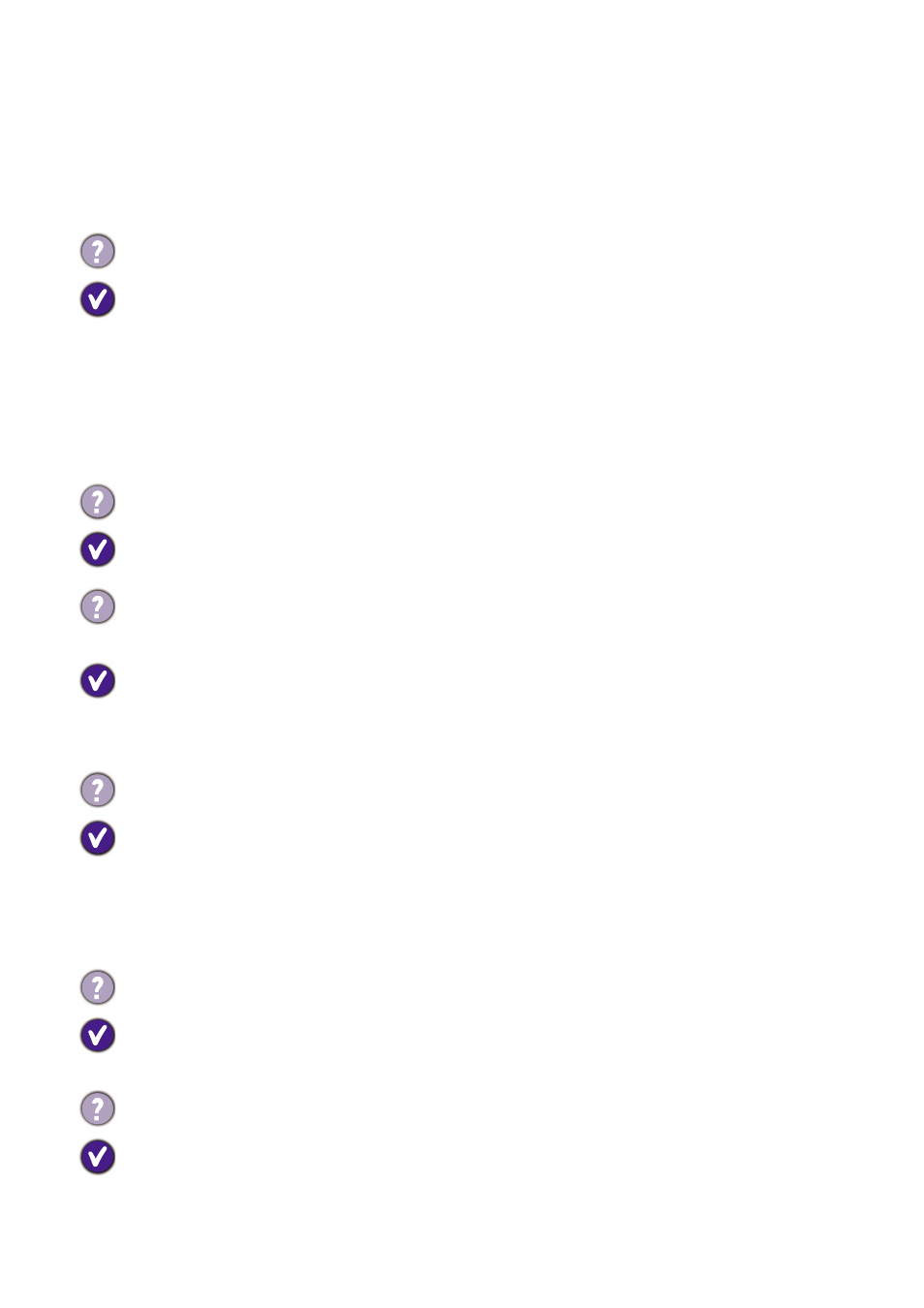
68 Troubleshooting
Troubleshooting
Frequently asked questions (FAQ)
Imaging
The image is blurred.
• Download
Resolution file
from the website (see
). Refer to
"
Adjusting the Screen Resolution
". And then select the correct resolution, refresh rate
and make adjustments based on these instructions.
• If a VGA extension cable is used, remove the extension cable for the test. Is the image now
in focus? Download
Resolution file
from the website (see
). Refer
to "
Adjusting the Screen Resolution
". And then select the correct resolution, refresh rate
and make adjustments based on these instructions to optimize the image. It is normal for
blurring to occur due to conduction losses in extension cables. You can minimize these
losses by using an extension cable with better conduction quality or with a built-in booster.
Does the blurring only occur at resolutions lower than the native (maximum) resolution?
Download
Resolution file
from the website (see
). Refer to
"
Adjusting the Screen Resolution
".
Select the native resolution.
Pixel errors can be seen.
One of several pixels is permanently black, one or more pixels are permanently white, one or
more pixels are permanently red, green, blue or another color.
• Clean the LCD screen.
• Cycle power on-off.
• These are pixels that are permanently on or off and is a natural defect that occurs in LCD
technology.
The image has a faulty coloration.
It has a yellow, blue or pink appearance.
Go to
Picture
and
Reset Color
, and then choose
YES
to reset the color settings to the
factory defaults.
If the image is still not correct and the OSD also has faulty coloration, this means one of the
three primary colors is missing in the signal input. Now check the signal cable connectors. If
any pin is bent or broken off, please contact your dealer to get necessary support.
The image is distorted, flashes or flickers.
Download
Resolution file
from the website (see
). Refer to
"
Adjusting the Screen Resolution
". And then select the correct resolution, refresh rate and
make adjustments based on these instructions.
You are running the monitor at its native resolution, but the image is still distorted.
Images from different input sources may appear distorted or stretched on the monitor running
at its native resolution. To have the optimal display performance of each type of input sources,
you can use the
Display Mode
function to set a proper aspect ratio for the input sources. See
for details.