Display, Configure the display screen related settings – GIGABYTE AORUS FI32U 31.5" 16:9 FreeSync 144 Hz 4K HDR IPS Gaming Monitor User Manual
Page 36
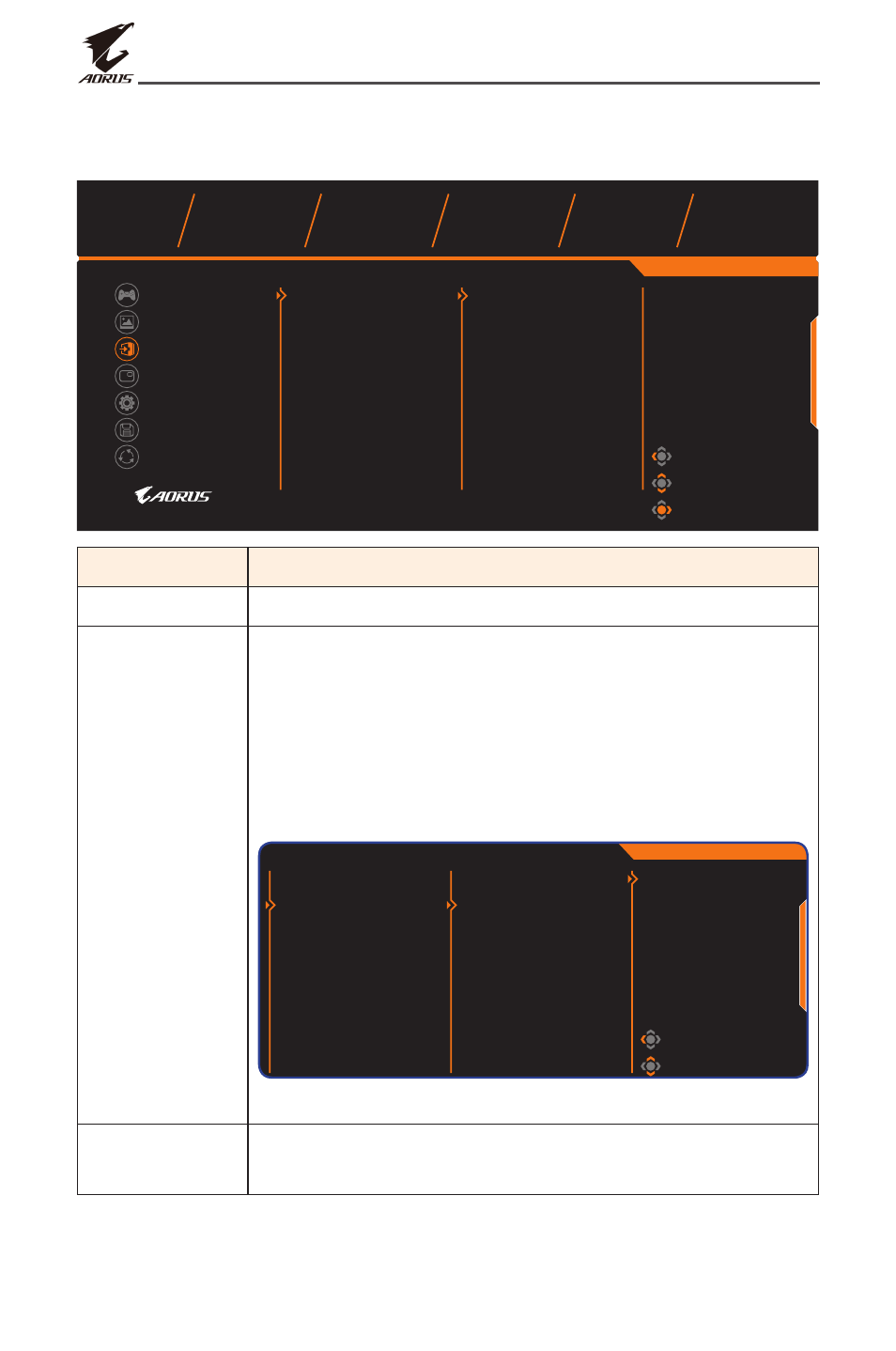
- 36 -
LCD Monitor User’s Manual
Display
Configure the display screen related settings.
Gaming
Picture
Display
PIP/PBP
System
Save Settings
Reset all
Input
KVM
HDR
RGB Range
Overscan
HDMI 1
HDMI 2
DisplayPort
Type-C
Picture Mode
Standard
Exit
Move/Adjust
Enter/Confirm
SDR
Brightness
Contrast
Sharpness
Gamma
Color Temp.
85
50
5
OFF
Normal
Item
Description
Input
Select the input source.
KVM
Configure the KVM related settings.
• KVM Switch: Switch the input source that has
been assigned to USB-B or Type-C connection in
the KVM Wizard settings.
• KVM Wizard: Set the input source to be bound
with USB Type-B connection and USB Type-C
connection.
Gaming
Picture
Display
PIP/PBP
System
Save Settings
Reset all
Input
KVM
HDR
RGB Range
Overscan
KVM Switch
KVM Wizard
KVM Reset
Picture Mode
Standard
USB-B
Type-C
Exit
Move/Adjust
Enter/Confirm
SDR
Brightness
Contrast
Sharpness
Gamma
Color Temp.
85
50
5
OFF
Normal
• KVM Reset: Restore the KVM default settings.
HDR
Enable/Disable the HDR function.
Note: This option is only available for HDMI input.