GIGABYTE M27Q 27" KVM FreeSync 170 Hz QHD HDR IPS Gaming Monitor User Manual
Page 28
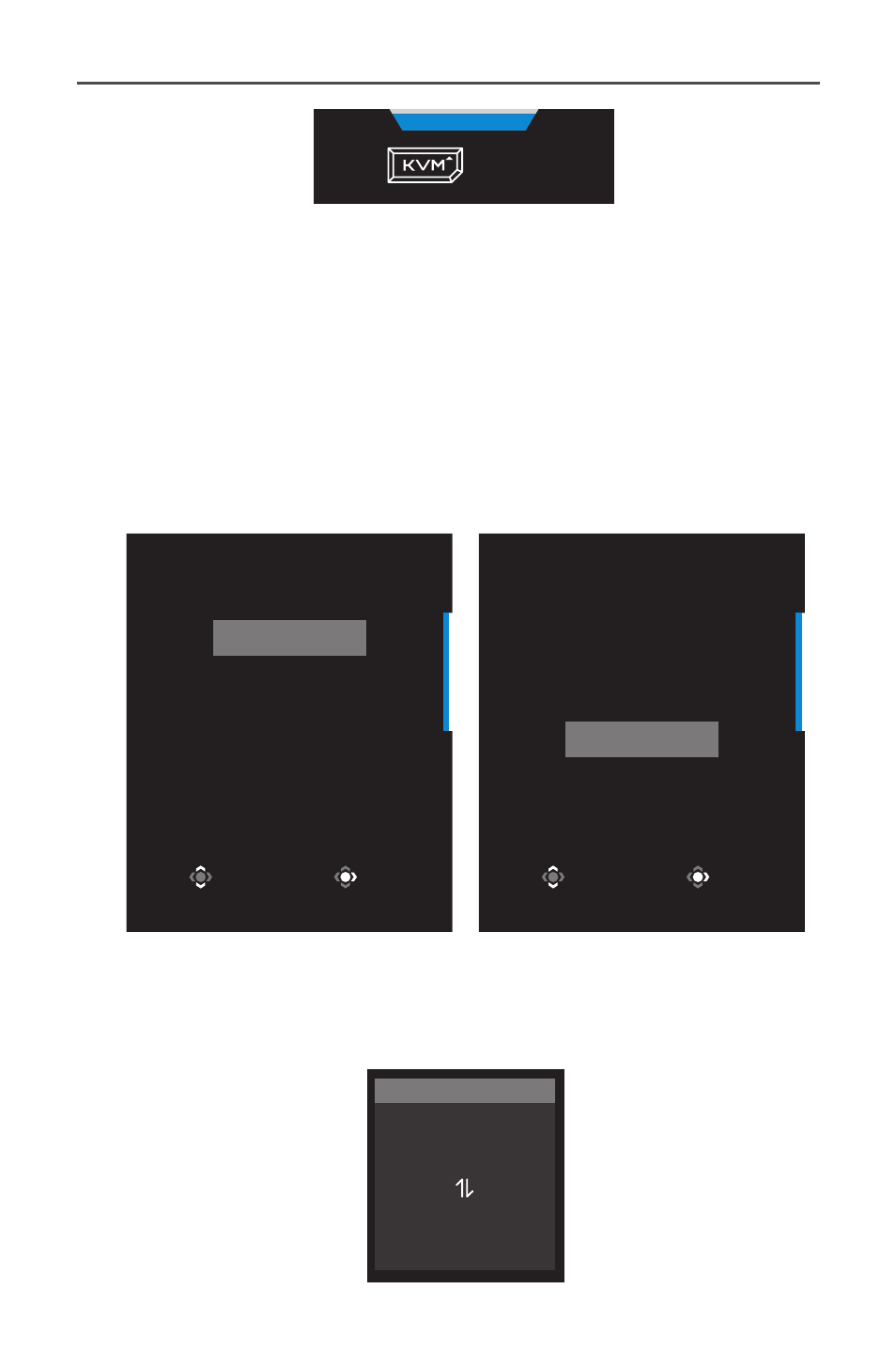
- 28 -
Gaming Monitor User Guide
KVM
Press
to switch device.
To switch to USB Type-C input source, simply press the KVM button
or the
Control
button.
However, when there is no input signal from currently selected
input source, the system will return to the previous connected input
source.
Note: This option will be disabled if the KVM button function is disabled
(KVM OFF).
• KVM Wizard: Configure the KVM related settings.
Set the input source to be bound with USB Type-B connection first,
and then following with USB Type-C connection.
Select USB-B Display
HDMI 1
HDMI2
DisplayPort
TYPE-C
Select
Enter
Select TYPE-C Display
HDMI 1
HDMI2
DisplayPort
TYPE-C
Select
Enter
USB-B Display Selection
TYPE-C Display Selection
Note: If you set the USB-B Display setting to TYPE-C, the TYPE-C Display
menu option will automatically be disabled. You will then see the KVM
status in the KVM Wizard page as below.
Select
Exit
KVM
KVM Switch
KVM Wizard
KVM ON
KVM Reset
KVM status
USB-B : TYPE-C
TYPE-C : N/A