Connecting usb devices (select products only), Adjusting the monitor (select products only), Onnecting usb devices (select products only) – HP OMEN 27" 4K HDR 144 Hz Gaming Monitor User Manual
Page 17: Djusting the monitor (select products only)
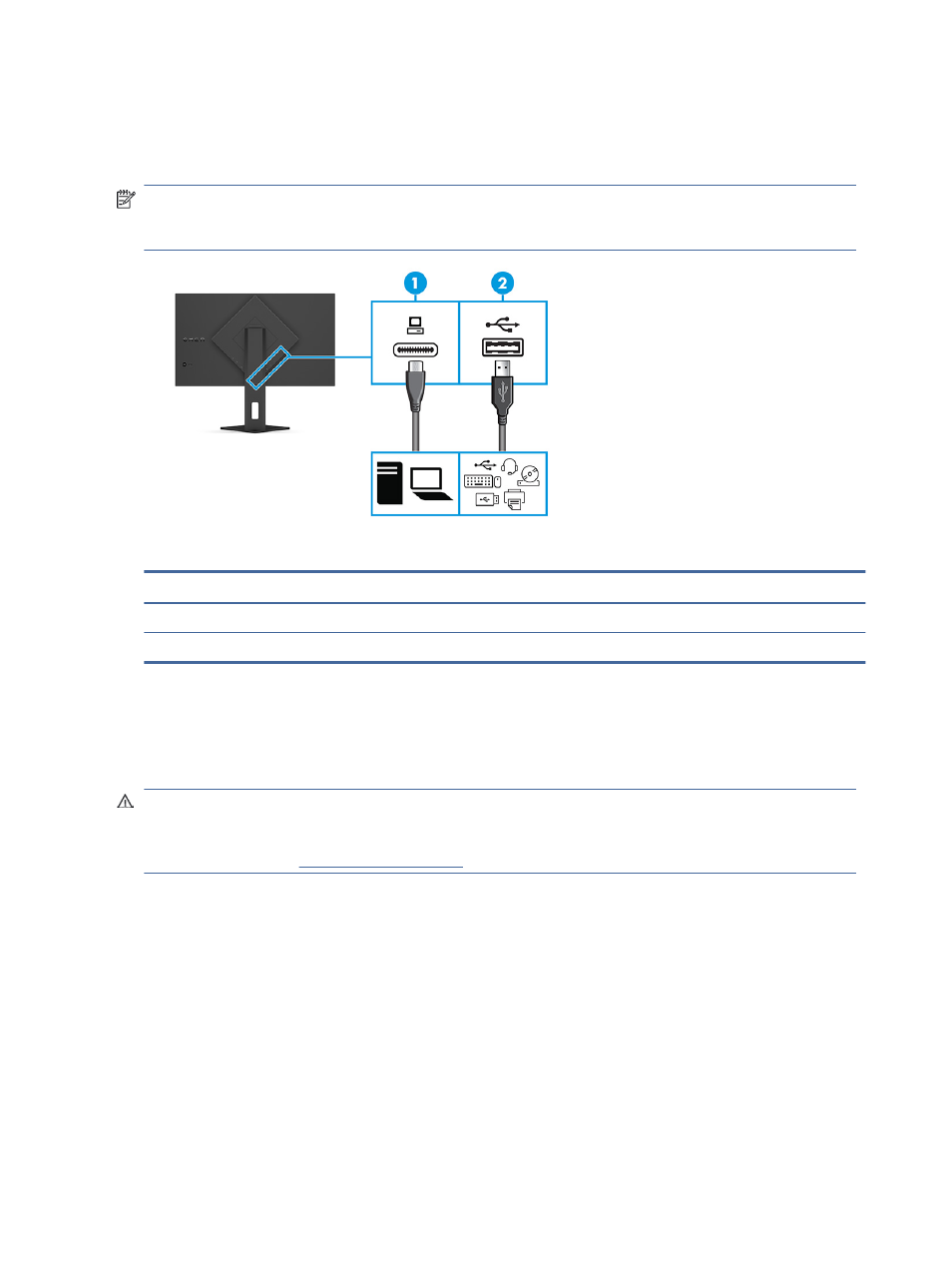
Connecting USB devices (select products only)
Use USB ports to connect devices such as a digital camera, USB keyboard, or USB mouse. There are two USB
Type-A ports on the monitor to connect to a device (downstream).
NOTE:
You must connect the USB Type-C to Type-A cable from the source device (computer) to the rear of
the monitor to enable the USB Type-A ports to serve as a USB hub for a mouse, keyboards, phones, external
hard drives, and practically anything that is USB-connected and can accept 5 V.
Table 1-4
USB port locations
USB Ports
(1)
USB Type-C port
(2)
USB Type-A ports (2)
Adjusting the monitor (select products only)
To support an ergonomic work space, your monitor offers the adjustment options outlined in this section.
WARNING!
To reduce the risk of serious injury, read the Safety & Comfort Guide. It describes proper
workstation setup and proper posture, health, and work habits for computer users. The Safety & Comfort
Guide also provides important electrical and mechanical safety information. The Safety & Comfort Guide is
available on the web a
12
Chapter 1 Getting started