Adjusting the monitor – HP OMEN 27s 27" HDR 240 Hz Gaming Monitor User Manual
Page 21
Advertising
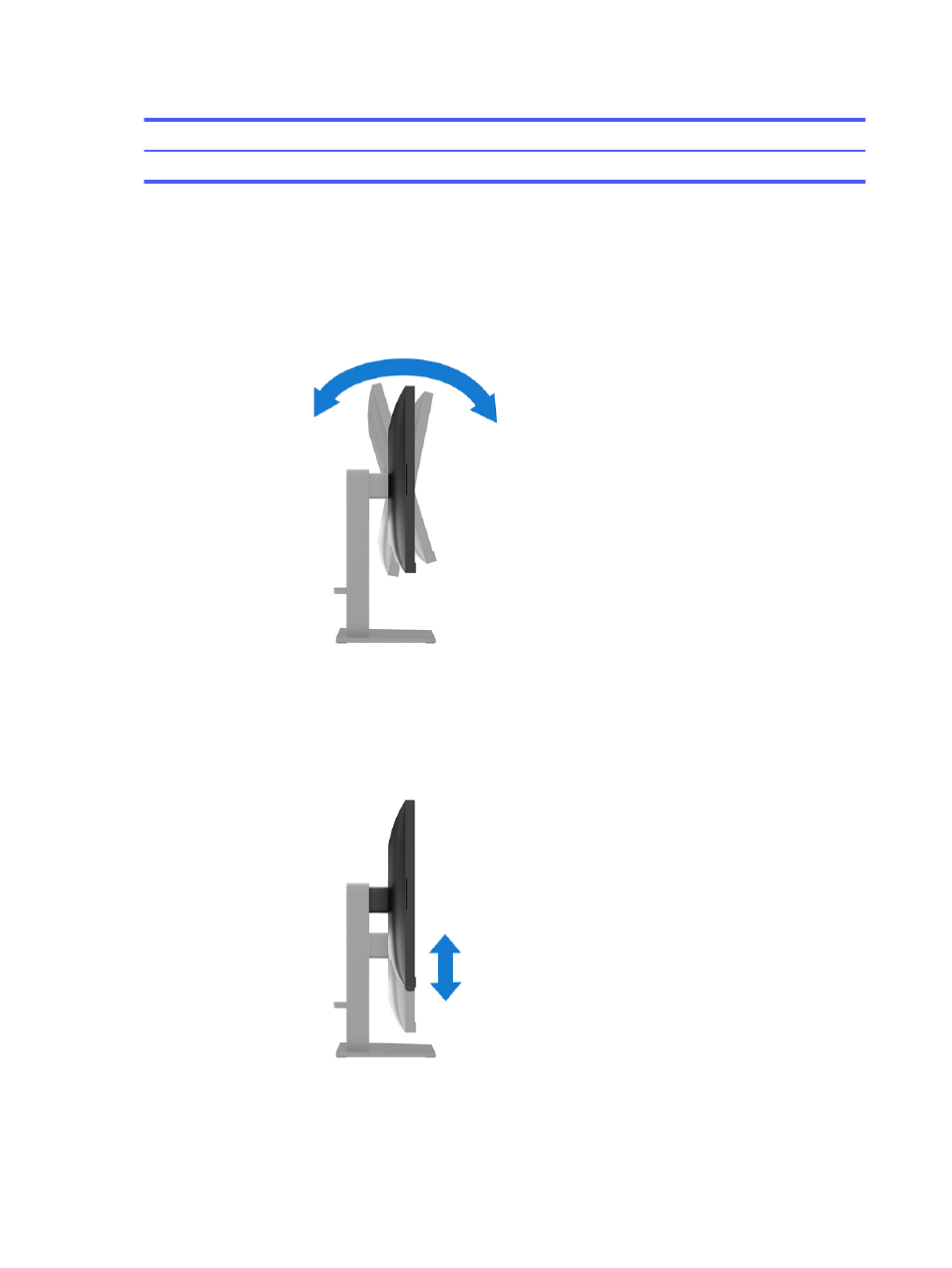
Table 1-5
USB port locations (continued)
USB Ports
(2)
USB Type-A ports (downstream)
Adjusting the monitor
To support an ergonomic work space, your monitor offers the adjustment options outlined in this
section.
1.
Tilt the monitor head forward or backward to set it to a comfortable eye level.
2.
Adjust the monitor’s height to a comfortable position for your individual workstation. The monitor’s
top bezel edge should not exceed a height that is parallel to your eye height. A monitor that is
positioned low and reclined might be more comfortable for users with corrective lenses. Reposition
your monitor as you adjust your working posture throughout the work day.
16
Chapter 1 Getting started
Advertising
This manual is related to the following products: