Reduce flicker, Low blue light – Lenovo ThinkVision T22v-20 21.5" 16:9 VoIP IPS Monitor User Manual
Page 20
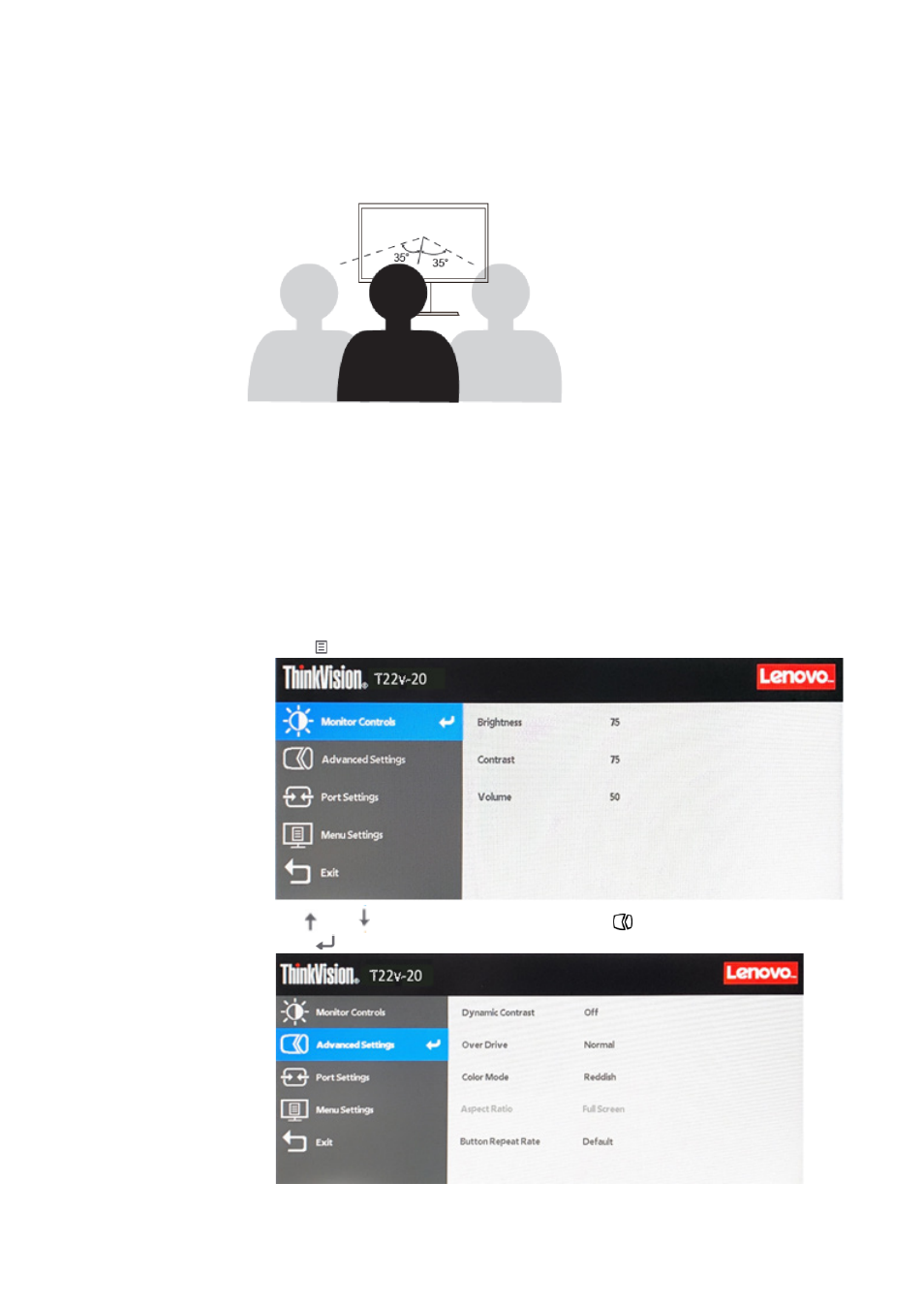
Chapter 2. Adjusting and Using
your monitor
2-4
●
Viewing Angle
Neck fatigue and pain may result from prolong turning of the head to see objects on the monitor
screen. To minimize this, position the monitor directly in front so the head, neck and torso face
forward to the screen. It is recommended that monitor should not be more than 35 degrees to the
right or left of the head.
Monitors should also not be placed too high or too low as this contributes to awkward posture which
results to muscle fatigue.
Reduce Flicker
Monitor flickers refer to repeated changes in monitor light intensity. It is caused by several factors
including but not limited to voltage fluctuations. Reducing flicker minimizes eye strain and
headaches. ThinkVision monitors allow users to use high frequency display modes that can
effectively reduce flicker.
Low Blue Light
Concerns on blue light affecting eye health have risen over the years. Blue light have
wavelength between 300 nm to 500 nm. The monitors have a factory setting that reduces blue
light emissions. Users can enable low blue light mode on these monitors from the OSD
settings.
1.
Press to open the main OSD menu.
2.
Use
or
to move among the icons. Select icon
(Advanced Settings) and
press
to access this function.