Selecting a supported display mode, Selecting a supported display mode -3 – Lenovo Q27h-20 27" 1440p HDR Monitor User Manual
Page 18
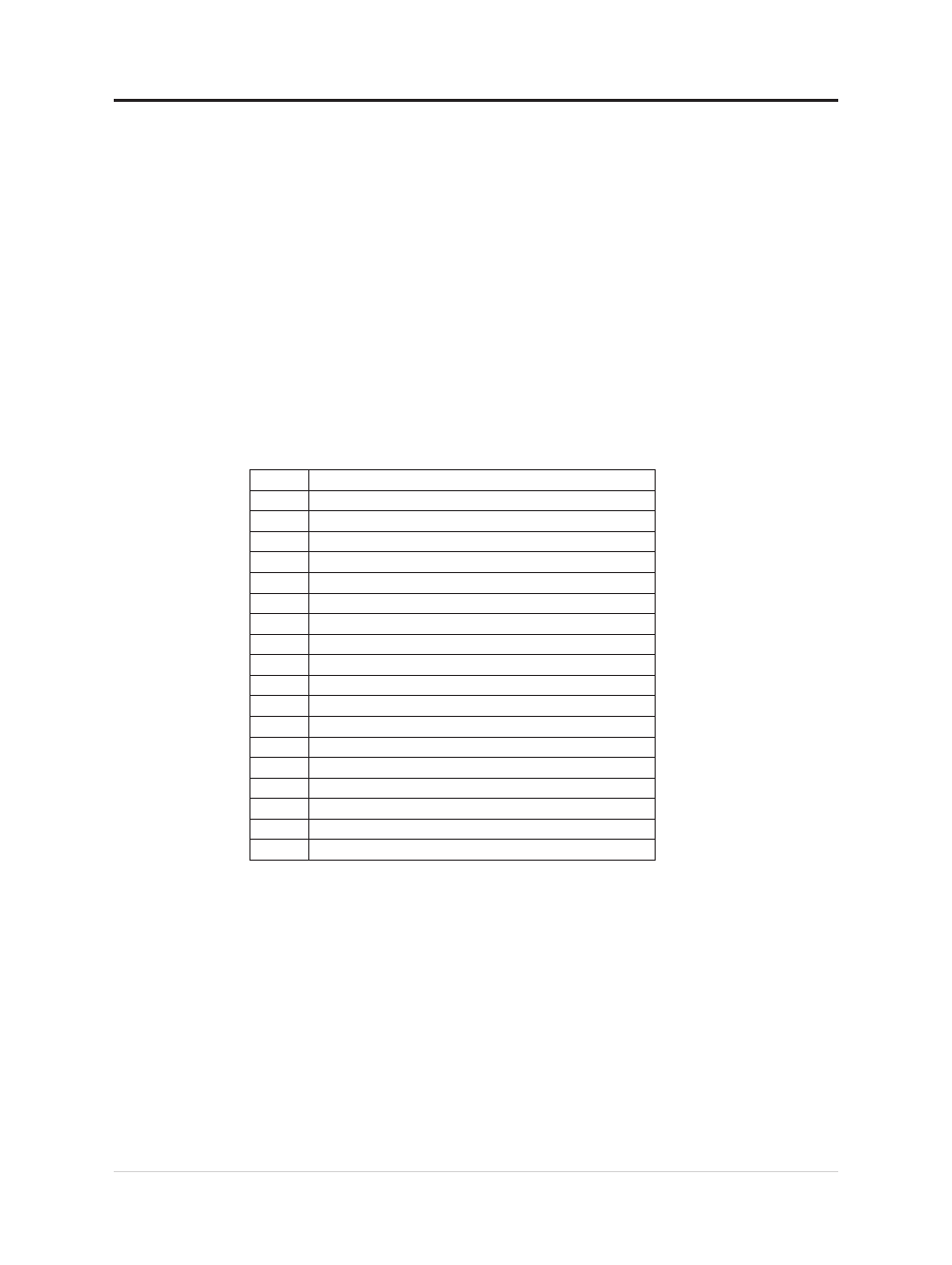
Selecting a supported display mode
The display mode the monitor uses is controlled by the computer. Therefore, refer to your
computer documentation for details on how to change display modes.
The image size, position and shape might change when the display mode changes.This
is
normal and the image can be re-adjusted using automatic image setup and the image
controls.
Unlike CRT monitors, which require a high refresh rate to minimize flicker, LCD or Flat
Panel technology is inherently flicker-free.
Note:
If your system has previously been used with a CRT monitor and is currently
configured to a display mode outside the range of this monitor, you may need to reattach the
CRT monitor temporarily until you have re-configured the system; preferably to 1920x1080
at 60Hz, which is a common display mode.
The display modes shown below have been optimized at the factory.
Table 2-2. Factory set display modes
1
720x400@70 Hz
2
640x480@60Hz
3
640x480@75Hz
4
800x600@60Hz
5
800x600@75Hz
6
1024x768@60Hz
7
1024x768@75Hz
8
1152x864 @75Hz
9
1280x1024@60Hz
10
1280x1024@75Hz
11
1366x768@60Hz
12
1440x900@60Hz
13
1600 x 1200@60Hz
14
1600 x 1200@70Hz
15
1680x1050@60Hz
16
1920x1080@60Hz
17
1920x1080@75Hz
18
2560x1440@60Hz
19
2560x1440@70Hz
Chapter 1.Getting started 2-3