Connecting av devices, Connecting peripherals, Displayport connection – LG UltraGear 27" Full HD 165 Hz Gaming Monitor User Manual
Page 11: Hdmi connection, Connecting headphones
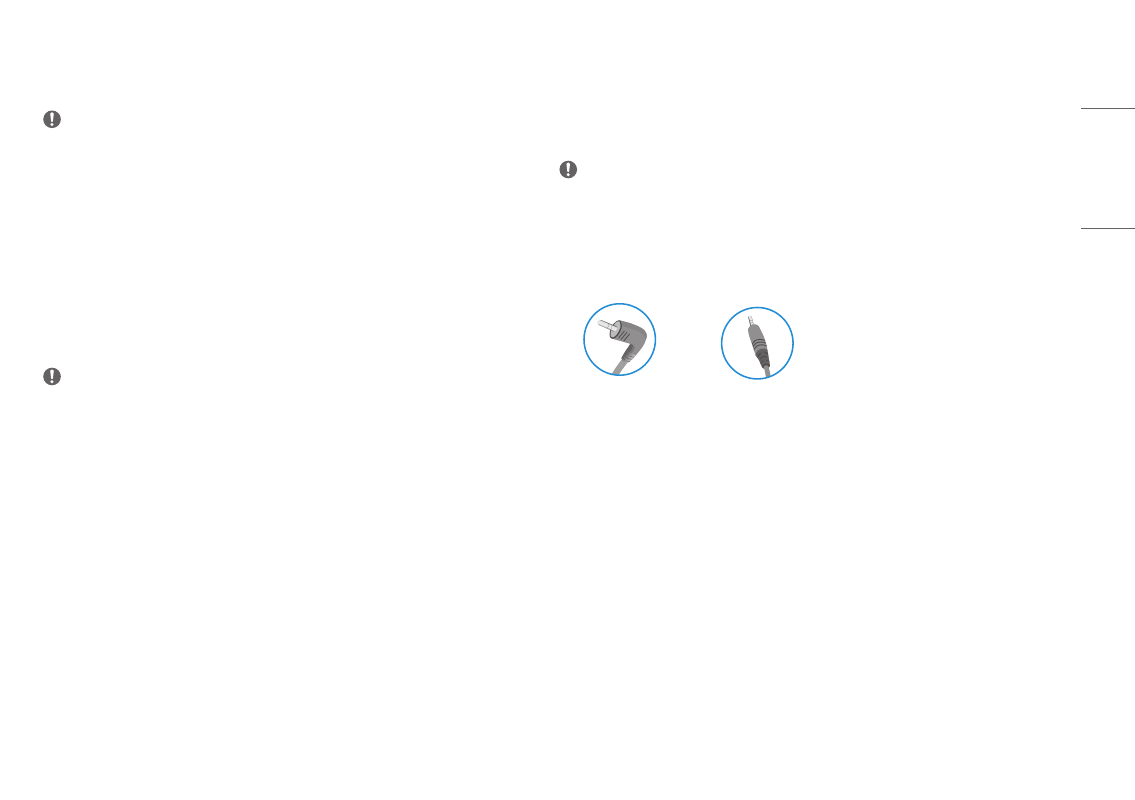
11
ENGLISH
DisplayPort Connection
Transmits digital video and audio signals from your PC to the monitor.
NOTE
•
There may be no video or audio output depending on the DP (DisplayPort) version of the PC.
•
Make sure to use the supplied DisplayPort cable of the product. Otherwise, this may cause the device to
malfunction.
•
If you are using a Mini DisplayPort output graphics card, use a Mini DP to DP (Mini DisplayPort to DisplayPort)
cable or gender that supports DisplayPort1.4. (Sold separately)
Connecting AV Devices
HDMI Connection
HDMI transmits digital video and audio signals from your AV device to the monitor.
NOTE
•
Using a DVI to HDMI / DP (DisplayPort) to HDMI cable may cause compatibility issues.
•
Use a certified cable with the HDMI logo attached. If you do not use a certified HDMI cable, the screen may
not display or a connection error may occur.
•
Recommended HDMI cable types
-
High Speed HDMI
®
/™ cable
-
High Speed HDMI
®
/™ cable with Ethernet
Connecting Peripherals
Connecting Headphones
Connect peripherals to the monitor via the headphones port.
NOTE
•
Peripheral devices are sold separately.
•
Depending on the audio settings of the PC and external device, headphones and speaker functions may be
limited.
•
If you use angled earphones, it may cause a problem with connecting another external device to the monitor.
Therefore, it is recommended to use straight earphones.
Angled
Straight
(Recommend)